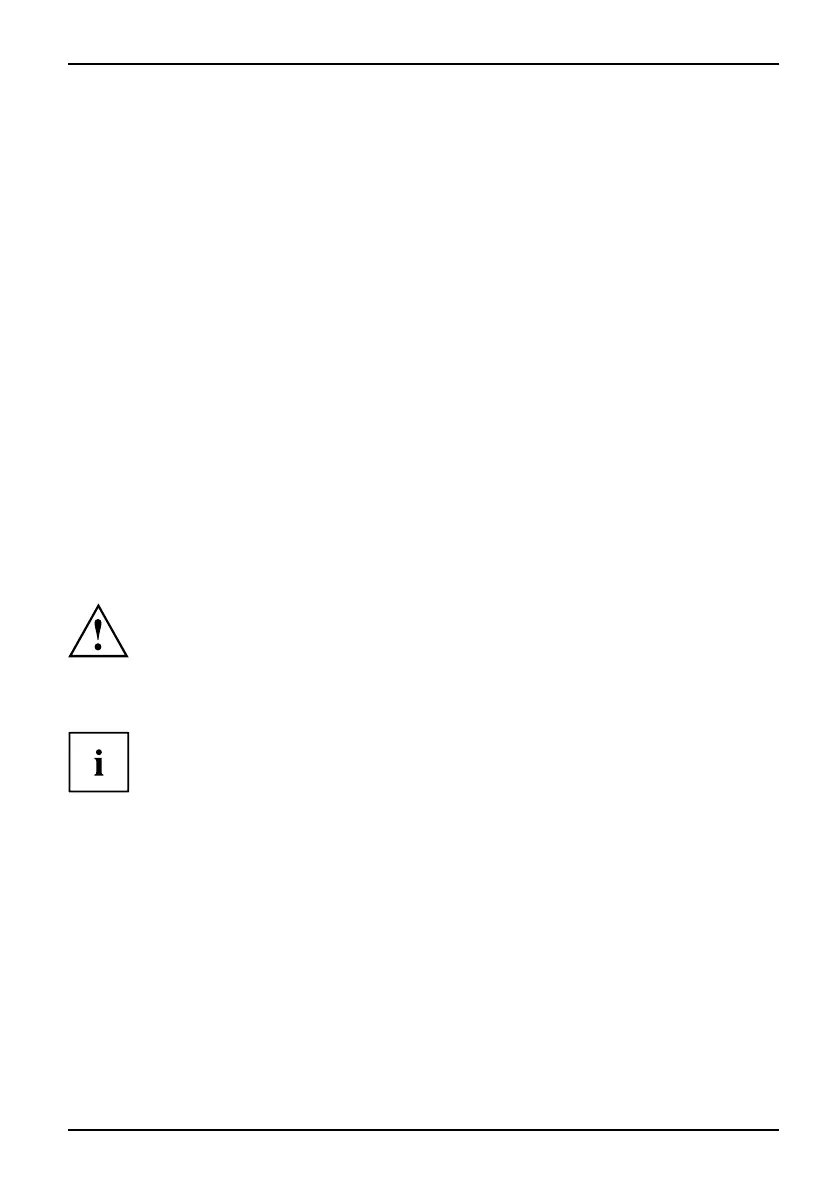BIOS update of USB stick or diskette
Error message after a BIOS update
If the message
BIOS u p da te for in st alled CPU failed
Flash-BIOSupdate
appears, this means t hat the microcode required for the installed processor has still to be loaded.
Proceed as described below:
► Boot the system with the Flash-BIOS diskette inserted .
► Abort the normal Flash BIO S update by answering the question about
whether you want to perf orm the update.
Press n.
Press the Enter key.
► To carry out the Flash BIOS update for the processor, en ter:
bioflash└┘/p6
► Press the Enter key.
Flash Memory Recovery Mode
RecoveryMo deFlashMemoryRecoveryMode
► Switch off the system and unplug the power p lug.
► Open the casing and switch on Recovery Mode (RCV) using the appropriate switch/jumper (refer to
the manual for the mainboard or the relevant manual in PDF format on the "Drivers & Utilities" CD).
Normally, no screen ou tput is possible in Recovery mode.
Note the signals issued fro m the loudspeaker.
The system has been successfully restored when you hear the signal sequence
"short-short-long-long-long" and the floppy disk access indicator is no longer
lit up. The recovery upd ate may take a few minutes.
It is only p
ossible to follow the recovery update on screen if a separate VG A board is fitted.
On some sys
temsyoumustalsoswitchonthe"Skip"(SKP)switchtosee
the outpu
t o n screen (refer to the manual for the mainboard or the relevant
manual in
PDF format on the "Drivers & Utilities" CD).
► Boot the system with the Flash-BIOS diskette inserted .
The following message will appe ar:
RECOVERY MODE
► Switch off the system and unplug the power p lug.
► Remov e the diskette from drive A:.
► Return all switches that have been moved (e.g. "RCV/SKP") to their original positions.
► Switch the device on again.
The PC will be booted with th e new BIOS version.
► Check the settings i n BIOS Se tup. Reconfigure the settings if required.
Fujitsu Technology Solutions 65
