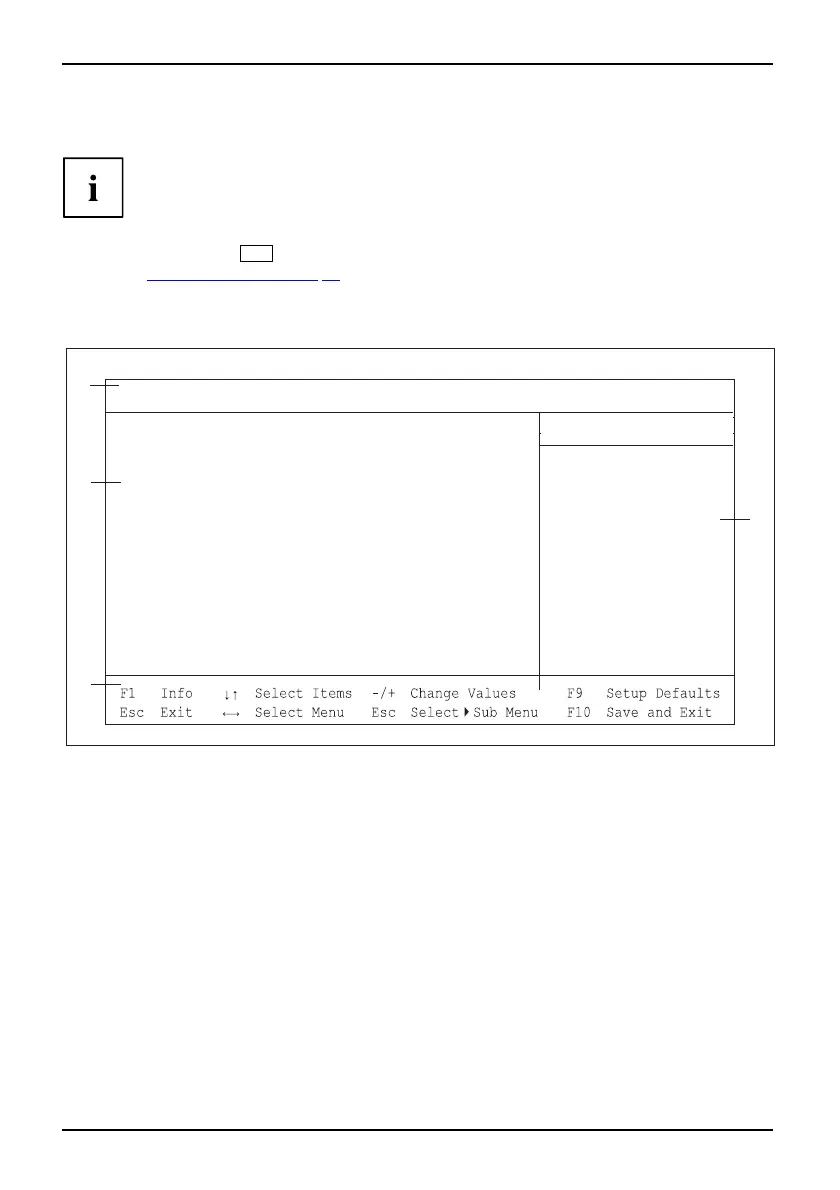Navigating BIO S Setup
BIOS Setup with incorrect settings
Systemboot
If an incorrect setting in BIOS Setup prevents the system booting and the system cannot
be booted three times in a row, the default BI OS Setup settings will be applied once,
the next time the system is started. The following error message will appear:
Previous boot incomplete - Default configuration used
Pressing the
F2
allows you to check an d correct the settings in BIOS Setup (see Chapter
"
Error messag es", Page 55). Any incorrect BIOS Setup settings that prevented the system
from booting can now be corrected. T his w ill allow the system to start without error again.
Example showing the BIO
SSetupMainmenu
1
2
4
3
Main
Item Specific Help
System Time: [10:01:23]
System Date: [11/11/2009]
SATA Port 0
[HL-DT-STXXH10N-(S0]
SATA Port 1
None
SATA Port 4 [ST350063]
SATA Port 5 None
Boot Features
System Memory: 631K
Extended Memory: 2999M
Selects floppy type.
Diskette A
[None]
1 = Menu bar
2 = Working area
3 = Help area
4 = Operations bar
The BIOS Setup scree n is divided into the following areas:
Me
nu bar (1):
Th
e menu bar is used to select the different BIO S Setup menus.
Working area (2): The working area displays the setting options (fields) fo r the selected menu.
You can set the entries in th e displayed fi elds according to your requirements.
► Indicates fields that open further submenus. You can change entries
in these submenus.
* Indicates configuration conflicts that must be resolved to ensure that the
device functions correctly.
Help area (3): Brief information on the s elected field is displayed in the help area.
BIO
SSetup
Operations bar (4) The operations bar lists the keys available for use w ith BIOS Setup.
10 Fujitsu Technology Solutions
