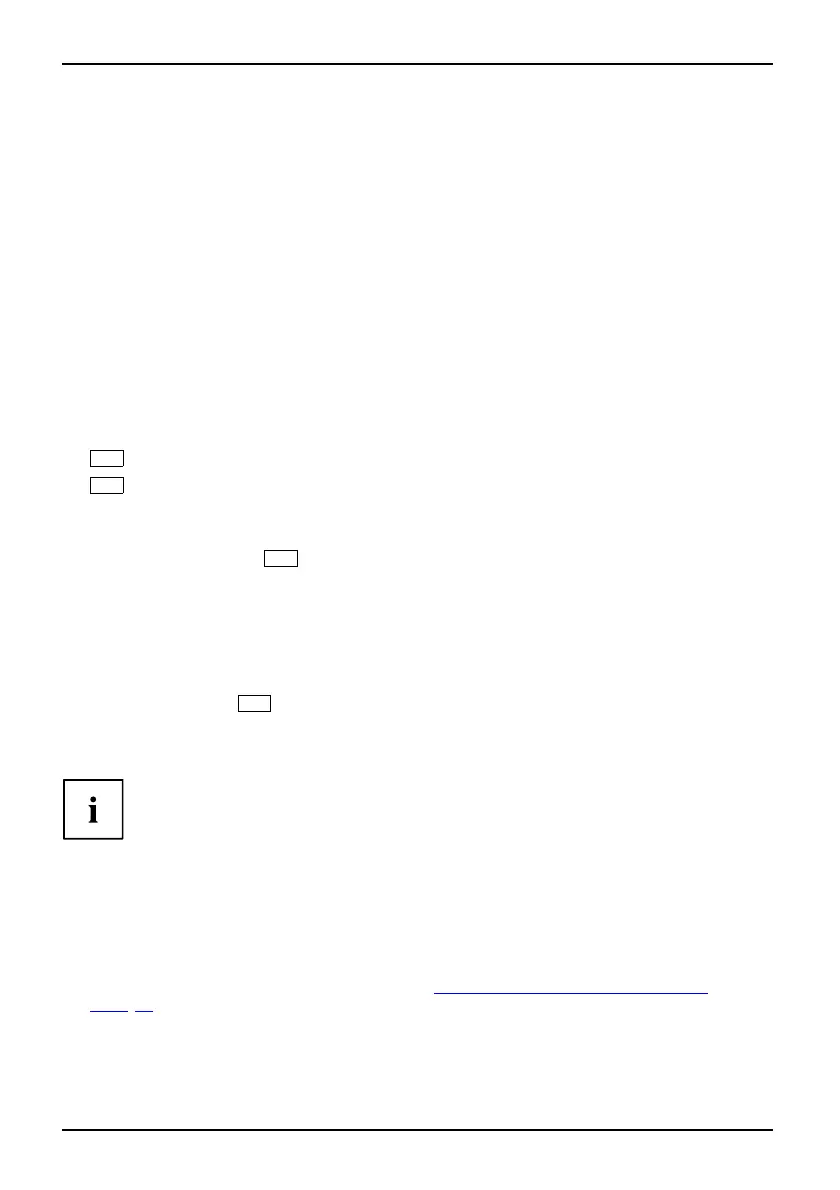Security Menu - Security features
Switching on the PC with SystemLock
If you have an internal SmartCard reader, then you can switch on the PC by inserting the SmartCard.
If you switch on the PC using the ON/OFF switch, then the following message will appear:
Insert a Sm artCard.
SystemLock
► Insert your SmartCard.
Enter PIN:
► Enter your PIN.
The following message will be displayed:
• ACCESS DENIED = You have entered an incorrect PIN. After three failed attempts, the
SmartCard will be blocked and can only be enabled again by entering the PUK.
Depending on the rights assigned to your SmartCard, you can select the following
functions when this message is displayed on the screen:
F2=Setup, F3=Change PIN
If your SmartCard has the appropriate rights, you can:
F2,function keyF3,functionkey
F2
– Open BIOS S etup.
F3
– Change the PIN.
If you do not select a function, the system will boot up.
Start BIOS Setup –
F2
A S martCard with the appropriate rights must be inserted (SuperU ser, Service or Admin).
Change PIN
Available for
every initialised SmartCard.
► Press fun cti
on key
F3
.
PIN,changi
ng
F3,functio
nkey
► Enter the old PIN.
► Enter the ne
wPIN.
4to8digit
numbers are acceptable for the new PIN.
For securi
ty re asons, w e recomme nd that you change the PIN for every
SmartCar
d and use an 8-digit number each time.
► Confirm th e new PIN.
Uninst
all SystemLock
► Start the PC.
► Follo
w the instructions as described in Section "
Carrying out administrator functions " ,
Page 5
1
.
Select "Uninstall" to uninstall System Lock.
You can now use the PC again without the need f or a SmartCard.
54 Fujitsu Technology Solutions
