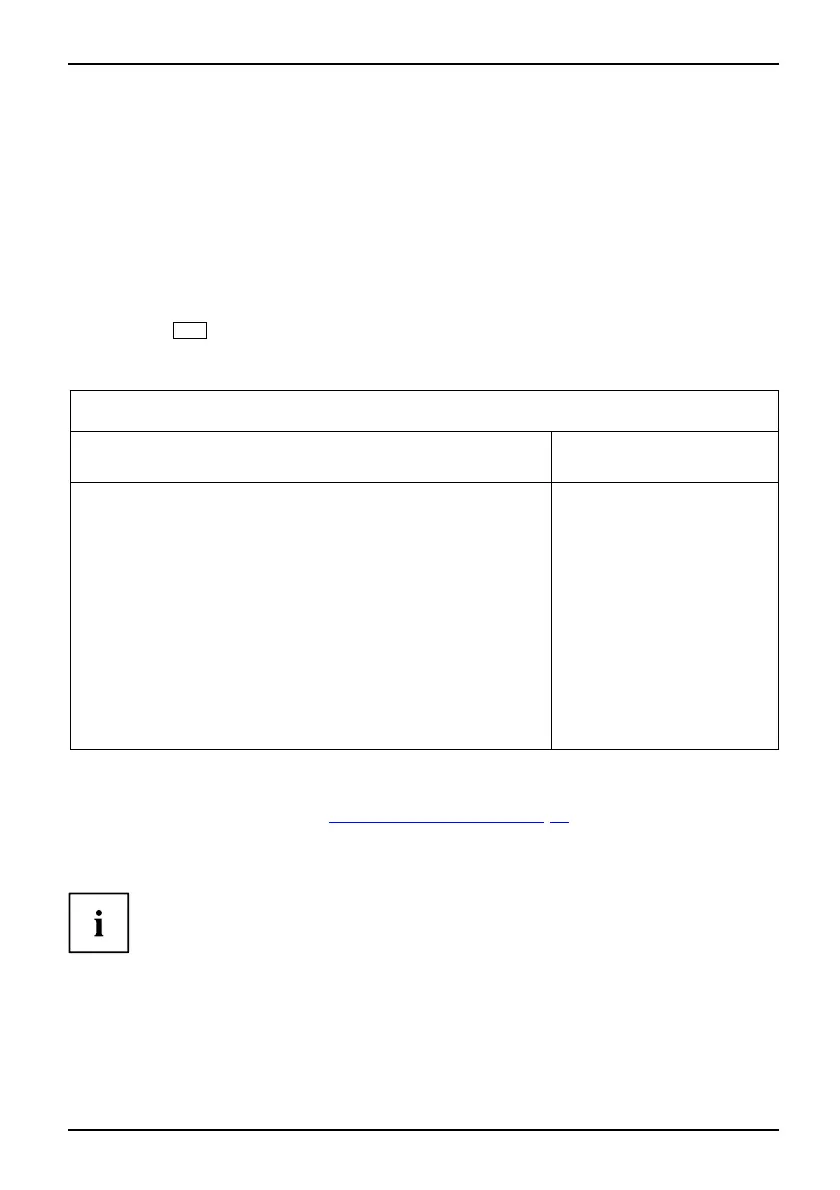Security Menu - Security features
Carrying out administrator functions
If you have an internal SmartCard reader, you can also switch on the PC by inserting the
SmartCard. The following prompt will a ppear after starting the device:
Insert a SmartCard.
► Insert the Admin SmartCard. The following prompt will appear:
Enter PIN.
Select between the options shown:
F2=Setup, F3=Change PIN
► Press the
F2
function key to ente r BIOS Setup.
► From the Security menu, choose the option SmartCard SystemLock.
The SystemLock administration menu will be d isplayed:
Security
SmartCard SystemLock Item Specific Help
SmartCard SystemLock Installed
Uninstall: [Enter]
BIOS Recovery: [Allowed]
SmartCard and Pin [Always required]
SmartCard Initialization
Admin SmartCard [Enter]
SuperUser SmartCard: [Enter]
User SmartCard: [Enter]
Service SmartCard: [Enter]
SmartCard Configuration
Change PIN: [Enter]
Change PUK: [Enter]
Unblock SmartCard: [Enter]
Allows to deactivate
The smartcard security.
ATTENTION:
Always check the BIOS
password settings after
uninstalling
SystemLock.
NOTICE:
Reinstalling a SinglePC
implies re-initializing
all of your smartcards
Additional S martCards should be produced either as normal User SmartCards ("System")
or as extended User SmartCards ("System and Setup"). These cards will have restricted
access to the PC (see Chapter "
Uninstall SystemLock", Page 54).
► Select the required function. The following prompt will be displayed:
Remove your A d min Card.
Keep the Admin SmartCard in a safe place and protect it from unauthorised access.
► Remo
ve the Admin SmartCard.
Insert a SmartCard.
Fujitsu Technology Solutions 51
