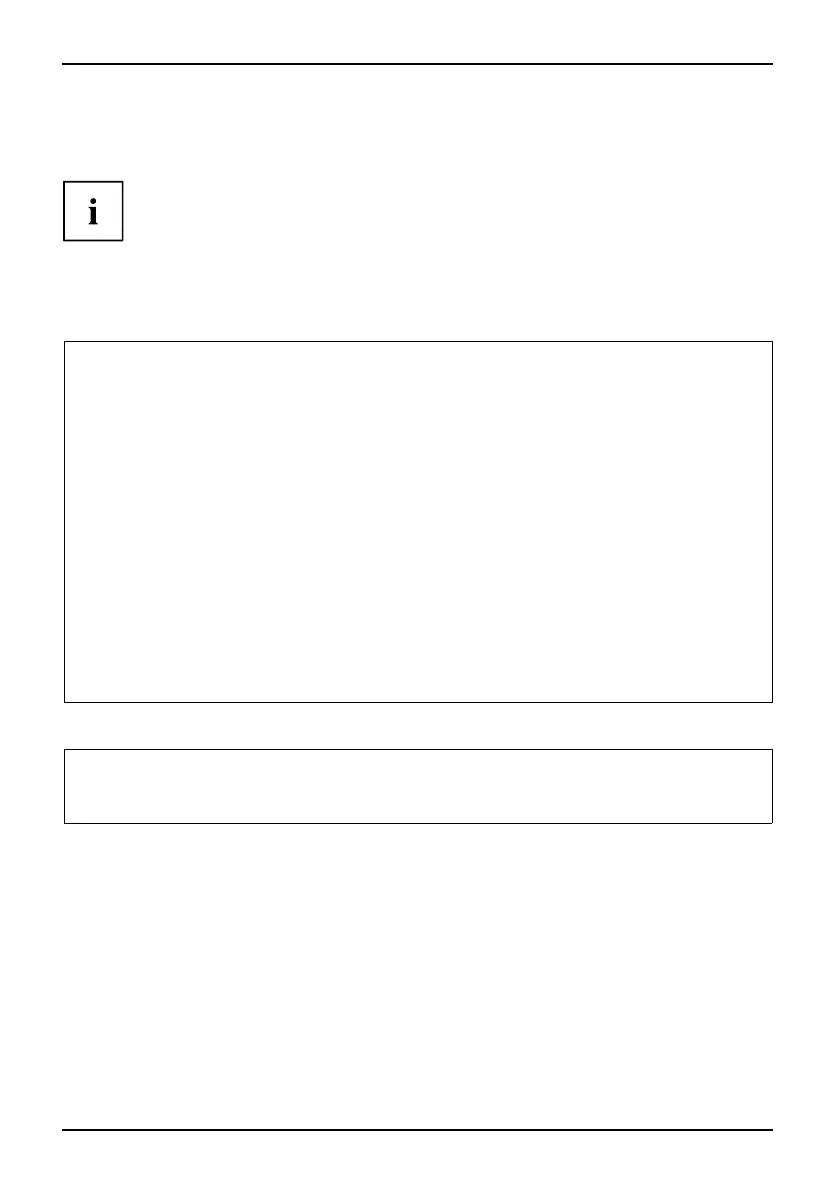BIOS update of USB stick or diskette
► Restart your computer.
► Open the BIOS screen and chang e the boot sequence so that the USB stick or diskette is booted.
Do not turn off t he computer while programming is in progress. In terruption
of the BIO S update can have undesirab le consequences.
► Restart your computer with the storage medium.
The BIOS update will be installed.
Screen messages during the installation process may look like this:
WARNING:
SYSTEM MUST NOT BE SWITCHED OFF OR RESET WHILE FLASH PROGRAMMING
IS IN PROCESS. OTHERWISE THE SYSTEM BIOS WILL BE DESTROYED.
Flash memory: AMD 29F002T
Erasing 1.BLOCK (64K) /
Erasing 2.BLOCK (64K) /
Erasing 3.BLOCK (64K) /
Erasing 4.BLOCK (32K) /
Erasing 5.BLOCK (8K) /
Programming 1.BLOCK (64K) /
Programming 2.BLOCK (64K) /
Programming 3.BLOCK (64K) /
Programming 4.BLOCK (32K) /
Programming 5.BLOCK (8K) /
CMOS Configuration updated.
Flash memory programmed.
When the BIOS update is completed, the following message appears on the screen:
Flash memory programmed.
Turn off the system and remove flash deskette from drive!
► Turn the PC off and remove the data medium .
The n ex
t time the PC is switched on, it will boot up using the new BIOS version.
► Check the BIOS Setup and the s ettings. If necessary, configure the settings again.
BIOSve
rsion
64 Fujitsu Technology Solutions
