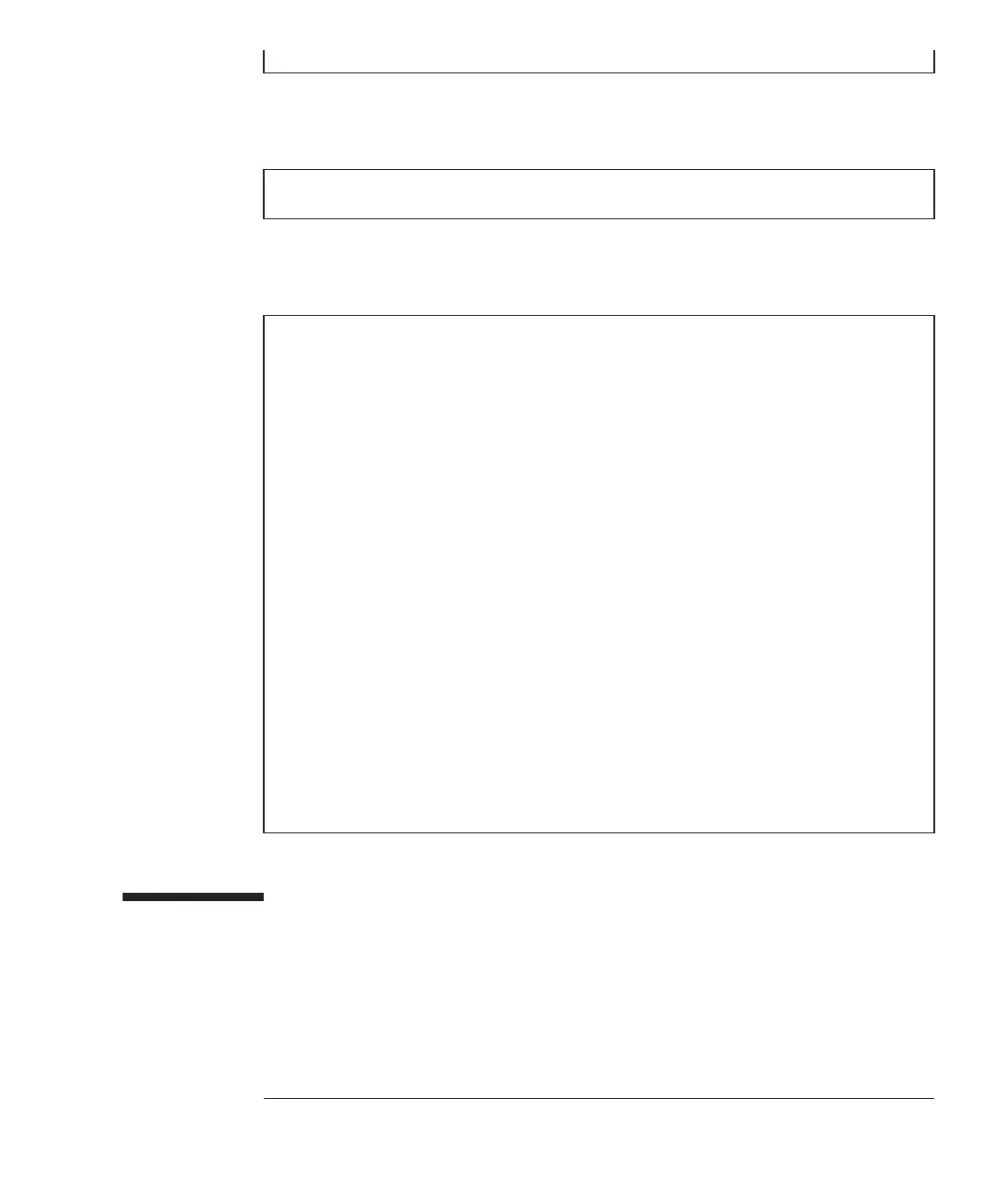DSA
key:
XSCF>
setssh
-c
enable
Continue?
[y|n]
:
y
XSCF>
showssh
SSH
status:
enabled
RSA
key:
ssh-rsa
AAAAB3NzaC1yc2EAAAABIwAAAIEAt0IG3wfpQnGr51znS9XtzwHcBBb/UU0LN08S
ilUXE6j+avlxdY7AFqBf1wGxLF+Tx5pTa6HuZ8o8yUBbDZVJAAAAFQCfKPxarV+/
5qzK4A43Qaigkqu/6QAAAIBMLQl22G8pwibESrh5JmOhSxpLzl3P26ksI8qPr+7B
xmjLR0k=
Fingerprint:
1024
e4:35:6a:45:b4:f7:e8:ce:b0:b9:82:80:2e:73:33:c4
/etc/ssh/ssh_host_rsa_key.pub
DSA
key:
ssh-dss
AAAAB3NzaC1kc3MAAACBAJSy4GxD7Tk4fxFvyW1D0NUDqZQPY3PuY2IG7QC4BQ1k
ewDnblB8/JEqI+8pnfbWzmOWU37KHL19OEYNAv6v+WZT6RElU5Pyb8F16uq96L8Q
DMswFlICMZgrn+ilJNStr6r8KDJfwOQMmK0eeDFj2mL40NOvaLQ83+rRwW6Ny/yF
1Rgv6PUpUqRLw4VeRb+uOfmPRpe6/kb4z++lOhtp
WI9bay6CK0nrFRok+z54ez7BrDFBQVuNZx9PyEFezJG9ziEYVUag/23LIAiLxxBm
W9pqa/WxC21Ja4RQVN3009kmVwAAAIAON1LR/9Jdd7yyG18+Ue7eBBJHrCA0pkSz
vfzzFFj5XUzQBdabh5p5Rwz+1vriawFIZI9j2uhM/3HQdrvYSVBEdMjaasF9hB6T
/uFwP8yqtJf6Y9GdjBAhWuH8F13pX4BtvK9IeldqCscnOuu0e2rlUoI6GICMr64F
L0YYBSwfbwLIz6PSA/yKQe23dwfkSfcwQZNq/5pThGPi3tob5Qev2KCK2OyEDMCA
OvVlMhqHuPNpX+hE19nPdBFGzQ==
Fingerprint:
1024
9e:39:8e:cb:8a:99:ff:b4:45:12:04:2d:39:d3:28:15
/etc/ssh/ssh_host_dsa_key.pub
Note
-
We
recommend
enabling
https
for
the
maintenance
work
of
XSCF
log
collection
and
2.
Execute
the
setssh
command
to
configure
the
SSH
service.
The
following
example
specifies
that
the
SSH
service
be
enabled.
3.
Execute
the
show ssh
command
to
display
the
host
key
and
fingerprint.
A
host
key
is
generated
when
you
enable
the
SSH
service
for
the
first
time.
7.4 Configuring
the
HTTPS
Service
The
HTTPS
service
settings
are
intended
for
use
of
XSCF
Web
with
a
connection
to
the
XSCF-LAN
and
for
use
of
a
Web
browser
window.
Use
the
settings
described
here
to
enable/disable
HTTPS
and
use
HTTPS.
HTTPS
is
disabled
by
default
in
these
systems.
The
XSCF
Web
console
can
be
a
secure
console.
Chapter
7
Making
the
Initial
System
Settings 201