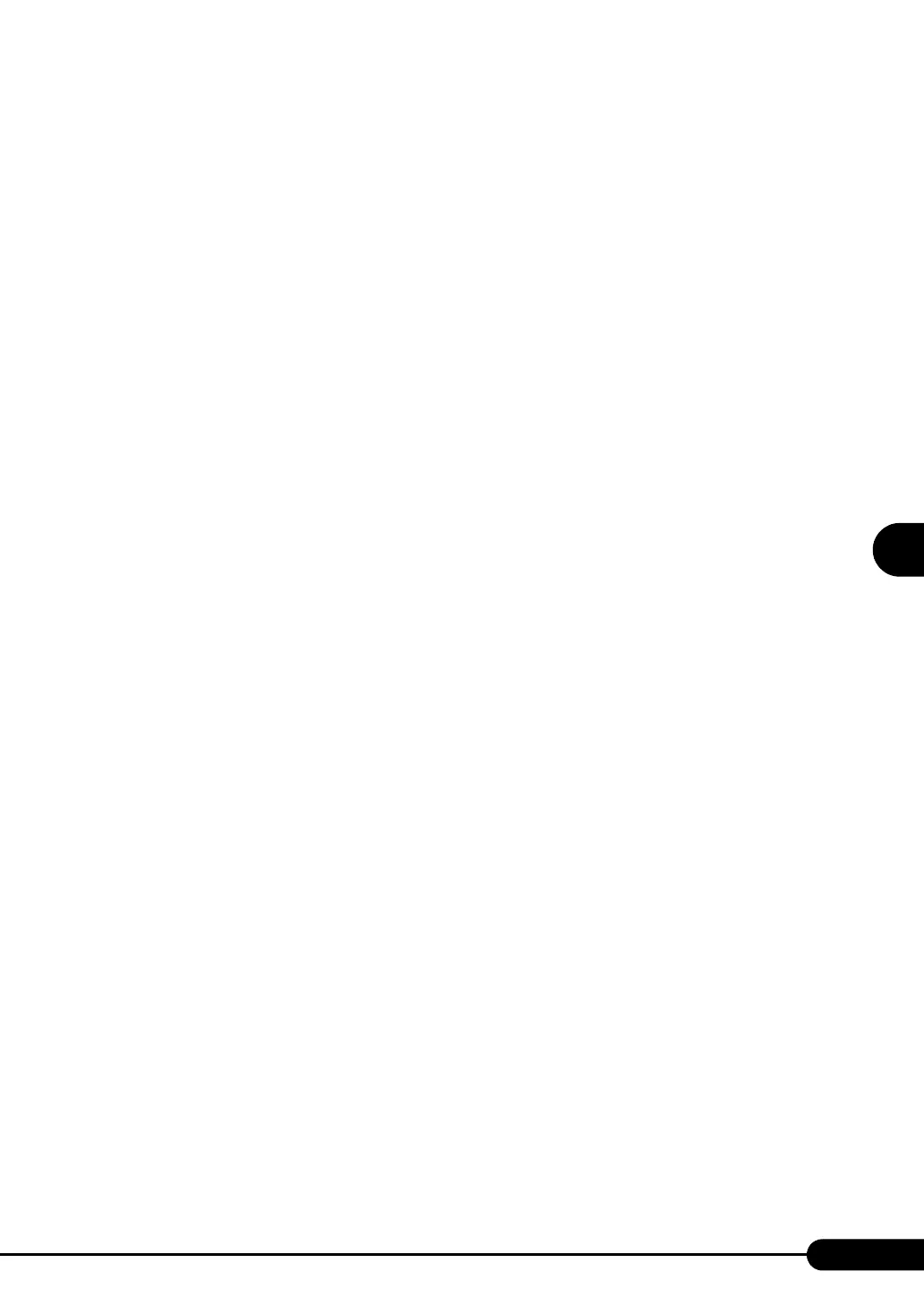117
PRIMERGY RX100 S3 User’s Guide
4
Manual OS Installation
5 Install the LAN driver.
Install the LAN driver using the driver disk created from the ServerStart CD-ROM. For more
details, refer to "4.3 Installing the LAN Driver" (pg.127).
6 Install the LAN driver advanced set up tool.
For information about onboard LAN driver advanced setup tool, refer to "5.6.1 BACS
Installation" (
pg.157). For information about LAN card advanced setup tool, refer to "5.7.1
Intel® PROSet Installation" (
pg.165).
7 Install the GEM318 driver.
1. Insert the ServerStart Disc 1 CD-ROM into the drive of the server.
When the ServerStart window appears, exit ServerStart.
2. Click [Start] → [Administrative Tools] → [Computer Management].
3. Click [Device Manager].
4. Double-click [HP SAF-TE SCSI Processor Device] under [System devices].
The properties window appears.
5. Click the [Driver] tab and click [Update Driver].
The "Device Driver Upgrade Wizard" window appears.
6. Check [No, not this time] and click [Next].
7. Click [Next].
8. Select [Install from a list or specific location (Advanced)] and click [Next].
9. Click [Don’t search. I will choose the driver to install].
10. Select [FSC SCSI Termination Module GEM 318] and click [Next].
Installation starts. When it is completed, a completion message appears.
11. Click [Finish].
12. Click [Close] to close the properties window.
8 Install the ChipSet driver.
1. Insert the ServerStart Disc 1 CD-ROM into the drive of the server.
When the ServerStart window appears, exit ServerStart.
2. Execute the following command on the CD-ROM.
[CD-ROM drive] :\DRIVERS\ChipSet\Intel\E7230\Setup.exe
The installation wizard starts up.
3. Click [Next]. Follow the instructions in the window to perform installation.
4. When the "InstallShield(R) wizard has completed" message appears, eject the
ServerStart CD-ROM from the CD-ROM drive and click [Finish] to restart the
system.
9 Installing high reliability tools.
To ensure stable server operation, refer to "Chapter 6 High Reliability Tools" (pg.169) and
install high reliability tools. Please install the Global Array Manager when you configure RAID.
The installation of Windows Server 2003 x64 has completed.
