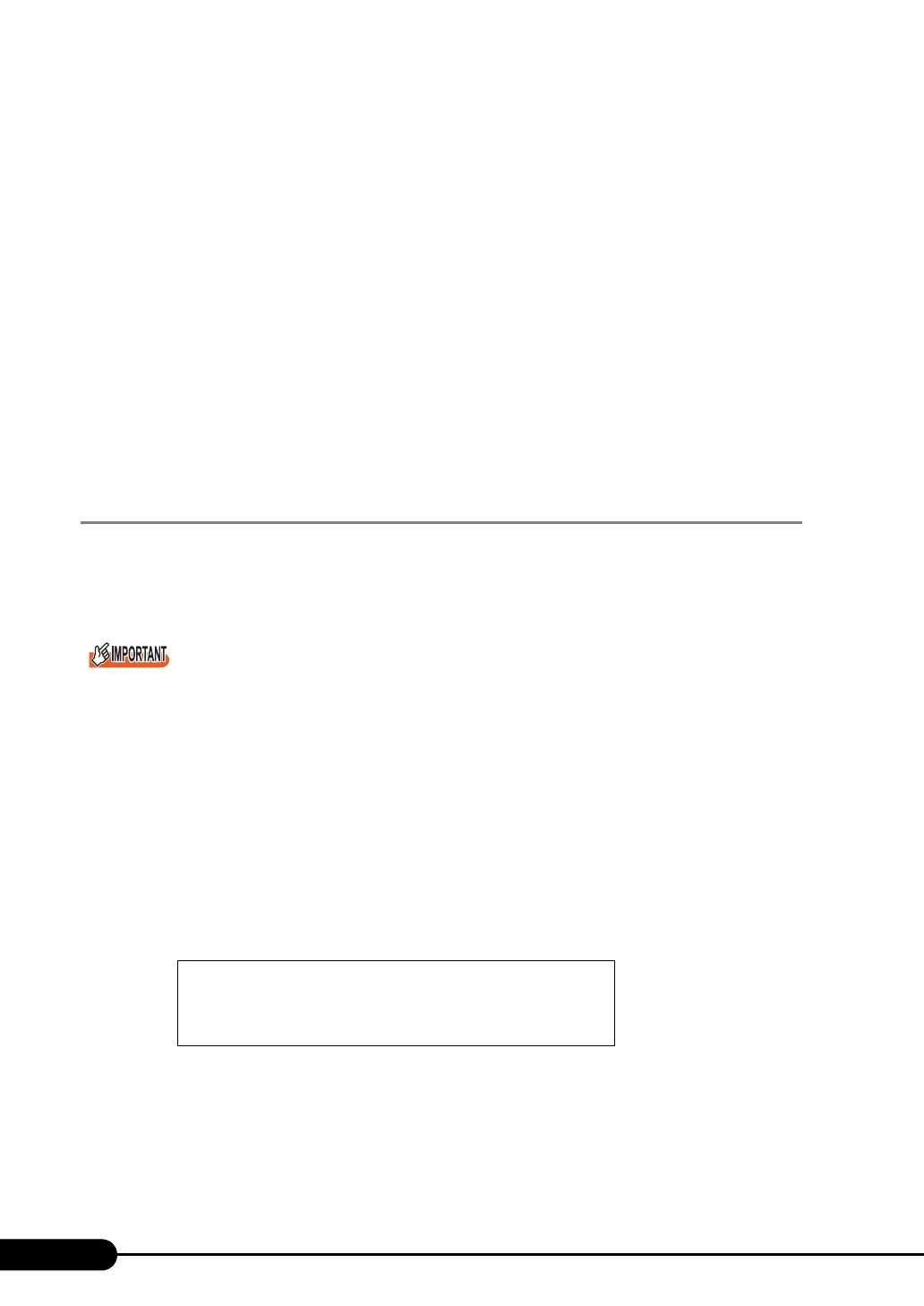230
Chapter 8 Configuring Hardware and Utilities
■ How to Delete the Array System
1 Start the SCSI Setup Utility.
2 Select the [<RAID Properties>] submenu from the [<Adapter Properties>]
menu, and press the [Enter] key.
[RAID Properties] submenu window appears.
3 Select [<Delete Array>] and press the [Enter] key.
4 Press the [Esc] key to display the [Exit] menu.
5 Select [<Save changes then exit this menu>], press the [Enter] key and save
the settings.
8.2.7 Formatting Hard Disks Physically
On this server, physical formatting cannot be performed from SCSI Setup Utility menus. When a hard
disk must be formatted physically, perform the following procedures to run the SCSI Low-Level Format
Utility.
Physical format deletes all data on the selected hard disk. Make a backup before using this function.
Physical format of a hard disk takes time. Once started, it cannot be aborted. Perform it when you have
enough time.
Do not turn off or reset the server during physical formatting. Otherwise, the hard disk may be
damaged.
The "Server Management Tools" disk attached to the server is required. Please have it ready.
Before turning on this server, check that the floppy disk drive of the USB connection is connected.
■ Performing Physical Format
1 Turn on the server and insert the "Server Management Tools" disk into the
floppy disk drive.
The window for selecting a keyboard appears.
2 Select a keyboard.
Select [1] for Japanese keyboard or select [2] for English keyboard. Japanese keyboard is
selected by default.
Please select:
1 = JP Keyboard
2 = US Keyboard
Your selection
