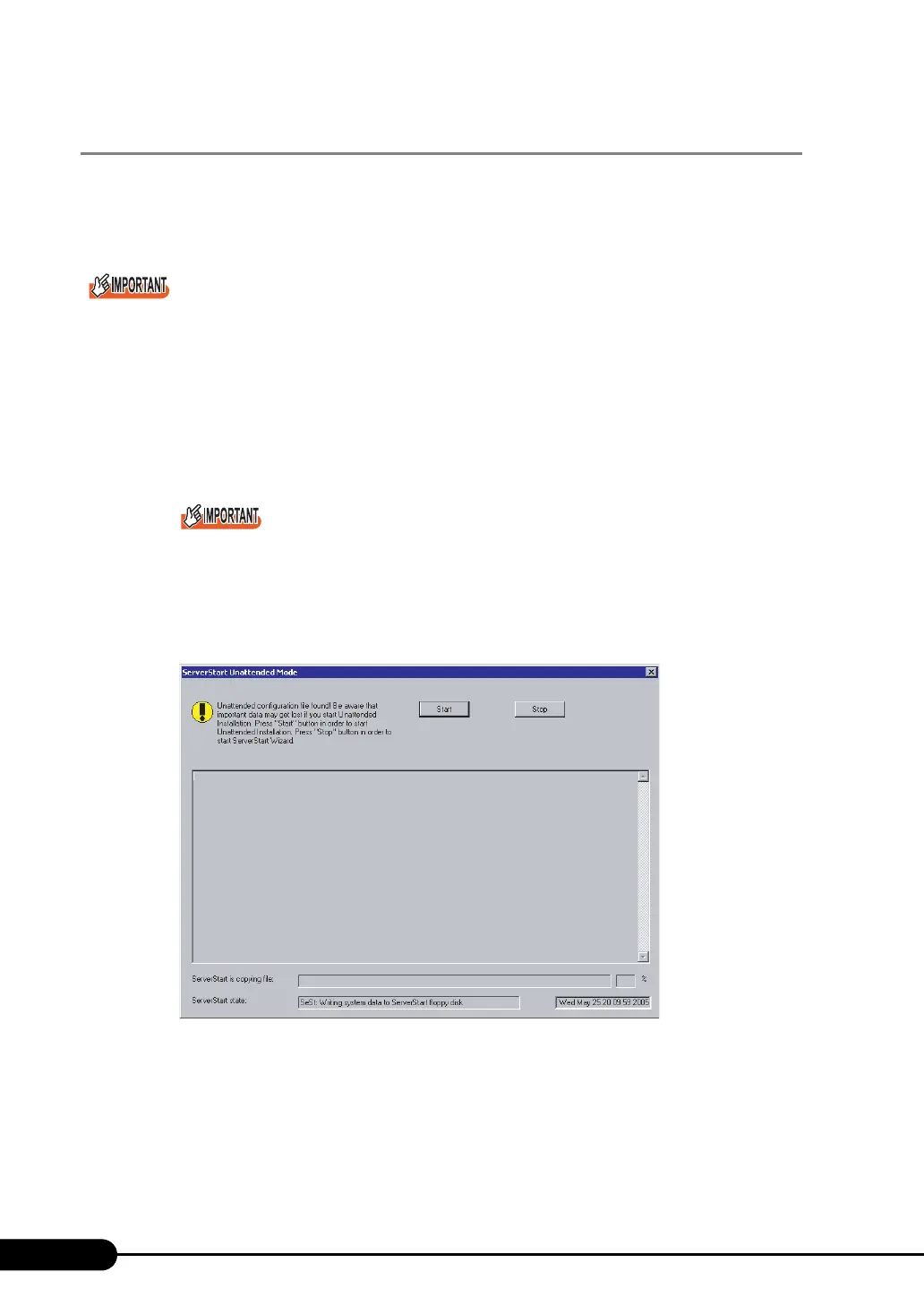76
Chapter 3 OS Installation Using ServerStart
3.2.4 Starting OS Installation
Install the OS to the server using the created configuration file.
During installation, do not use the mouse or keyboard unless it is necessary for installation operations.
Otherwise, installation may fail.
Please confirm the floppy disk drive of the USB connection has been connected before turning on the
power supply of the Server.
1 Turn on the server and insert the ServerStart Disc 1 CD-ROM immediately.
A message prompts you to insert the ServerStart floppy disk.
2 Insert the ServerStart floppy disk containing the created configuration file and
click [OK].
Set the ServerStart floppy disk in the write-enabled state. If it is write protected, installation will
fail.
The [Initializing ServerStart] window appears and the ServerStart initialization process starts.
Depending on the hardware configuration, this process may take a few minutes. When
initialization is completed, the [ServerStart Unattended Mode] window appears.
3 Click [Start].
Installation starts.
1. When RAID has been configured, the system restarts.
2. If a message prompts you to insert the SCSI Array Controller Document & Tool CD
V6.0L10, insert the CD-ROM and click [OK].
