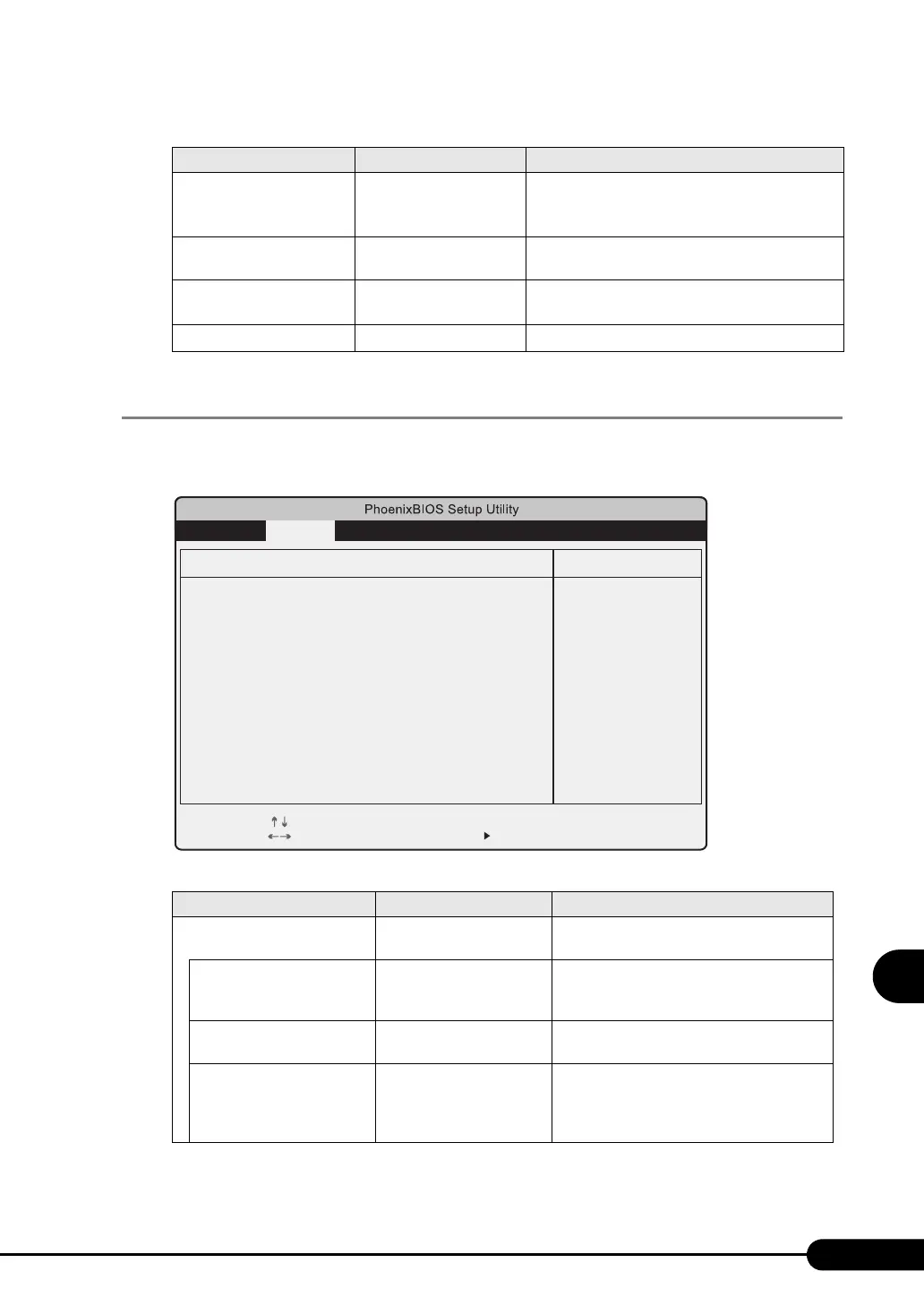213
PRIMERGY RX100 S3 User’s Guide
8
Configuring Hardware and Utilities
8.1.9 Power On/Off Submenu
This submenu appears when selecting "Power On/Off" from the advanced menu.
Use this submenu to configure power On/Off settings.
Enhanced SpeedStep • Disabled (Initial value)
•Enabled
Configures the CPU internal setting.
This item is displayed only when Intel
®
Pentium
®
4
processor is installed.
CPU MC Status Clear Next Boot
(Unchangeable)
Configures the CPU internal setting.
Discard Timer Mode 1024 clocks
(Unchangeable)
Configures the delayed transfer of PCI bus burst
transfer.
SMART Device Monitoring
Enabled (Unchangeable) Sets whether or not to monitor SMART device.
table: Items on the Power On/Off Submenu
Item Setting Description
Power-On Source BIOS Controlled
(Unchangeable)
Configures the power-on setting.
Remote • Disabled (Initial value)
• Enabled
Sets whether or not the power is turned on
when the modem (connected to the serial
port) receives a ring signal.
LAN • Disabled
• Enabled (Initial value)
Sets whether or not to enable the power to be
turned on via LAN.
Wake Up Timer Disabled (Unchangeable) Sets whether or not the power is turned on at
a certain time or after a certain time has
passed. A separate program is necessary for
setting startup time.
table: Items on the Advanced System Configuration Submenu
Item Setting Description
Item Specific Help
Select Item
Select Menu
Change Values
Select Sub-Menu
-/+
Enter
F1
Esc
Help
Exit
F9
F7
Setup Defaults
Previous Values
Advanced Security Server ExitMain
Configure serial port
using options:
[Disabled]
No configuration
[Enabled]
User configuration
[Auto]
BIOS or OS chooses
configuration
Power On/Off
Power-on Source
Remote:
LAN:
Wake up Timer:
Power-off Source
Software:
Power Button:
Power Failure Recovery:
[Bios Controlled]
[Disabled]
[Enabled]
[Disabled]
[Enabled]
[Enabled]
[Previous State]
