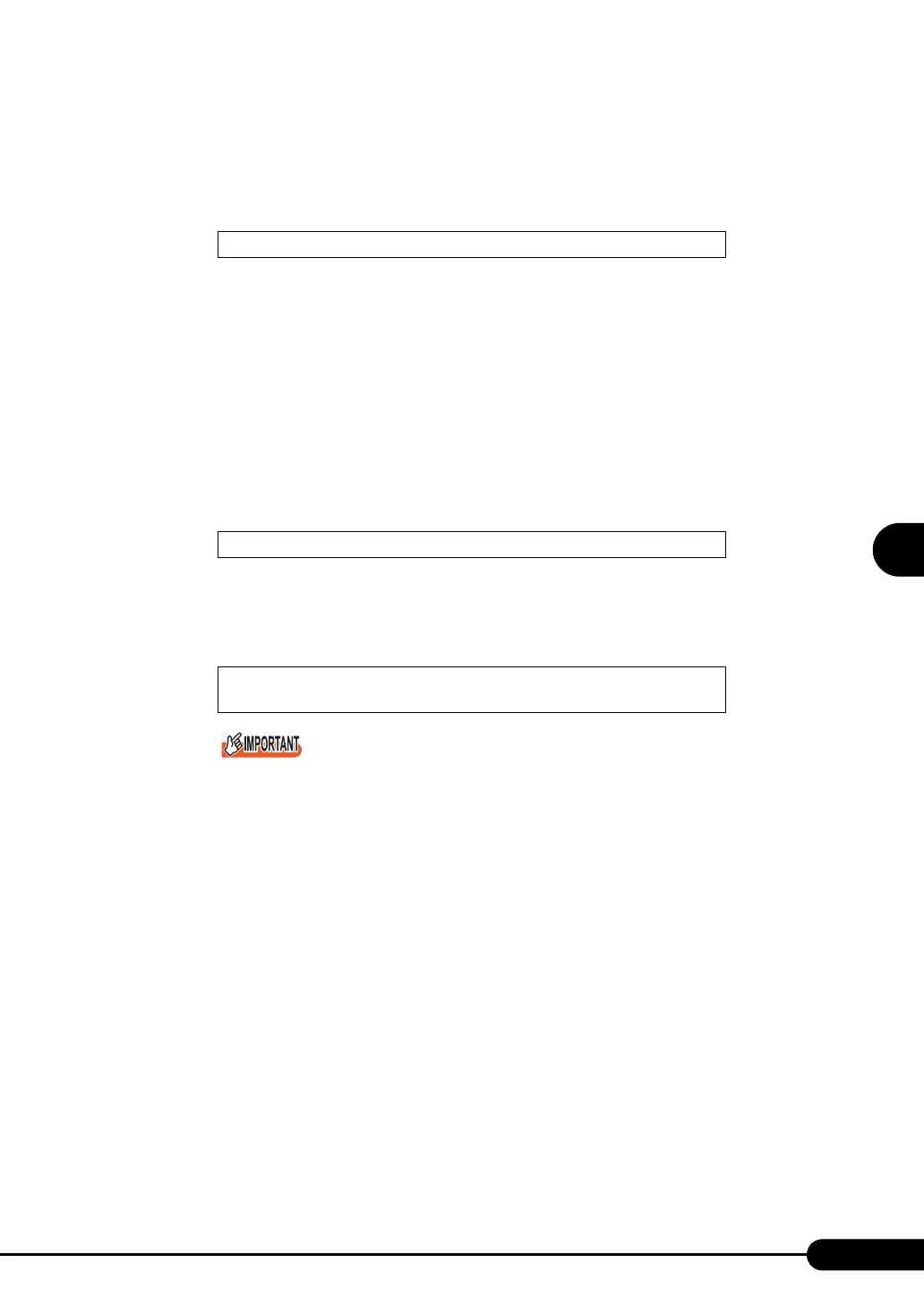119
PRIMERGY RX100 S3 User’s Guide
4
Manual OS Installation
2 Turned on the server and configure RAID. If RAID is not required to be
configured, proceed to step 3.
Turn on the server to display the following message and press the [Ctrl] + [C] key to start up the
SCSI Setup Utility.
RAID 1 is configured. For more details, refer to "8.2.6 Configuring and Deleting the Array
System" (
pg.229).
Turn off the server after configuring the array system.
3 Insert the driver disk of onboard SCSI controller created into the floppy disk
drive of the USB connection.
4 Prepare the Windows Server 2003 CD-ROM.
Turn on the server and insert the Windows Server 2003 CD-ROM immediately into the CD-ROM
drive. Confirm that the floppy drive is empty. When the active area is specified on the hard disk,
the following message appears.
Pressing any key while this message is displayed boots the system from the CD-ROM.
5 The Windows Server 2003 setup window appears.
Immediately, the following message appears at the bottom of the window. Press the [F6] key.
This message will be displayed for a short time after the setup window (blue screen) appears.
Press the [F6] key immediately after the window turns blue.
Press Ctrl-C to start LSI Logic Configuration Utility
Press any key to boot from CD....
Press F6 if you need to install a third party SCSI or RAID
driver ...
