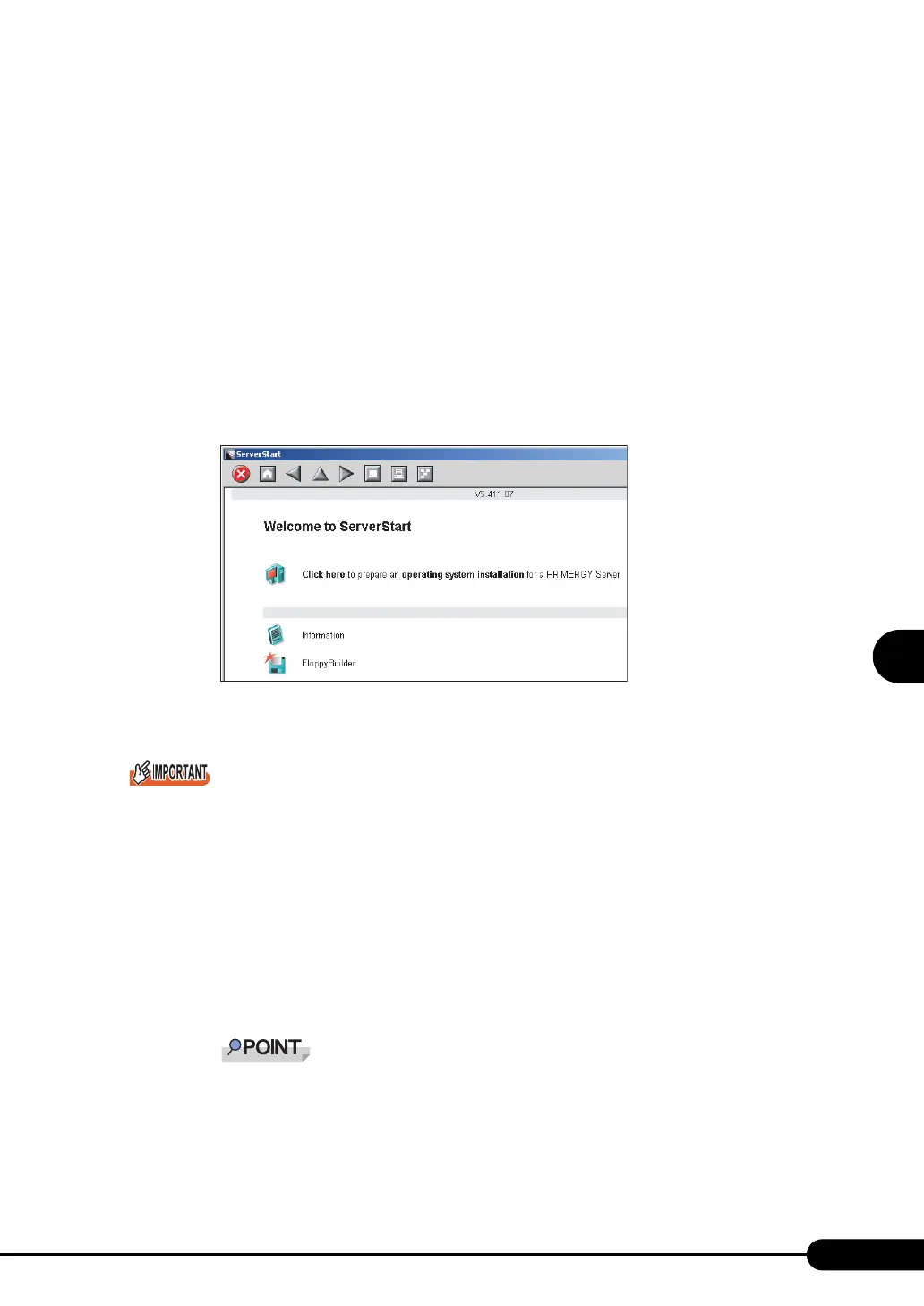149
PRIMERGY RX100 S3 User’s Guide
5
Operations after OS Installation
■ Starting ServerStart
● For Creation on a Client Computer
When the CD has been copied
1 Click [Start] → [Programs] → [Fujitsu ServerStart] → [ServerStart].
ServerStart starts up and the [Welcome to ServerStart] window appears.
When the CD has not been copied
1 Insert the ServerStart Disc 1 CD-ROM into the client computer's CD-ROM
drive.
ServerStart starts up and the [Welcome to ServerStart] window appears.
● For Creation on the Server
Please confirm the floppy disk drive of the USB connection has been connected before turning on the
power supply of the Server.
1 Turn on the server and insert the ServerStart Disc 1 CD-ROM immediately after
that.
ServerStart starts up and a message prompts you to insert the ServerStart floppy disk.
2 Insert the attached "ServerStart floppy disk" into the server's floppy disk drive.
Then make sure "Removable media" and "A:" are selected and click [Create].
A network setup window for remote installation appears.
If a configuration file already exists in the ServerStart floppy disk and [OK] is clicked without
clicking [Create], the [ServerStart Unattended Mode] window appears. Make sure to click
[Exit]. The [Welcome to ServerStart] window appears.
If [Start] is clicked in the [ServerStart Unattended Mode] window, the installation of the server
will start and all disk contents will be deleted.
