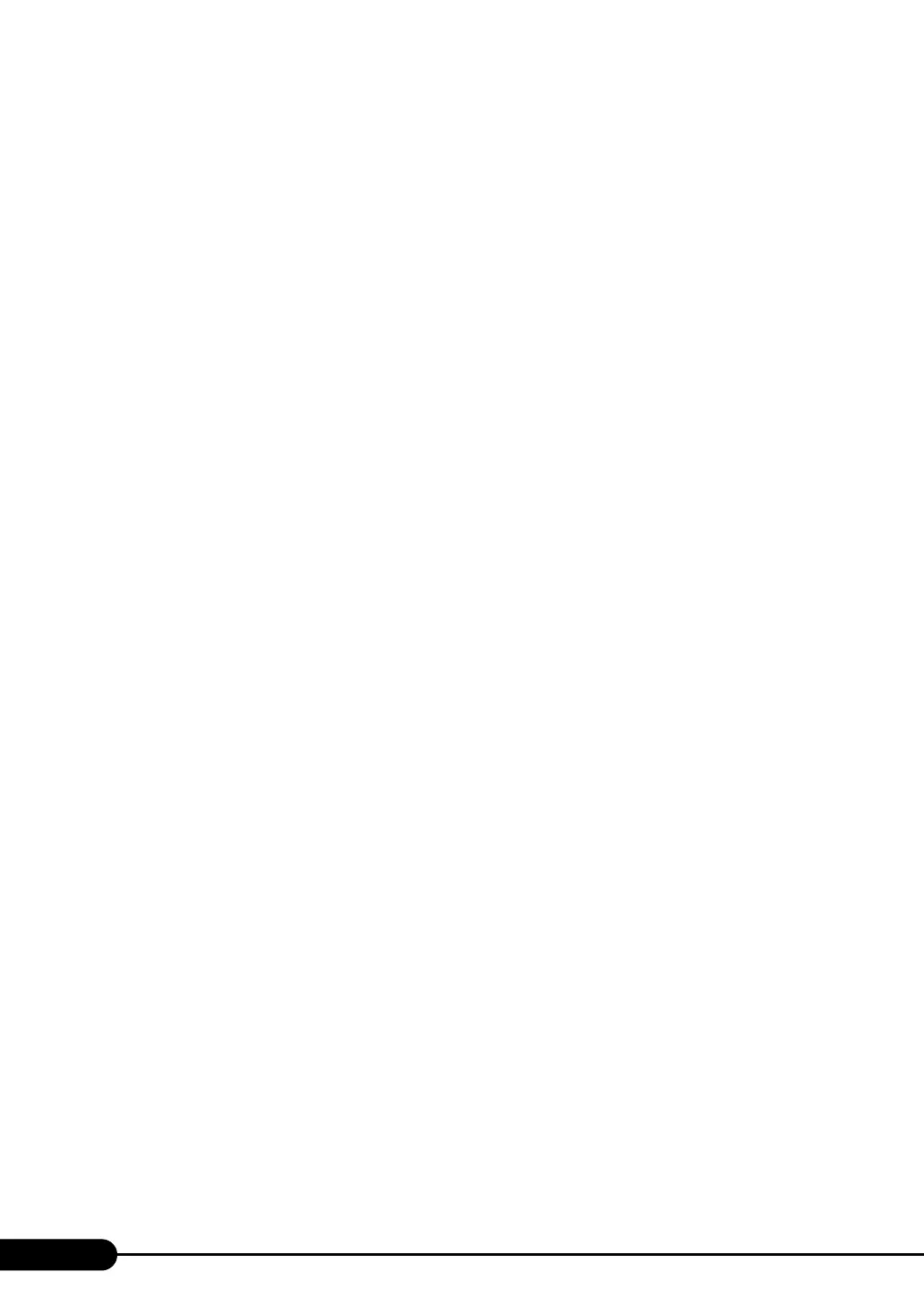130
Chapter 4 Manual OS Installation
2. Right-click the [My Computer] icon on the desktop and click [Manage] from the
displayed menu.
3. Click [Device Manager] from the displayed list.
4. Double-click [HP SDR GEM SCSI Processor Device] under [System devices].
The properties window appears.
5. Click the [Driver] tab and click [Update Driver].
The "Device Driver Upgrade Wizard" window appears.
6. Click [Next].
7. Select [Find an optimum driver (Recommended)] and click [Next].
8. Select only [CD-ROM drive] in [Search location options] and click [Next].
9. Select [Install another driver] and click [Next].
10. Select [FSC SCSI Termination Module GEM 318] and click [Next].
Installation starts. When it is completed, a completion message appears.
11. Click [Finish].
12. Click [Close] to close the properties window.
10 Install the ChipSet driver.
1. Insert the ServerStart Disc 1 CD-ROM into the drive of the server.
When the ServerStart window appears, exit ServerStart.
2. Execute the following command on the CD-ROM.
[CD-ROM drive] :\DRIVERS\ChipSet\Intel\E7230\Setup.exe
The installation wizard starts up.
3. Click [Next]. Follow the instructions in the window to perform installation.
4. When the "InstallShieled(R) wizard has completed" message appears, eject the
ServerStart CD-ROM from the CD-ROM drive and click [Finish] to restart the
system.
11 Install the Display driver.
1. Insert the ServerStart Disc 1 CD-ROM into the drive of the server.
When the ServerStart window appears, exit ServerStart.
2. Right-click the [My Computer] icon on the desktop and click [Manage] from the
displayed menu.
3. Click [Device Manager] from the displayed list.
4. Double-click [ATI Technologies Inc. RAGE XL PCI] under [Display Adapter].
The properties window appears.
5. Click the [Driver] tab and click [Update Driver].
The [Start Device Driver Upgrade] window appears.
6. Click [Next].
7. Select [Search for a suitable driver for my device (Recommended)] and click [Next].
The [Identify Driver File] window appears.
8. Select [CD-ROM drive] in [Search location options] and click [Next].
9. When a message indicating that the driver has been found appears in the [Find
Driver File] window, click [Next].
When the installation is completed, a completion message appears.
10. Click [Finish].
11. Click [Close] to close the properties window.
