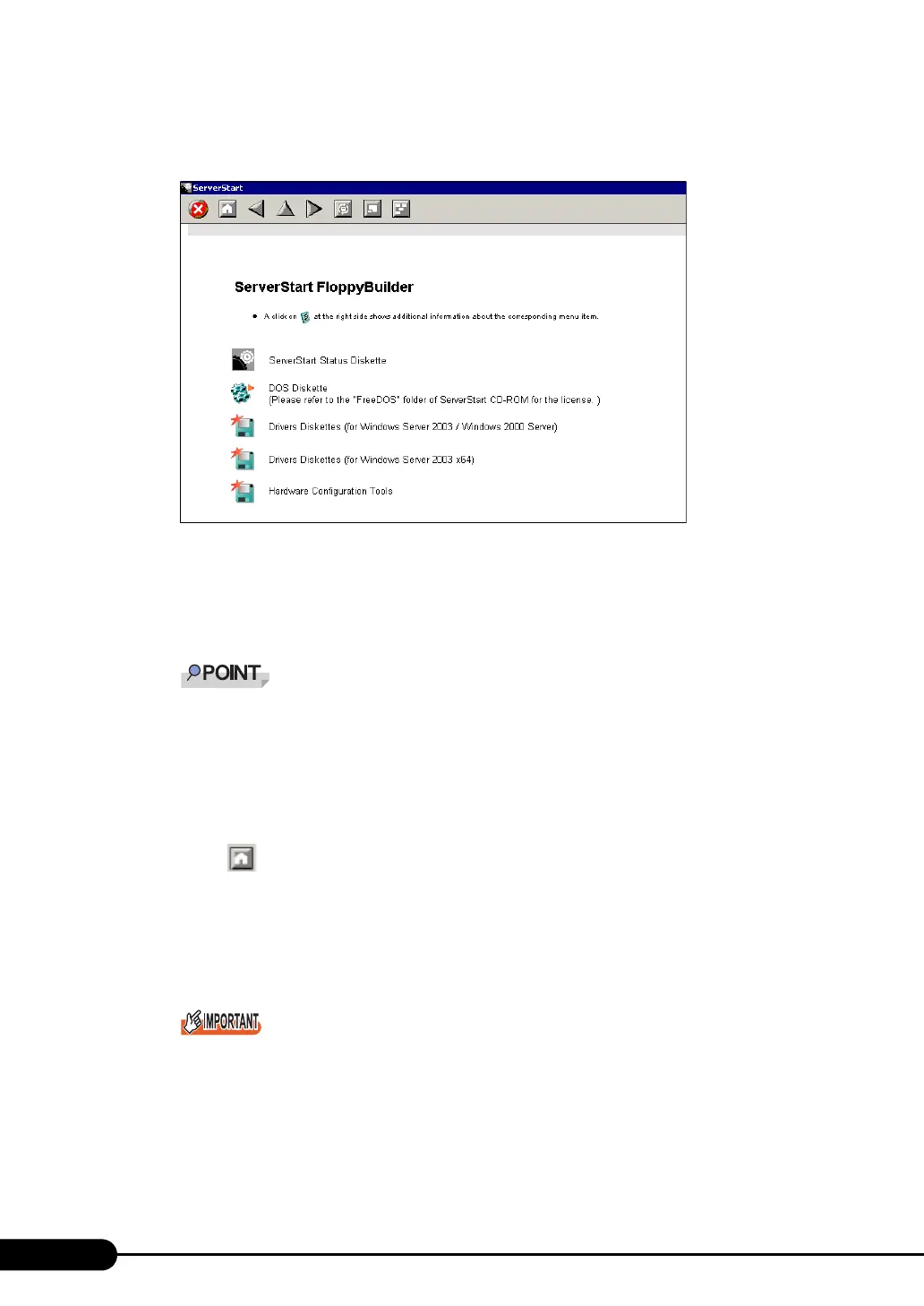76
Chapter 3 OS Installation Using ServerStart
2 Click [FloppyBuilder].
The [ServerStart FloppyBuilder] window appears.
3 Click [ServerStart Status Diskette].
A message prompts you to insert the floppy disk.
4 Insert the ServerStart floppy disk supplied with the server and click [OK].
` Set the ServerStart floppy disk in the write-enabled state.
Creation of a ServerStart floppy disk starts. When the creation is completed, the "Floppy disk has
been created." message appears.
5 Click [OK].
6 Click [ (HOME)] on the tool bar.
The display returns to the [Welcome to ServerStart] window.
7 Click [Click here to prepare an operating system installation for a PRIMERGY
Server].
The [Select an Operating System] window appears.
` Before starting installation, click [Special Hints on Operating system Installation] and read the
contents. Important information such as limitations on disk configuration is described.
8 Click [Creation of a ServerStart Configuration file for the installation of an
Microsoft Windows Operating System].
The [Microsoft Windows Operating System Installation] window appears.
