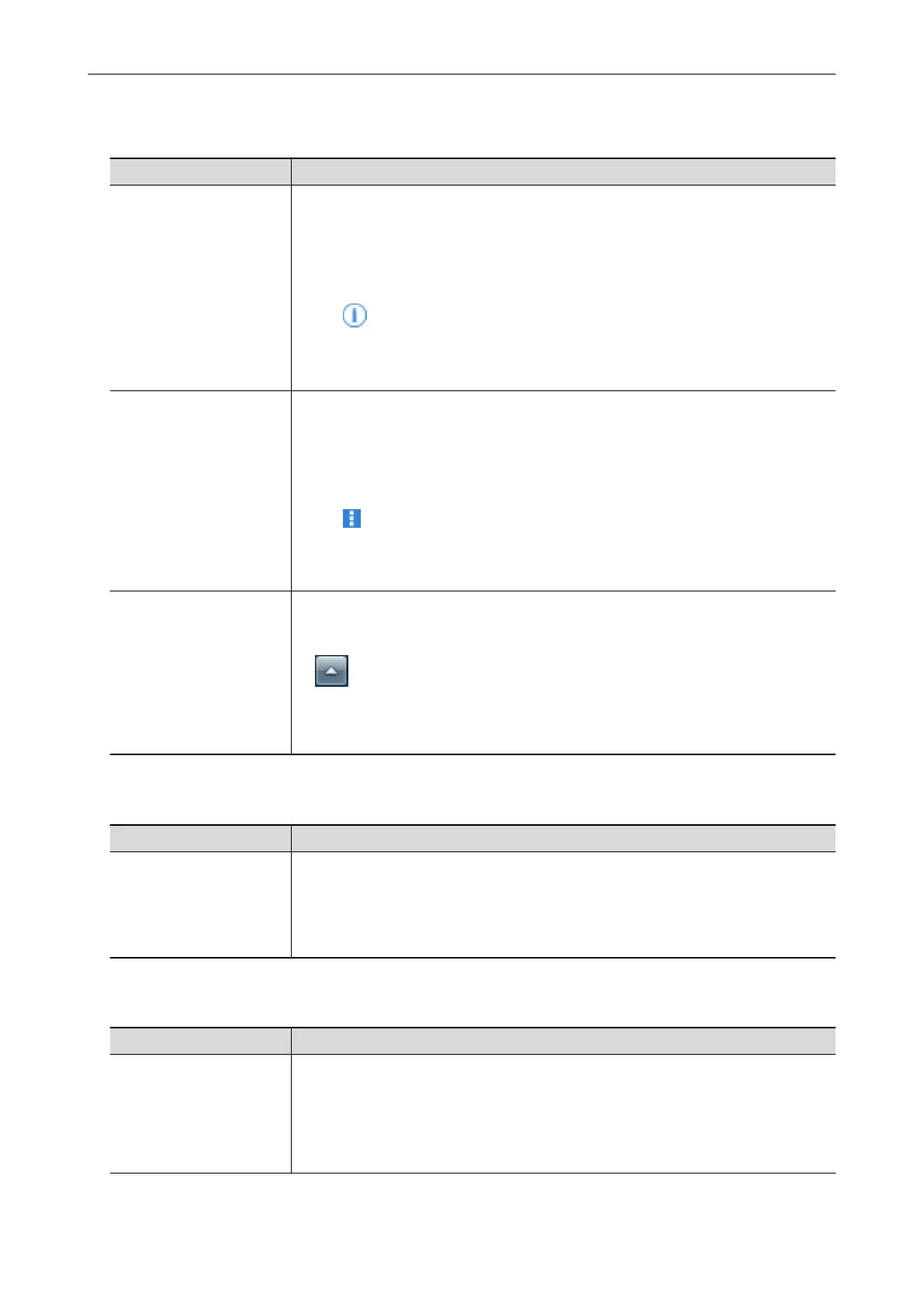When Saving Scanned Images to a Mobile Device
Manual Description and Location
ScanSnap Basic Operation
Guide (Mobile Connection
for iOS)
This manual describes operations to be performed on an iOS-based mobile device
when you save scanned images to the mobile device.
This manual can be accessed by the following method:
1. Start up ScanSnap Connect Application on the mobile device.
a The [File List] screen appears.
2. Tap .
a The [Information] screen appears.
3. Tap the [Help] button.
ScanSnap Basic Operation
Guide (Mobile Connection
for Android)
This manual describes operations to be performed on an Android-based mobile device
when you save scanned images to the mobile device.
This manual can be accessed by the following method:
1. Start up ScanSnap Connect Application on the mobile device.
a The [File List] screen appears.
2. Tap
.
a The menu appears.
3. Tap [Help].
Scan to Mobile Help This Help file describes the operations, windows, and messages of Scan to Mobile.
This Help file can be accessed by one of the following methods:
l The [Scan to Mobile] icon is displayed in the menu that appears when you click
in the notification area located at the far right of the taskbar. Right-click the
[Scan to Mobile] icon, and select [Help] from the menu that appears.
l Press the [F1] key on the keyboard while a window is displayed.
l Click the [Help] button in any window.
When Updating the Software
Manual Description and Location
ScanSnap Online Update
Help
This Help file describes the operations, windows, and messages of ScanSnap Online
Update.
This Help file can be accessed by one of the following methods:
l Press the [F1] key on the keyboard while a window is displayed.
l Click the Help button in any window.
When Using Related Applications
Manual
Description and Location
ScanSnap Home Help This Help file explains about operations, troubles that occur during operations, and the
solutions to the troubles for ScanSnap Home when it is used in conjunction with
ScanSnap Manager.
You can refer to this manual at the following website.
https://www.pfu.fujitsu.com/imaging/downloads/manual/ss_webhelpmgr/en/top/
index.html
Manuals
10
