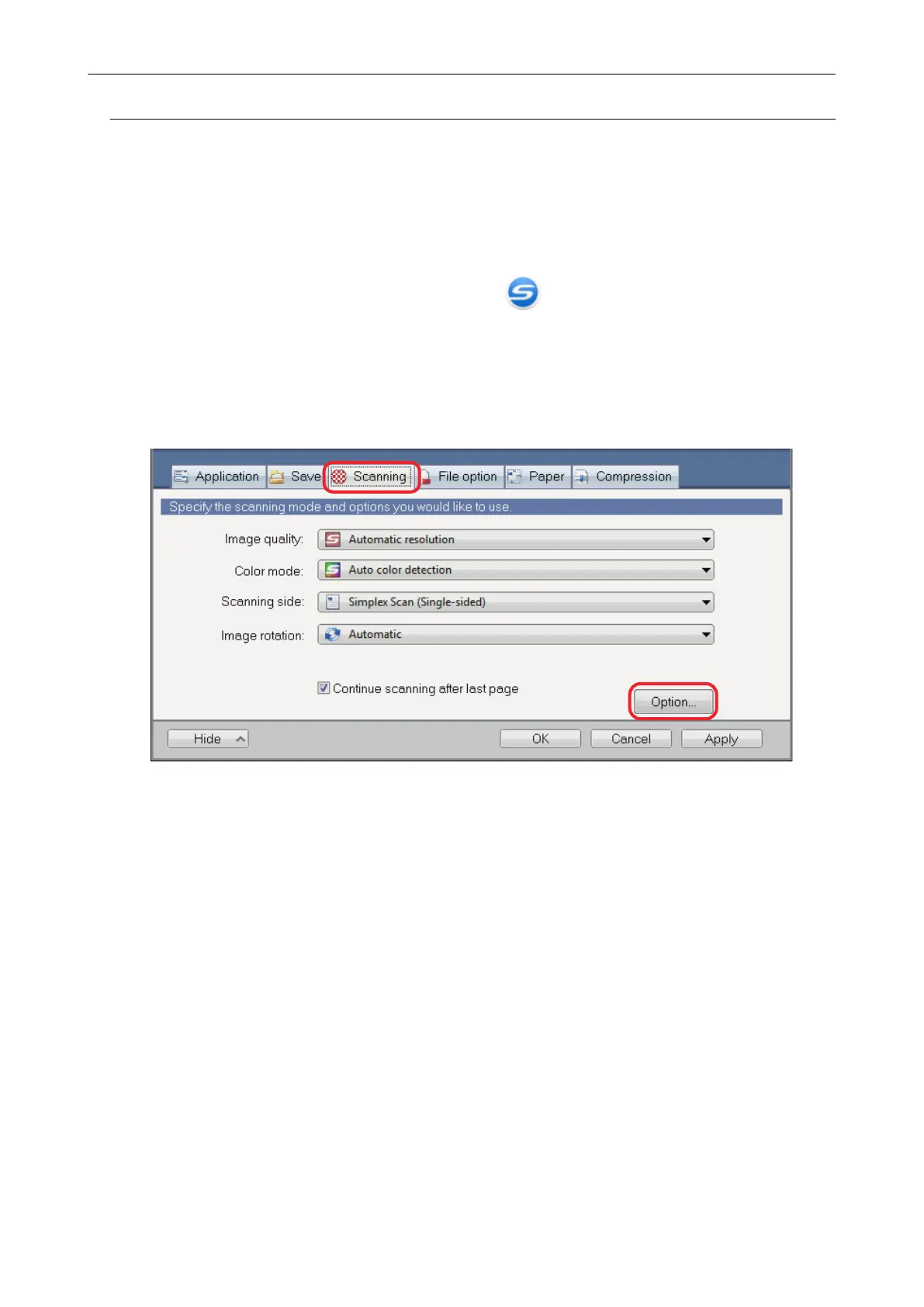Scanning Documents Using Timed Mode (SV600)
This section explains how to automatically start scanning by setting the time period for the document
scanning to start.
1. Right-click the ScanSnap Manager icon in the notification area, and
select [Scan Button Settings] from the "Right-Click Menu" (page 87).
a The ScanSnap setup window appears.
2. In the "ScanSnap Setup Window" (page 89), select the [Scanning] tab, and
click the [Option] button.
a The [Scanning mode option] window appears.
3. Set the time period before the ScanSnap starts scanning a document.
l To set the time period before the ScanSnap starts scanning a document after the [Scan]
button is pressed:
Select the [Specify the waiting time to start scanning after pressing the [Scan] button]
checkbox, and then specify [Waiting time].
Scanning Documents with SV600
294
