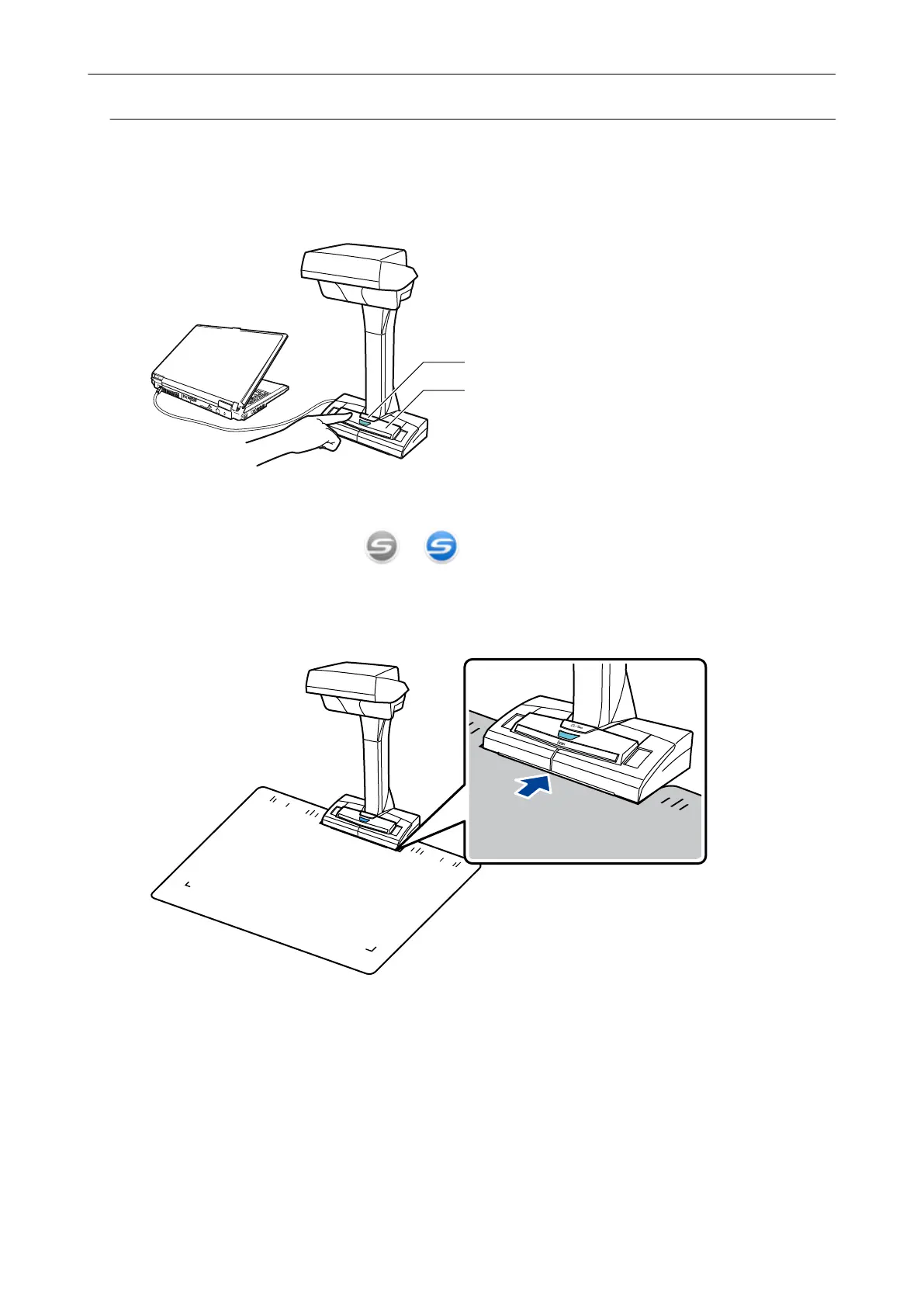Scanning Multiple Documents at Once (SV600)
1. Press the [Scan] or [Stop] button on the ScanSnap to turn the power on.
[Scan] Button
[Stop] Button
a The power LED lights up in blue.
In addition, the ScanSnap Manager icon in the notification area located at the far right of
the taskbar changes from
to .
2. Place the Background Pad on the front side of the ScanSnap.
Place the Background Pad so that it is in contact with the ScanSnap.
3. Place documents in the scan area of the ScanSnap and press the [Scan]
button.
For details, refer to "How to Place Documents (SV600)" (page 272).
Scanning Documents with SV600
285
