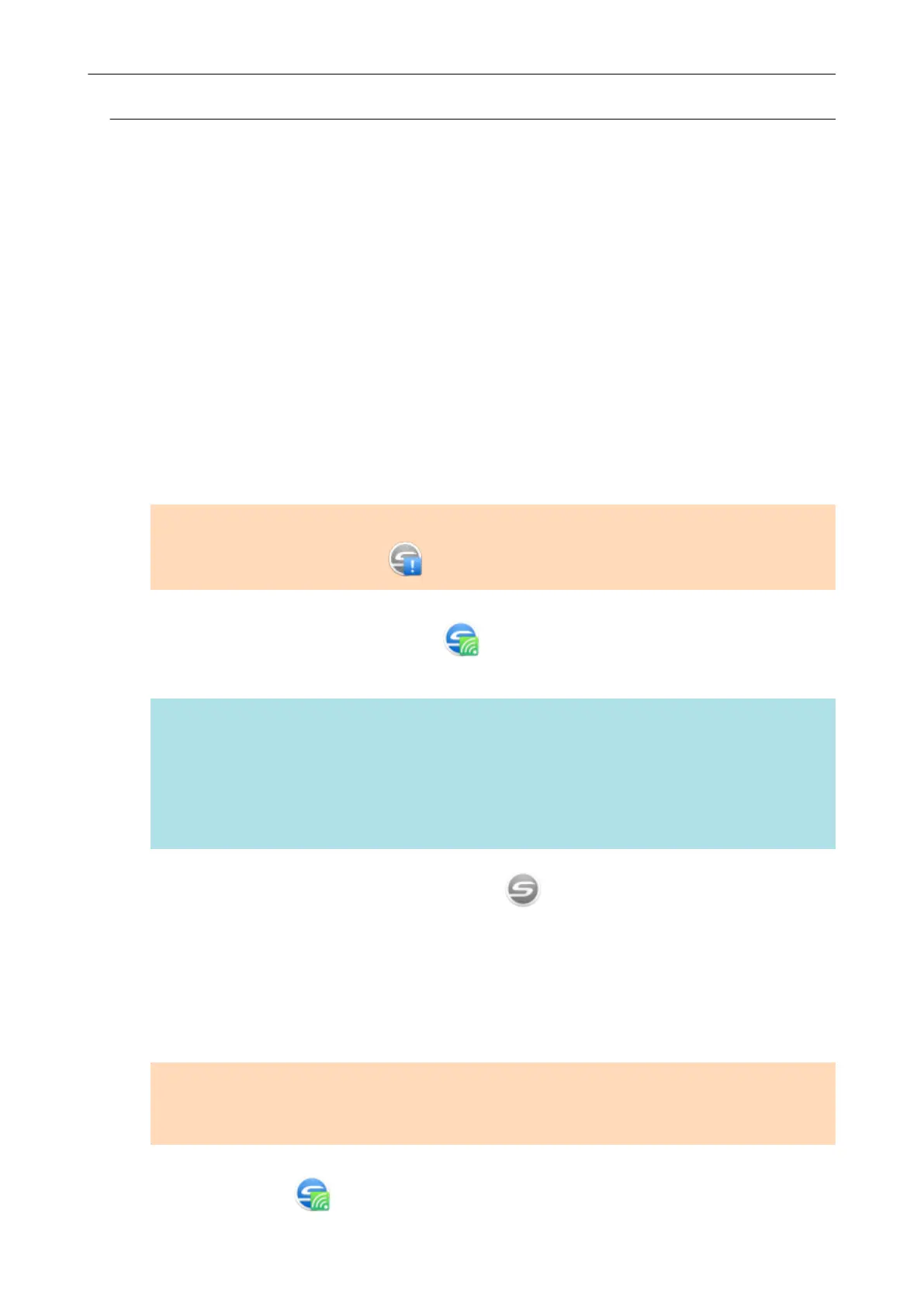Connecting the ScanSnap to a Computer in Access Point
Connect Mode (iX1600 / iX1500)
Configure the wireless settings for the ScanSnap in the ScanSnap Wireless Setup Tool Wizard or on
the touch panel to complete the preparation for connecting the ScanSnap to a computer.
For details, refer to the following:
l "Connecting the ScanSnap to a Wireless Access Point by Using the ScanSnap Wireless Setup
Tool (iX1600 / iX1500)" (page 118)
l "Connecting the ScanSnap to a Wireless Access Point from the Touch Panel (iX1600 / iX1500)"
(page 119)
The following explains how to connect the ScanSnap and a computer when the wireless settings for
the ScanSnap have already been configured.
1. Disconnect the USB cable connecting the ScanSnap to the computer.
ATTENTION
If the ScanSnap Manager icon is , exit ScanSnap Connect Application on the mobile device.
a The ScanSnap is automatically connected to the computer via wireless LAN and the
ScanSnap Manager icon changes to
.
If the icon does not change, go to step 2.
HINT
l If the [Connect automatically to previous ScanSnap by Wi-Fi] checkbox is selected and the
previously connected ScanSnap is available for the connection, the computer is connected to
the ScanSnap automatically.
l The computer can be connected to only one ScanSnap.
l Only one computer can be connected to the ScanSnap via wireless LAN.
2. Right-click the ScanSnap Manager icon
in the notification area located
at the far right of the taskbar and select [Connect by Wi-Fi] from the "Right-
Click Menu" (page 87).
a The [ScanSnap Manager - Connect by Wi-Fi] window appears.
3. From the list of the ScanSnap units to be connected, select the ScanSnap
that you want to connect, and click the [Connect] button.
ATTENTION
If the intended ScanSnap for connection does not appear in the list of the ScanSnap units to be
connected, refer to the ScanSnap Manager Help.
a The ScanSnap is connected to a computer via wireless LAN and the ScanSnap Manager
icon changes to
.
Connecting the ScanSnap to a computer or mobile device via Wireless LAN (iX1600 / iX1500)
123
