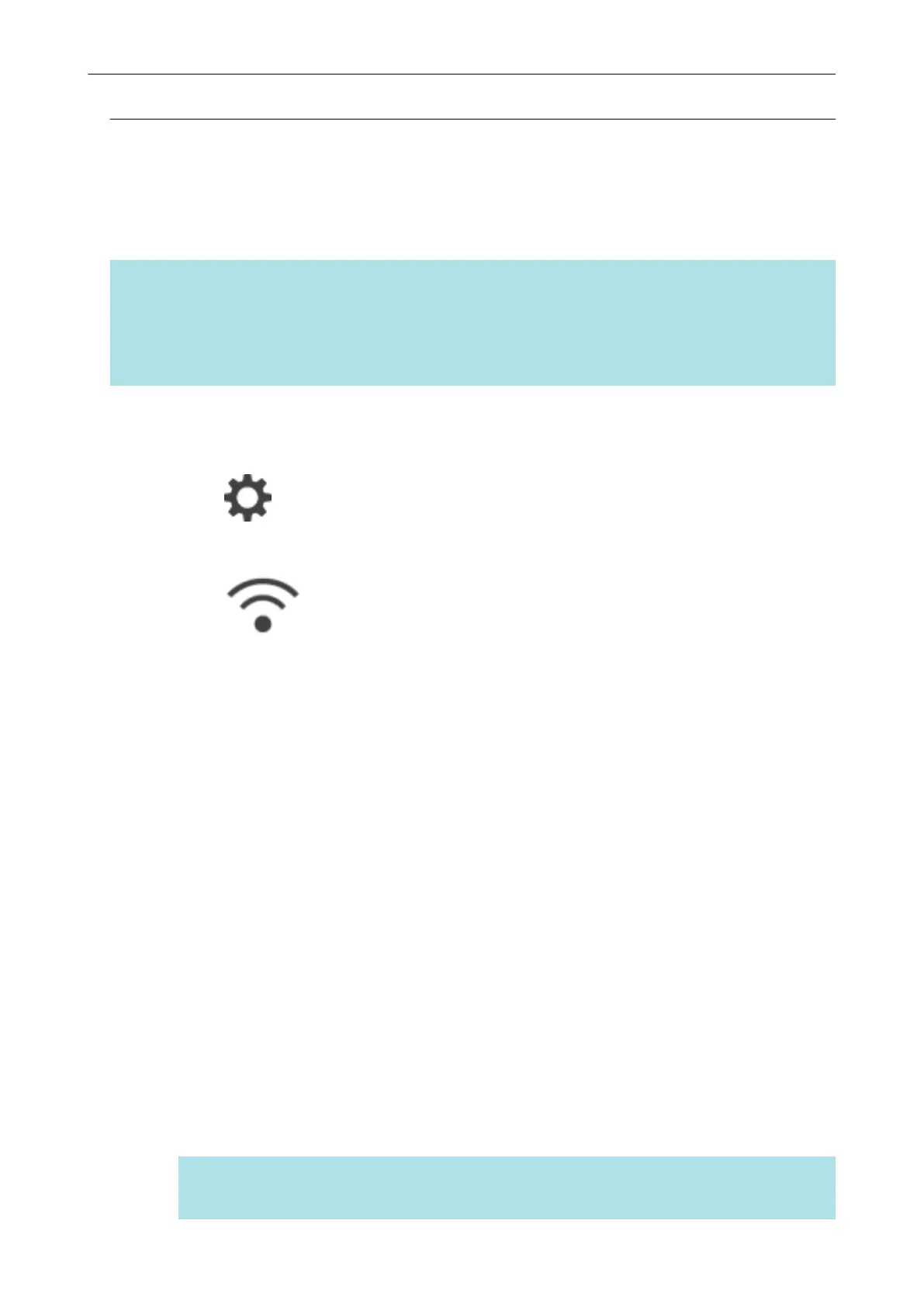Reconnecting the ScanSnap to Another Wireless Access Point
(iX1600 / iX1500)
Change the wireless access point, to which the ScanSnap is connected, to another one.
HINT
Using the ScanSnap Wireless Setup Tool enables you to obtain the Wi-Fi settings configured on your
computer and easily connect the ScanSnap to the same wireless access point as your computer.
For details, refer to "Connecting the ScanSnap to a Wireless Access Point by Using the ScanSnap
Wireless Setup Tool (iX1600 / iX1500)" (page 118).
1. On the touch panel of the ScanSnap, display the [Enter connection
information] screen.
1.
Press
in the home screen on the touch panel of the ScanSnap to display the
[Settings] screen.
2. Press to display the [Wi-Fi settings] screen.
3. Press [Access point connection] to display the [Access point connection] screen.
4. Press [Access point connect settings] to display the [Connection information configuration
method] screen.
5. Select [Select an access point].
6. Press the [Next] button to display the [Select network] screen.
7. From the list of wireless access points that appears, select a wireless access point that you
want to connect to.
8. Press the [Next] button to display the [Enter connection information] screen.
2. Enter the information of the wireless access point to be used and press the
[Next] button.
The items which are displayed in the screen differ depending on the security protocol of the
wireless access point.
l To perform the authentication with a security key
Press the input field for [Security key] and enter the user name, and then press [OK].
l To perform the authentication with a client certificate
Press [Client certificate] and select the certificate to be used.
HINT
To check the details about the certificate, press the [Certificate] button.
Changing the Wireless LAN Connection Method (iX1600 / iX1500)
154
