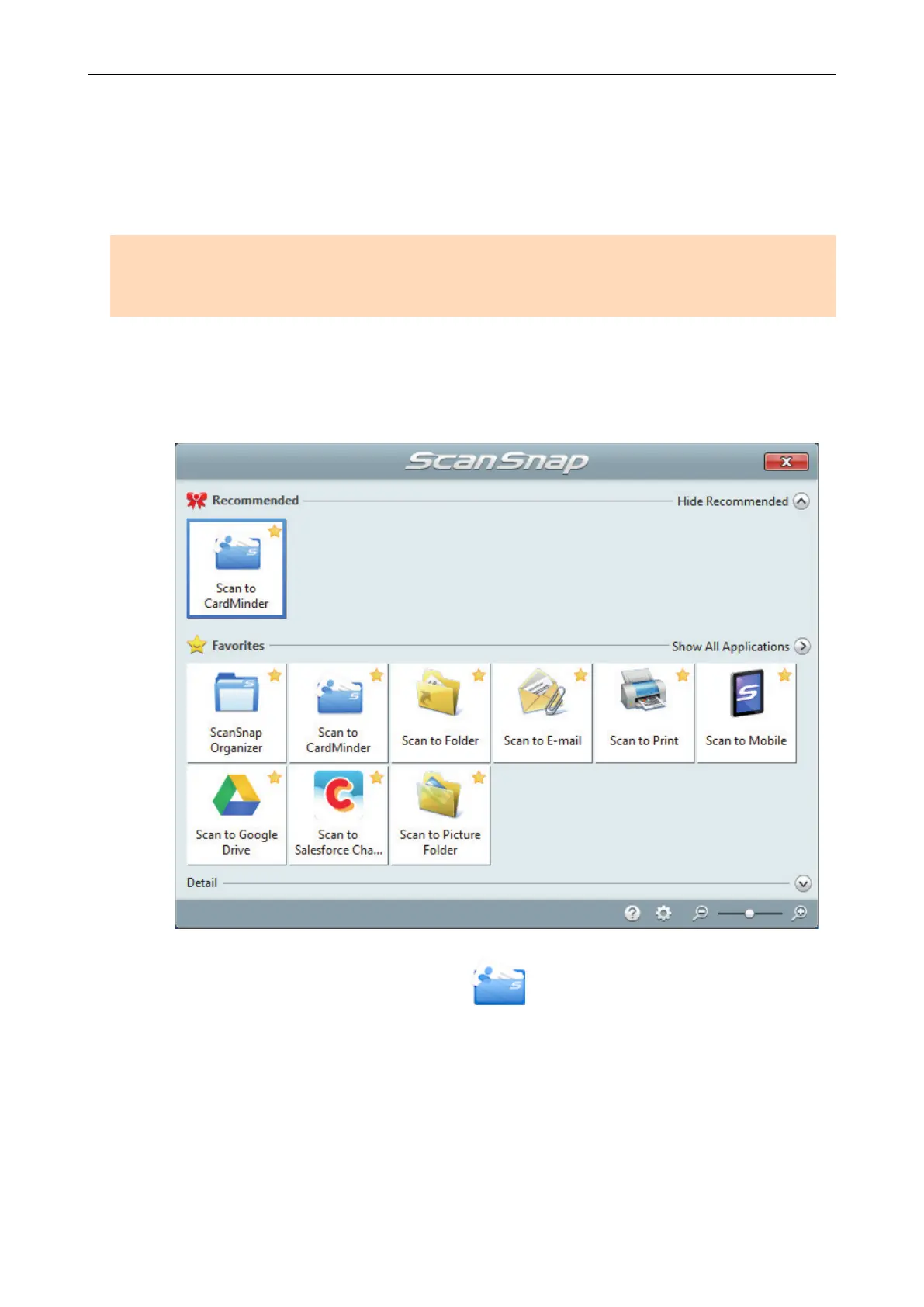Saving Business Cards to a Computer with
CardMinder
This section explains how to digitize business cards and save the card data in CardMinder.
ATTENTION
If you do not log on as a user with Administrator privileges, you may not be able to link the ScanSnap
with another application properly.
1. Scan business cards with the ScanSnap.
For details about how to perform a scan, refer to "Scanning Documents" (page 179).
a The Quick Menu appears.
2. Click the [Scan to CardMinder] icon in the Quick Menu.
a The [CardMinder] window appears.
Saving Business Cards to a Computer with CardMinder
374
