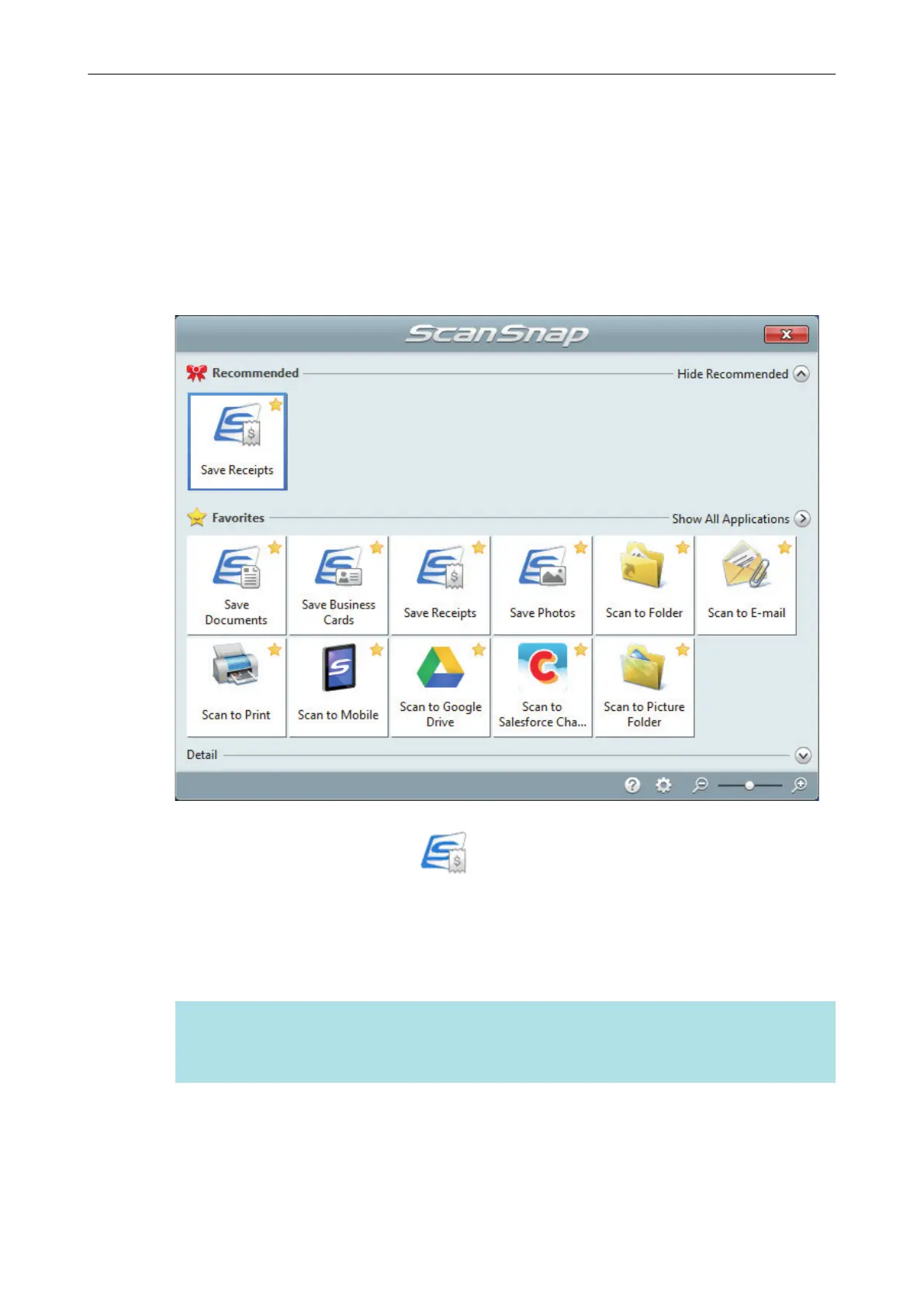Saving Receipt Data to a Computer
This section explains how to digitize receipts and save the receipt data in ScanSnap Home.
1. Scan receipts with the ScanSnap.
For details about how to perform a scan, refer to "Scanning Documents" (page 179).
a The Quick Menu appears.
2. Click the [Save Receipts] icon in the Quick Menu.
a A scanned image together with meta information (such as character strings that were
recognized by the text recognition function and the date when you scanned it) of a receipt
that you scanned is saved as a content data record in ScanSnap Home.
In addition, the main window of ScanSnap Home appears, so that you can check the
content data record created from the receipt that you scanned.
HINT
A scanned image together with meta information is referred to as content data record in
ScanSnap Home.
Saving Receipt Data to a Computer
377
