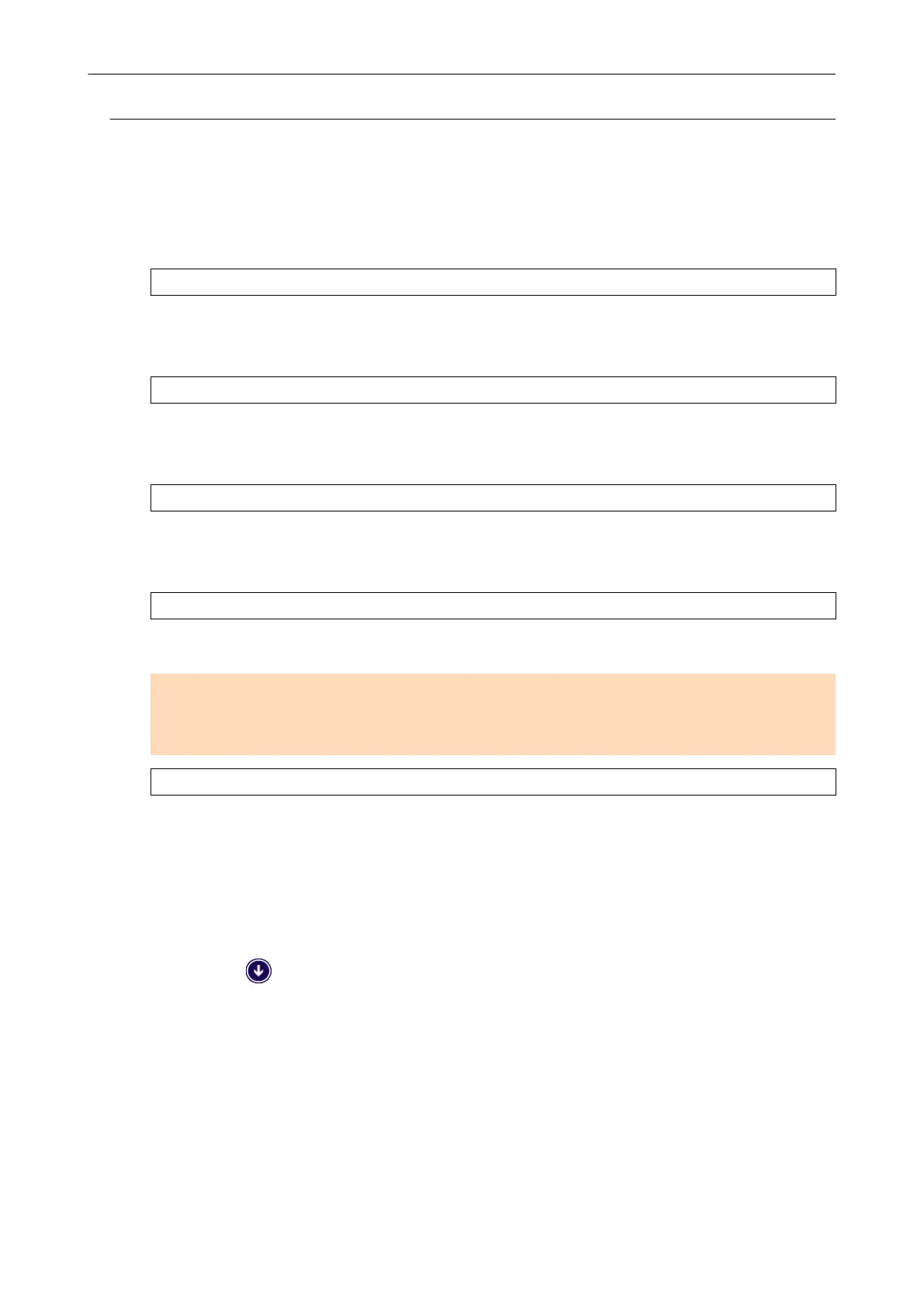Checking If ScanSnap Manager Is Operating Normally
1. Turn off the ScanSnap and then turn it on again.
Make sure to leave at least 5 seconds between turning off and on the ScanSnap.
If the problem persists, proceed to step 2.
2. If you are using a USB hub, connect the ScanSnap to the computer directly
with a USB cable.
If the problem persists, proceed to step 3.
3. If there is more than one USB port on the computer, connect the USB cable
to a different USB port.
If the problem persists, proceed to step 4.
4. If a USB device other than the ScanSnap is connected to the computer,
disconnect it.
If the problem persists, proceed to step 5.
5. If security software is running, stop it temporarily.
ATTENTION
If you cannot stop the security software, make sure that the setting on the security software is not
set to lock an application.
If the problem persists, proceed to step 6.
6. Check the privileges to access the installation files.
1. Start the ScanSnap Support Tool.
l Windows 10
Select [Start] menu → [ScanSnap Manager] → [ScanSnap Support Tool].
l Windows 8.1
Click on the lower left side of the Start screen, and select [ScanSnap Support Tool]
under [ScanSnap Manager] on the All apps screen.
l Windows 7
Select [Start] menu → [All Programs] → [ScanSnap Manager] → [ScanSnap Support
Tool].
a The [ScanSnap Support Tool] window appears.
2. Click the [Check] button on the [Recover] tab, and proceed by following the instructions
displayed on the screen.
When ScanSnap Manager Does Not Operate Normally
425
