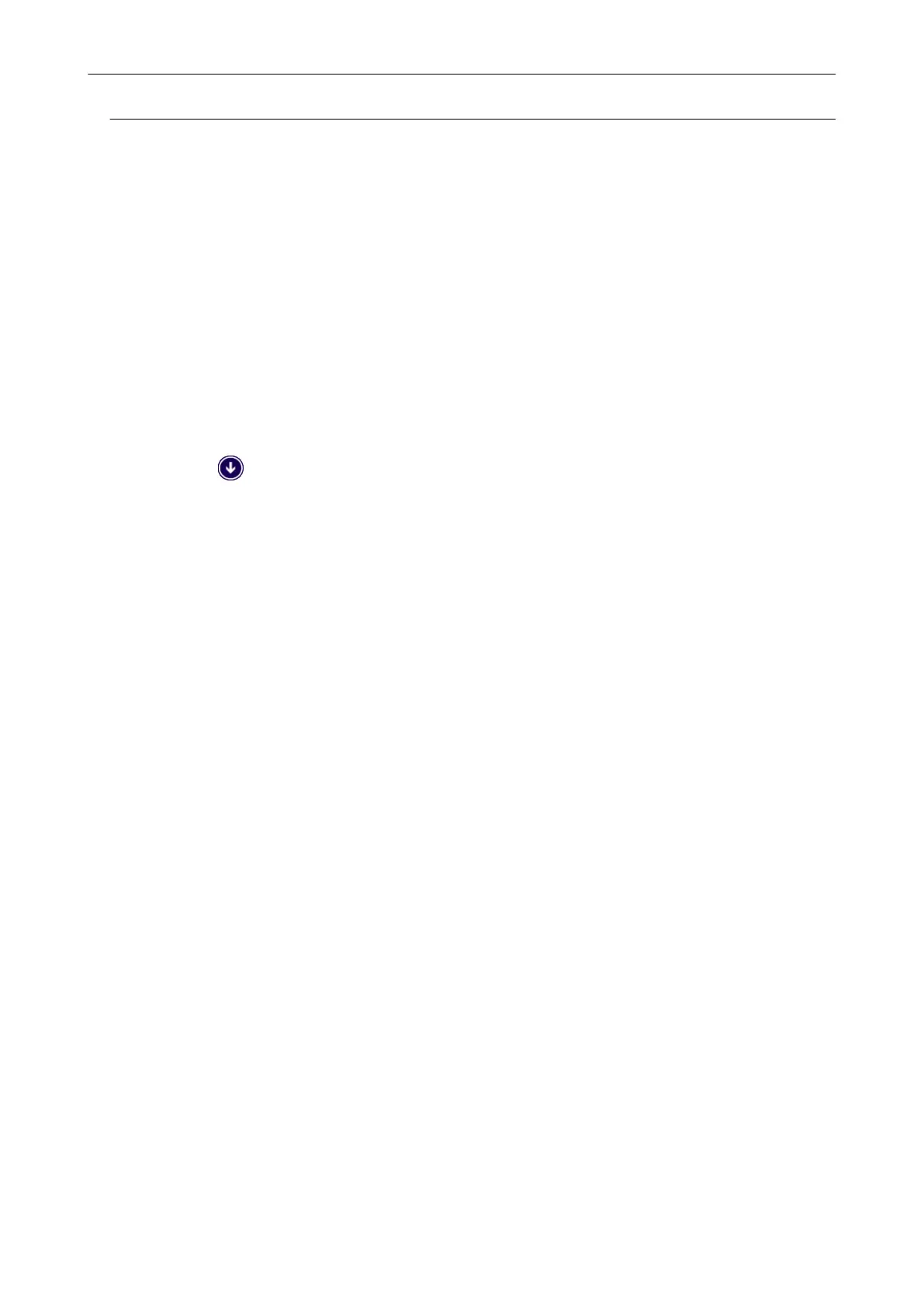Removing the ScanSnap's Connection Information
The ScanSnap might have been connected to the computer before the software was installed. In this
case, the ScanSnap's connection information needs to be removed. Remove the ScanSnap's
connection information in the following procedure.
1. Connect the ScanSnap to the computer, and turn on the ScanSnap.
2. Open Device Manager.
l Windows 10
Right-click the [Start] menu and select [Device Manager].
l Windows 8.1
Click on the lower left side of the Start screen → [Control Panel] under [Windows
System] → [Hardware and Sound] → [Device Manager].
l Windows 7
Select [Start] menu → [Control Panel] → [Hardware and Sound] → [Device Manager].
3. Remove the connection information.
l iX1600
Select [Imaging devices] and right-click on [ScanSnap iX1600] (or [Other devices] →
[ScanSnap iX1600]), and then select [Uninstall] from the displayed menu.
l iX1500
Select [Imaging devices] and right-click on [ScanSnap iX1500] (or [Other devices] →
[ScanSnap iX1500]), and then select [Uninstall] from the displayed menu.
l iX1400
Select [Imaging devices] and right-click on [ScanSnap iX1400] (or [Other devices] →
[ScanSnap iX1400]), and then select [Uninstall] from the displayed menu.
l iX500
Select [Imaging devices] and right-click on [ScanSnap iX500] (or [Other devices] →
[ScanSnap iX500]), and then select [Uninstall] from the displayed menu.
l iX100
Select [Imaging devices] and right-click on [ScanSnap iX100] (or [Other devices] →
[ScanSnap iX100]), and then select [Uninstall] from the displayed menu.
l SV600
Select [Imaging devices] and right-click on [ScanSnap SV600] (or [Other devices] →
[ScanSnap SV600]), and then select [Uninstall] from the displayed menu.
l S1300i
Select [Imaging devices] and right-click on [ScanSnap S1300i] (or [Other devices] →
[ScanSnap S1300i]), and then select [Uninstall] from the displayed menu.
l S1100i
Select [Imaging devices] and right-click on [ScanSnap S1100i] (or [Other devices] →
[ScanSnap S1100i]), and then select [Uninstall] from the displayed menu.
When ScanSnap Manager Does Not Operate Normally
428
