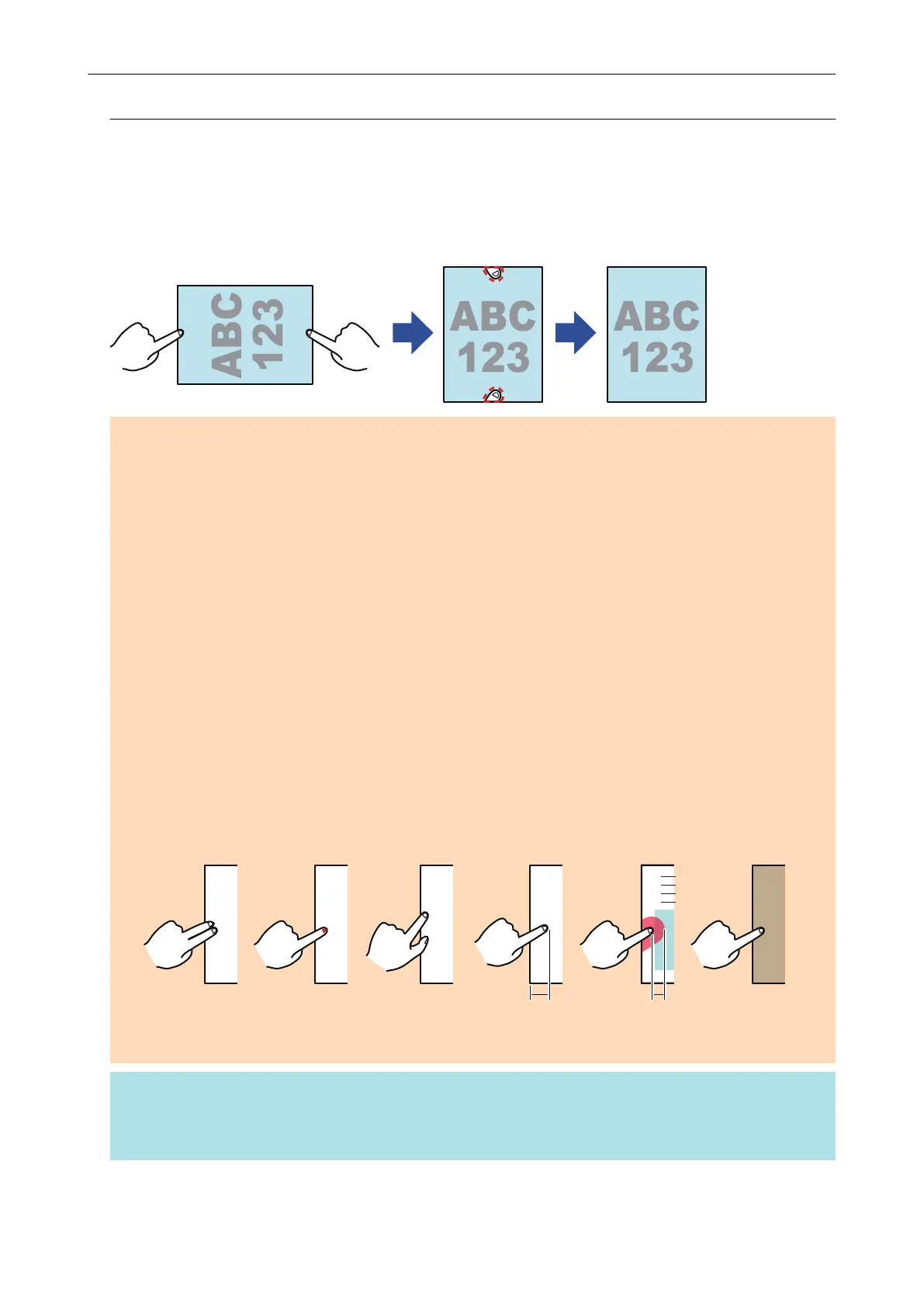Filling in Fingers Captured in a Scanned Image (When a
Document Is Scanned)(SV600)
Fingers that are captured when a document is scanned can be filled in.
ATTENTION
l Do not hold the corners of the document when you scan.
If you do so, the shape of the image may not be recognized correctly.
l To fill in fingers captured in the scanned image, the fingers need to be detected.
If a document is scanned in the following ways, captured fingers may not be detected correctly.
- When two or more fingers that are used to hold down a document to be scanned are touching
each other (Figure 1)
- When you hold down a document to be scanned with manicured fingers or fingers with artificial
nails (Figure 2)
- When you hold down a document to be scanned with your fingers bent (Figure 3)
- When fingers that are used to hold down a document to be scanned are captured 1 cm (0.39
in.) or more (Figure 4)
- When there is text or an image within 5 mm (0.2 in.) around the fingers that are used to hold
down a document to be scanned (Figure 5)
- When a document that has a background color other than white is scanned (Figure 6)
- When a document is scanned after [Gray], [B&W], or [Color high compression] is selected from
the [Color mode] drop-down list in the [Scanning] tab of the "ScanSnap Setup Window" (page
89)
1 cm (0.39 in.)
5 mm (0.2 in.)
1 2 3 4 5 6
or More or Less
HINT
l Up to five fingers on each side (top/bottom/right/left) of the document can be filled in.
l To prevent image deterioration, select and fill in as many fingers as possible in one go.
When a Document Is Scanned (SV600)
385
