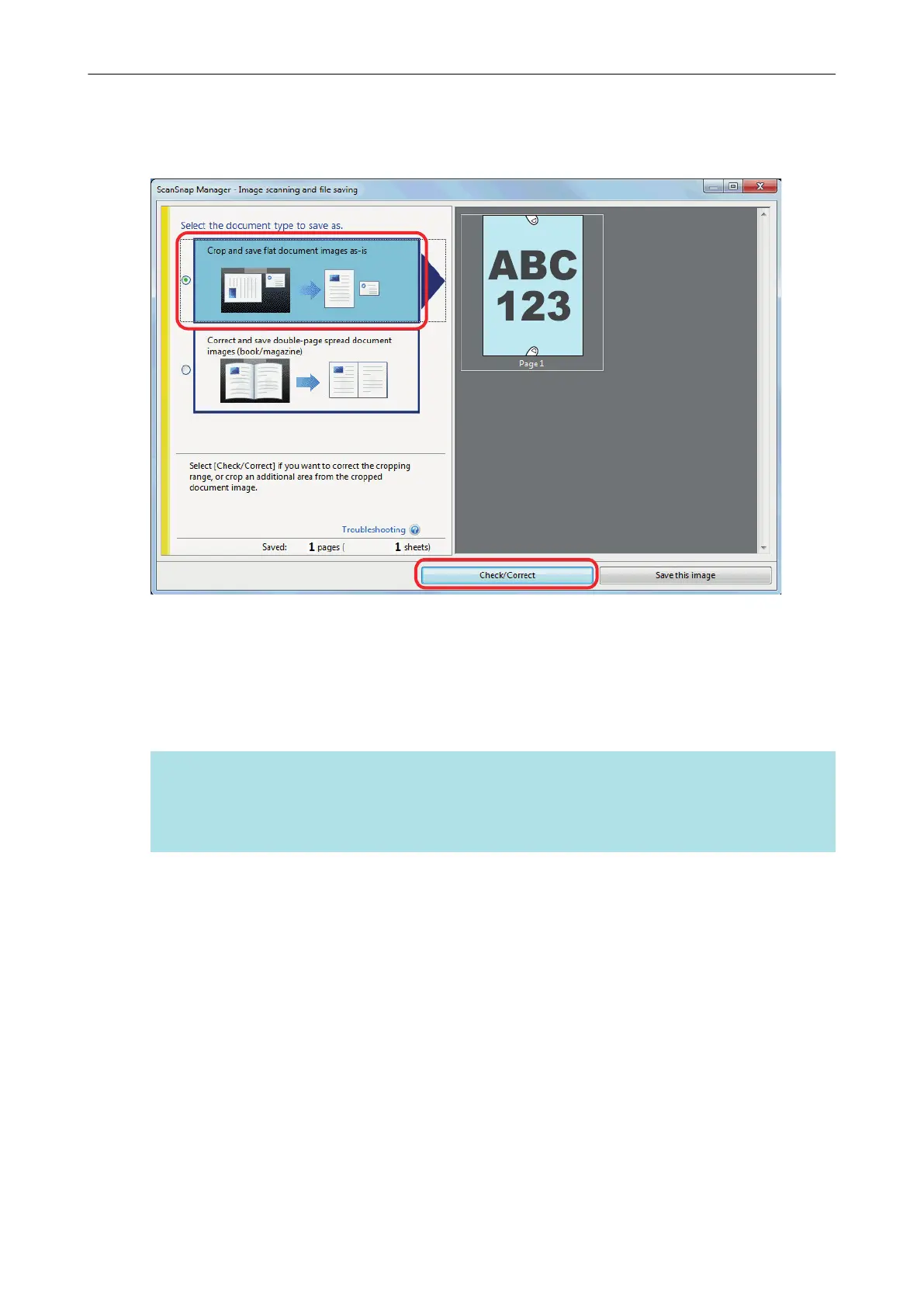1. On the window that appears after a document is scanned, select [Crop and
save flat document images as-is] and click the [Check/Correct] button.
For details about how to perform a scan, refer to "Scanning Documents (SV600)" (page 275).
a The [ScanSnap Manager - View cropped images] window is displayed.
2. Select a scanned image to fill in fingers captured in the image.
3. Select the [Continue with Point Retouch] checkbox and click the [Next]
button.
HINT
The orientation of the scanned image and the crop area cannot be corrected in the [ScanSnap
Manager - Book Image Viewer] window. Modify them in the [ScanSnap Manager - View cropped
images] window beforehand.
When a Document Is Scanned (SV600)
386
