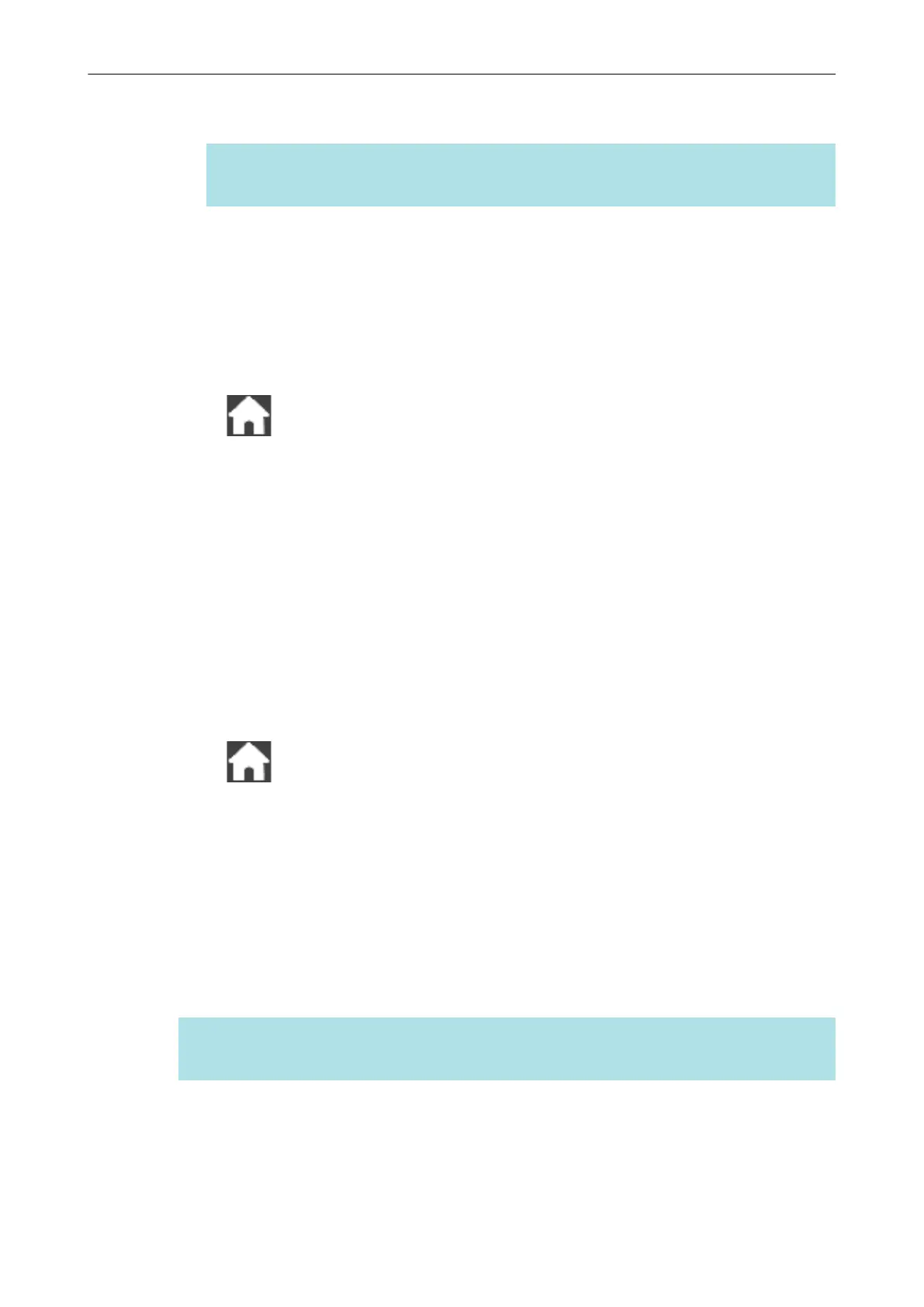l To perform the authentication with a client certificate
Press [Client certificate] and select the certificate to be used.
HINT
To check the details about the certificate, press the [Certificate] button.
l To perform the authentication with a user ID and a password
Press the input field and enter a value for [User ID] and [Password] respectively, and
then press [OK].
l To perform the authentication with an external ID
Press the input field for [External ID], enter the external ID, and press [OK].
6. Press the [Complete] button in the [Check Connection Results] screen.
7. Press to display the home screen.
When connecting the scanner by entering information of a wireless access
point
1. Select [Configure manually].
2. Press the [Next] button to display the [Enter connection information] screen.
3. Enter the information of the wireless access point to be used and press the [Next] button.
The items which are displayed in the screen differ depending on the security protocol of the
wireless access point.
4. Press the [Complete] button in the [Check Connection Results] screen.
5. Press to display the home screen.
When connecting the scanner by using the WPS button of a wireless access
point
1. Select [WPS (button)].
2. Press the [Next] button.
3. Press the button for the WPS function on the wireless access point.
The wireless access point is ready to be connected from the ScanSnap.
HINT
For details about the WPS function, refer to the manual of your wireless access point.
4. Go back to the touch panel of the ScanSnap, and press the [Next] button in the [WPS
(button)] screen within two minutes.
5. Press the [Complete] button in the [Check Connection Results] screen.
Connecting the ScanSnap to a Wireless LAN (iX1600 / iX1500)
120
