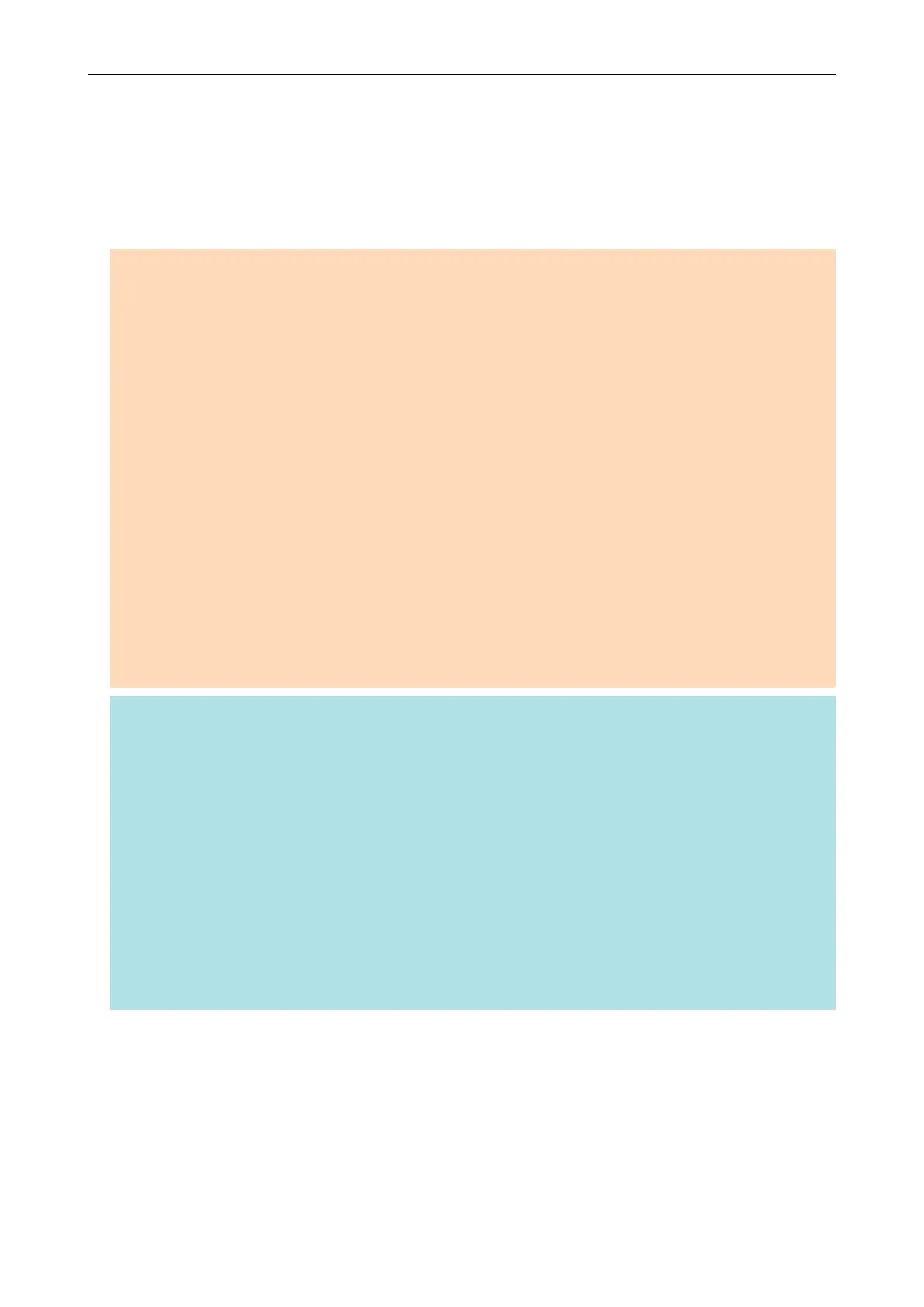https://www.fujitsu.com/global/support/products/computing/peripheral/scanners/scansnap/
software/ocrpack-setup.html
*10: When the ScanSnap is connected to a USB 3.2 Gen1 port, a USB 3.1 port, or a USB 3.0 port,
the ScanSnap may not be recognized by some computers. In this case, connect the ScanSnap
to a USB 2.0 port.
*11: When the ScanSnap is connected to a USB 3.0 port, the ScanSnap may not be recognized by
some computers. In this case, connect the ScanSnap to a USB 2.0 port.
ATTENTION
l If the system requirements above are not satisfied, the ScanSnap may not operate.
l If a USB port on the keyboard or on the monitor is in use, the ScanSnap may not operate.
l When using a commercially available USB hub, use a type that is powered from an electrical power
supply (and that comes with an adapter).
l Scanning speed decreases in the following cases:
- The CPU or the memory does not meet the recommended specifications.
- The version of the USB port or the USB hub is USB 1.1.
l The actual disk space used for the installation of the software and the disk space required for the
installation may be different because of the disk management in your Windows system.
l To scan a document, a disk space that is approximately three times larger than the size of the file
to be saved is required.
l If characters are not correctly displayed when you use the following functions, install the universal
font (Arial Unicode MS) from the setup disk of Microsoft Office 2007 or later:
- CardMinder
- Scan to Mobile
- Scan to Salesforce Chatter
- Scan to Dropbox
HINT
l For Windows 7, when the following software programs are installed, .NET Framework 4 or an in-
place update for .NET Framework 4 (which requires 2 GB of free disk space at most) may be
installed:
- ScanSnap Manager
- ScanSnap Organizer
After installing .NET Framework, apply the updates in Windows Update.
l For Windows 10 or Windows 8.1, when the following software programs are installed, .NET
Framework 3.5 SP1 (which requires 500 MB of free disk space at most) may be installed at the
same time:
- ScanSnap Manager
- ScanSnap Organizer
- CardMinder
System Requirements
21
