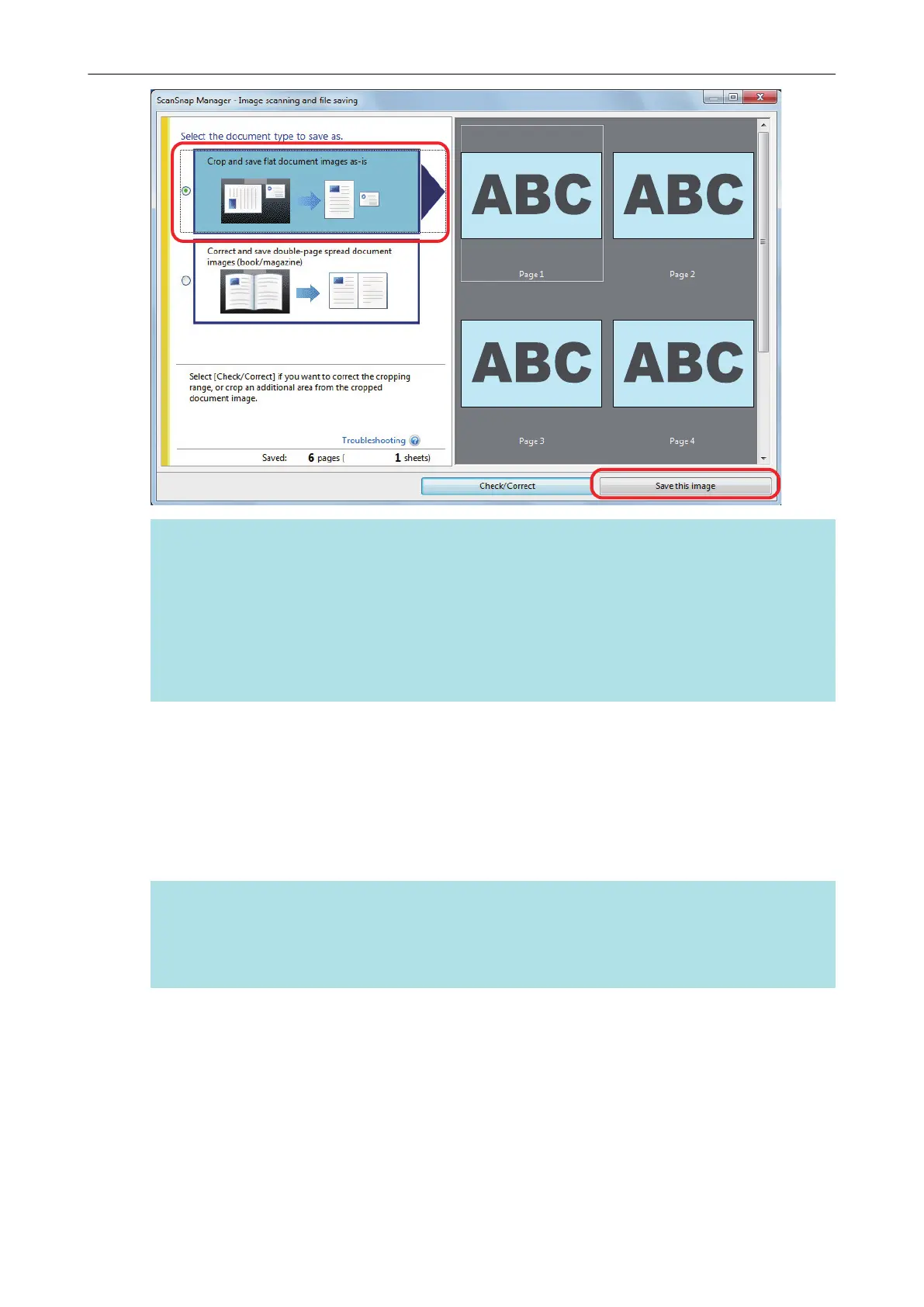HINT
Click the [Check/Correct] button in the [ScanSnap Manager - Image scanning and file saving]
window to correct the scanned image. The following functions are available:
l "Correcting the Scanned Image Orientation (SV600)" (page 402)
l "Modifying the Crop Area (SV600)" (page 405)
l "Adding the Necessary Scanned Images (SV600)" (page 407)
l "Deleting Unnecessary Scanned Images (SV600)" (page 409)
a The Quick Menu appears.
6. In the Quick Menu, click the icon of the application to link with ScanSnap
Manager.
When you select [Save Business Cards], you can manage the card data with ScanSnap Home.
For details, refer to "Saving Business Card Data to a Computer with ScanSnap Home" (page
371).
HINT
[Scan to CardMinder] is displayed in the Quick Menu when ScanSnap CardMinder is installed.
To manage scanned images by folder with ScanSnap CardMinder, refer to "Saving Business
Cards to a Computer with CardMinder" (page 374).
Scanning Documents with SV600
288
