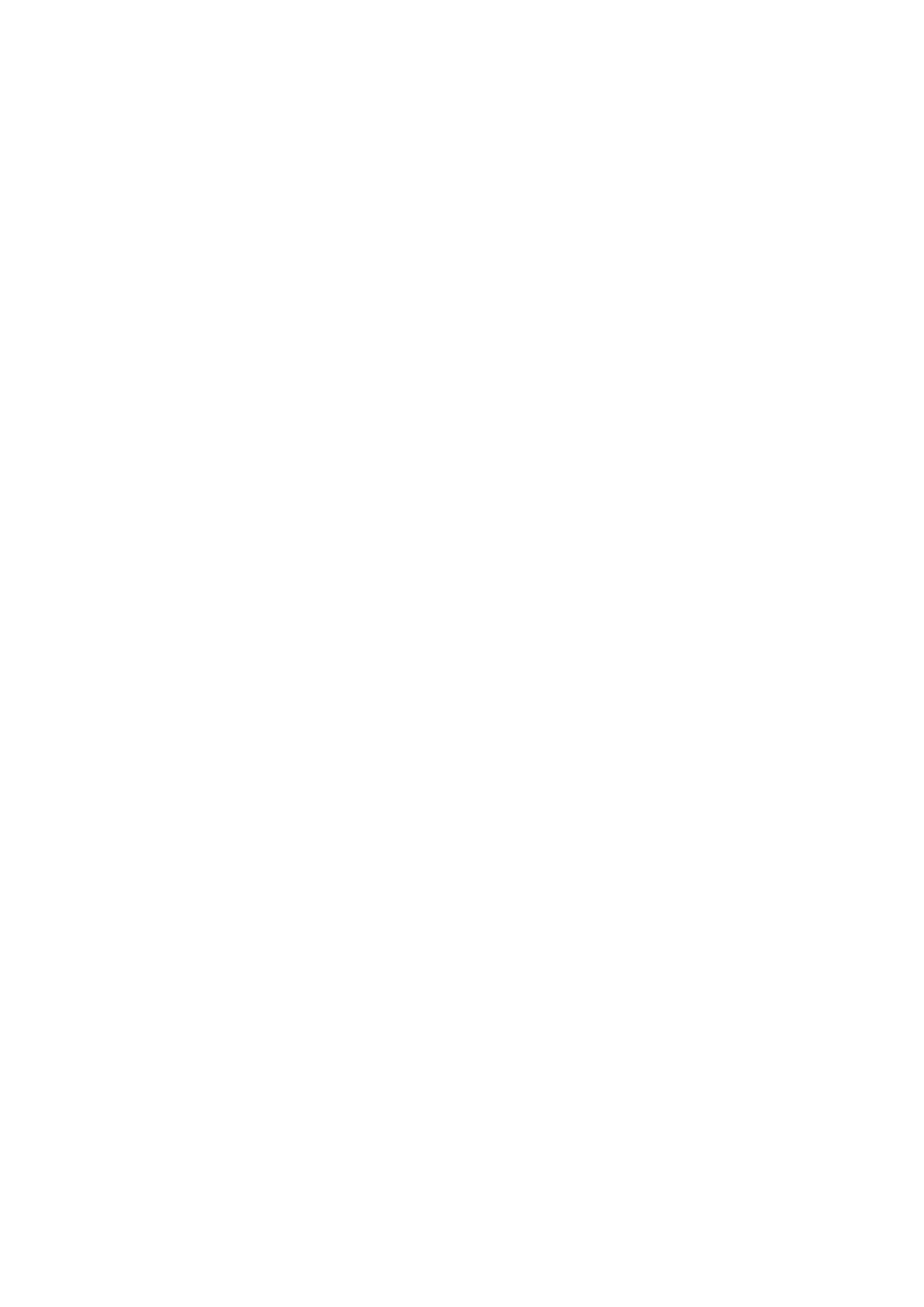Setting an IP Address for the ScanSnap (iX1600 / iX1500) ............................................................... 166
Using a DNS Server for the Internet Connection (iX1600 / iX1500) .................................................... 167
Using a Proxy Server for the Internet Connection (iX1600 / iX1500)................................................... 168
Changing a Connected Computer to a Computer that You Want to Connect to the
ScanSnap (iX1600 / iX1500)........................................................................................ 169
Setting a User Name Displayed on the Touch Panel (iX1600 / iX1500) ..................................................... 170
Changing a Connected Computer to a Computer That You Want to Connect to the ScanSnap from the Touch
Panel (iX1600 / iX1500) ............................................................................................................... 172
Troubleshooting When You Cannot Connect to the ScanSnap (iX1600 / iX1500) ....................................... 175
Checking Whether Another Computer Is Connected to the ScanSnap (iX1600 / iX1500) ...................... 176
Checking Whether a Setting for the ScanSnap Has Been Changed or Not (iX1600 / iX1500) ................ 177
Scanning Documents ......................................................................................................... 179
Scanning Documents with iX1600 / iX1500 / iX1400 ............................................................................... 180
Documents to Scan (iX1600 / iX1500 / iX1400)............................................................................... 181
Scanning Documents (iX1600 / iX1500 / iX1400) ............................................................................ 185
Scanning Long Pages (iX1600 / iX1500 / iX1400) ........................................................................... 190
Scanning Documents of Different Widths or Lengths in One Batch (iX1600 / iX1500 / iX1400) .............. 194
Scanning Small Size Documents such as Receipts in One Go (iX1600 / iX1500 / iX1400) .................... 199
Scanning Documents Larger Than A4 or Letter Size (iX1600 / iX1500 / iX1400).................................. 203
Scanning Documents Such as Photographs and Clippings (iX1600 / iX1500 / iX1400) ......................... 207
Scanning Documents with iX500.......................................................................................................... 211
Documents to Scan (iX500).......................................................................................................... 212
Scanning Documents (iX500) ....................................................................................................... 216
Scanning Long Pages (iX500) ...................................................................................................... 222
Scanning Documents of Different Widths or Lengths in One Batch (iX500) ......................................... 226
Scanning Documents Larger Than A4 or Letter Size (iX500) ............................................................ 232
Scanning Documents Such as Photographs and Clippings (iX500).................................................... 236
Scanning Documents with iX100.......................................................................................................... 240
Documents to Scan (iX100).......................................................................................................... 241
Scanning Documents (iX100) ....................................................................................................... 245
Scanning Documents by Inserting Two Documents at a Time or by Inserting the Next Document While the
Current Document Is Being Scanned (iX100)........................................................................... 250
Scanning Documents Larger Than A4 or Letter Size by Directly Inserting Them in the ScanSnap (iX100).....
.......................................................................................................................................... 257
Scanning Documents Larger than A4 or Letter Size with the Carrier Sheet (iX100) .............................. 261
Scanning Documents Such as Photographs and Clippings (iX100).................................................... 266
Scanning Documents with SV600 ........................................................................................................ 270
Documents to Scan (SV600) ........................................................................................................ 271
How to Place Documents (SV600) ................................................................................................ 272
Scanning Documents (SV600)...................................................................................................... 275
Scanning Books (SV600) ............................................................................................................. 280
Scanning Multiple Documents at Once (SV600) .............................................................................. 285
Scanning Books Using Page Turning Detection (SV600).................................................................. 290
Scanning Documents Using Timed Mode (SV600) .......................................................................... 294
Scanning Documents with Two ScanSnaps Connected to a Computer (SV600) .................................. 297
Scanning Documents with S1300i ........................................................................................................ 298
Documents to Scan (S1300i) ........................................................................................................ 299
Scanning Documents (S1300i) ..................................................................................................... 301
Scanning Long Pages (S1300i)..................................................................................................... 306
Scanning Documents of Different Widths or Lengths in One Batch (S1300i) ....................................... 310
Scanning Documents with S1100i ........................................................................................................ 315
Documents to Scan (S1100i) ........................................................................................................ 316
Scanning Documents (S1100i) ..................................................................................................... 320
Scanning Documents by Inserting Two Documents at a Time or by Inserting the Next Document While the
Current Document Is Being Scanned (S1100i) ......................................................................... 325
4
