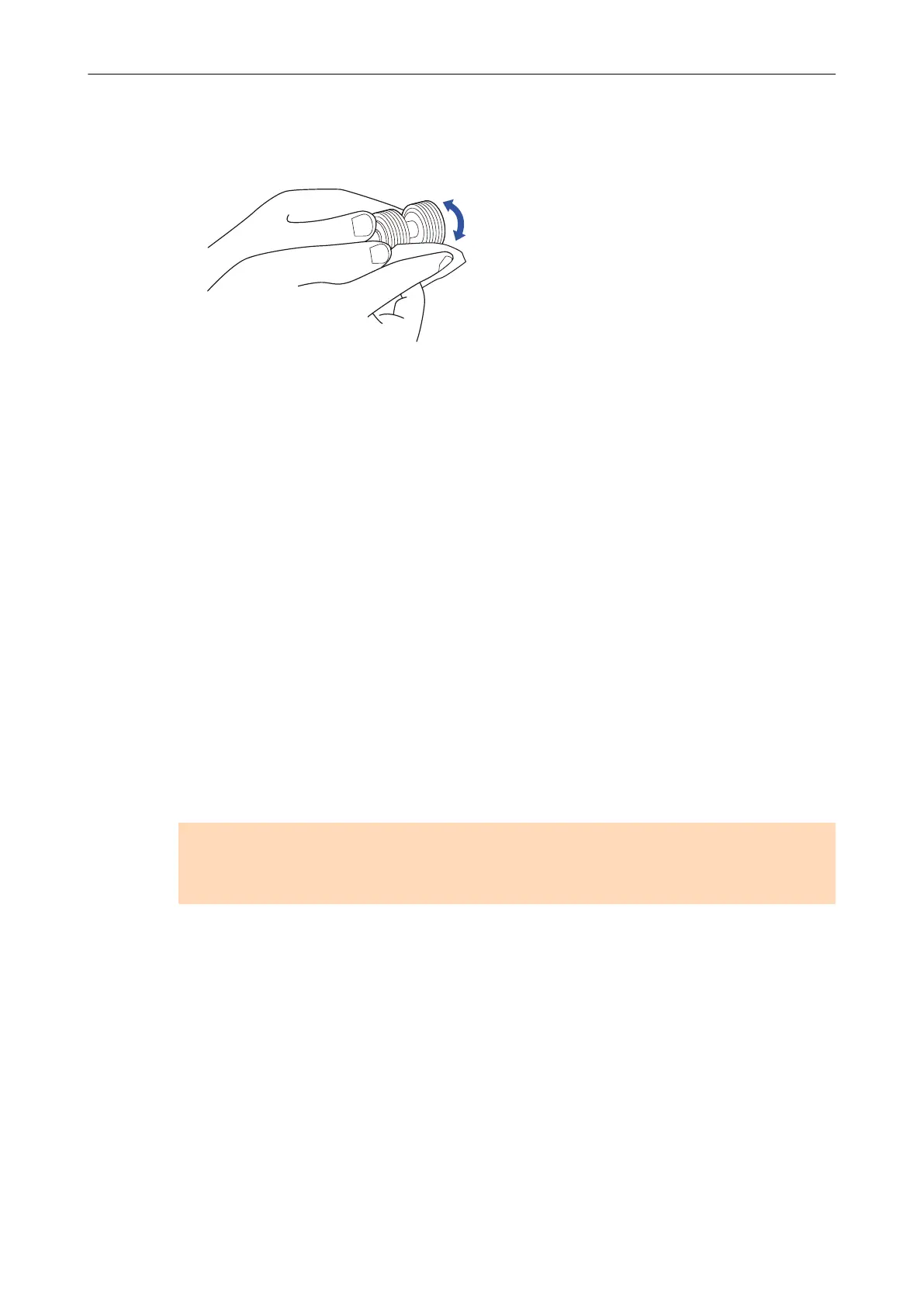For details about how to remove the brake rollers, refer to "Replacing Consumables for
iX500" (page 478).
Gently wipe off the dirt and dust along the grooves on the roller surface. Be careful not
to damage the surface of the rollers.
l Idler roller (× 4)
Gently wipe the dirt and dust off the rollers as you rotate them manually. Be careful not
to damage the surface of the rollers. Make sure that they are cleaned properly because
residue on the rollers will affect the feeding performance.
l Glass (× 2)
Gently wipe the dirt and dust off the surface of the glass sections. Make sure that they
are cleaned properly because dirty glass sections may cause vertical lines on scanned
images.
l Pick roller (× 2)
Gently wipe off the dirt and dust along the grooves on the surface of rollers as you
manually rotate them downward. Be careful not to damage the surface of the rollers.
Make sure that they are cleaned properly because residue on the rollers will affect the
feeding performance.
l Ultrasonic sensor (× 2)
Gently wipe the dirt and dust off the surface of the ultrasonic sensors. If it is difficult to
clean the ultrasonic sensors, use cotton swabs.
2. Clean the feed rollers and eject rollers.
1. Connect the power cable to the AC outlet and press the [Scan] button for three seconds
with the ADF top section open.
ATTENTION
Connect the power cable to the AC outlet only when cleaning the feed rollers and eject
rollers.
2. Clean the following locations with a cloth moistened with Cleaner F1.
Cleaning iX500
446
