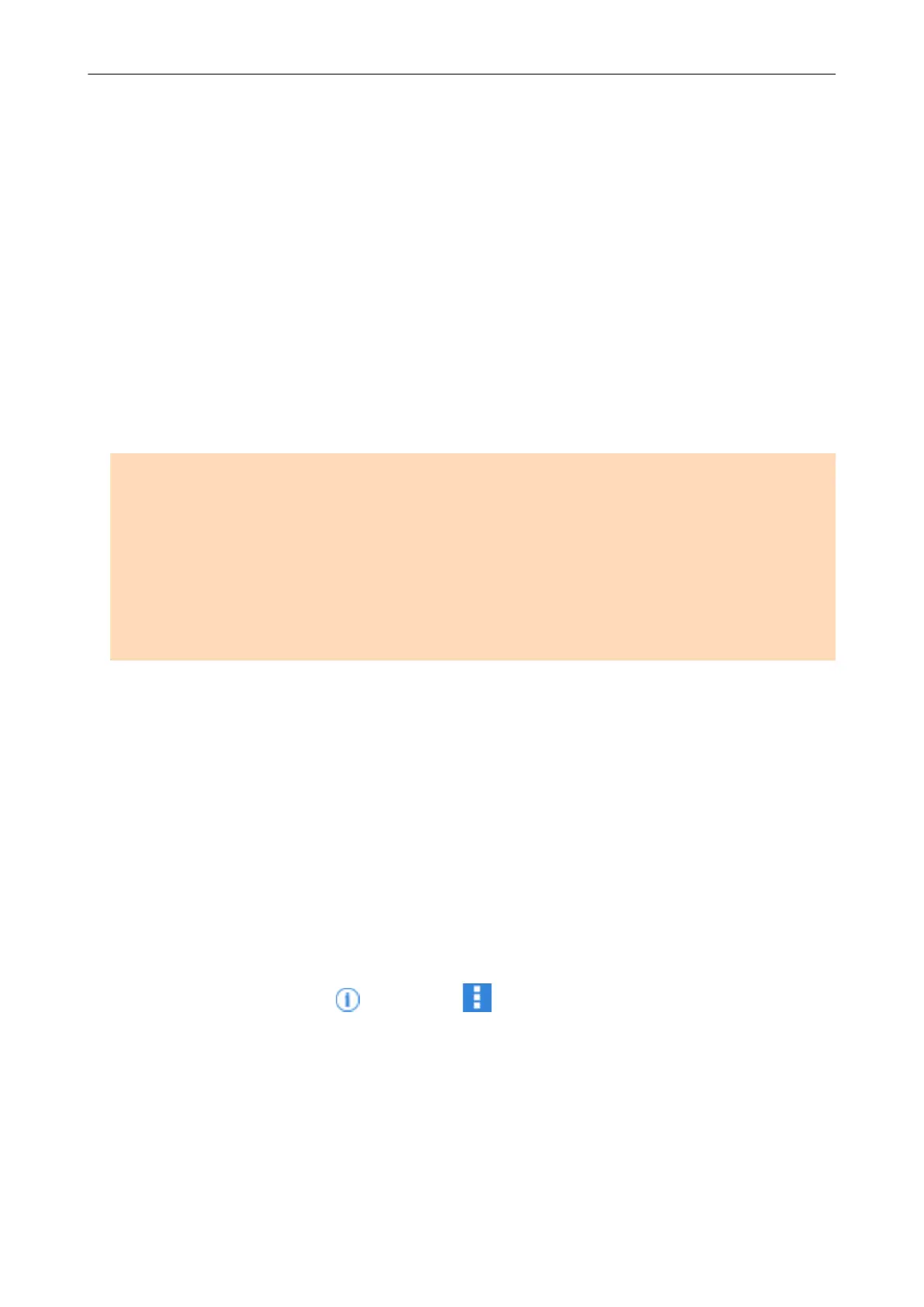Connecting the ScanSnap to a Mobile Device or the
ScanSnap Cloud Server (iX1600 / iX1500 / iX500 /
iX100)
Connecting the ScanSnap to a mobile device or the ScanSnap Cloud server allows you to save
scanned images to the mobile device or a cloud server directly.
The ScanSnap Cloud server is a cloud server used exclusively with the ScanSnap.
Preparation for Connecting the ScanSnap to a Mobile Device
Use ScanSnap Connect Application in order to connect the ScanSnap to a mobile device and save
images created from documents that you scanned with the ScanSnap to a mobile device directly.
Prepare according to the following procedures:
ATTENTION
To connect the ScanSnap and a mobile device, you need to connect the ScanSnap and the mobile
device to the same wireless access point.
For details about how to connect the ScanSnap to a wireless access point, refer to the following:
l iX1600/iX1500
"Connecting the ScanSnap via Wireless LAN (iX1600 / iX1500)" (page 115)
l iX500/iX100
"Connecting the ScanSnap via Wireless LAN (iX500/iX100)" (page 129)
1. Install ScanSnap Connect Application on the mobile device.
Obtain ScanSnap Connect Application from one of the following application stores in accordance
with your mobile device:
l App Store
l Google Play
l Amazon Appstore
2. Start up ScanSnap Connect Application.
Perform operations while following the instructions.
For details about how to operate ScanSnap Connect Application, refer to the Basic Operation Guide
(Mobile Connection).
To display the Basic Operation Guide (Mobile Connection), start up ScanSnap Connect Application
on your mobile device, tap the [
] button (iOS)/ (Android) → the [Help] button in the [File List]
screen.
Preparation for Connecting the ScanSnap to the ScanSnap Cloud
Server
Use the ScanSnap Cloud application in order to connect the ScanSnap to the ScanSnap Cloud
server and save images created from documents that you scanned with the ScanSnap to a cloud
service directly.
For details about how to set up and operate ScanSnap Cloud, refer to the ScanSnap Cloud Help.
Connecting the ScanSnap to a Mobile Device or the ScanSnap Cloud Server (iX1600 / iX1500 / iX500 / iX100)
49
