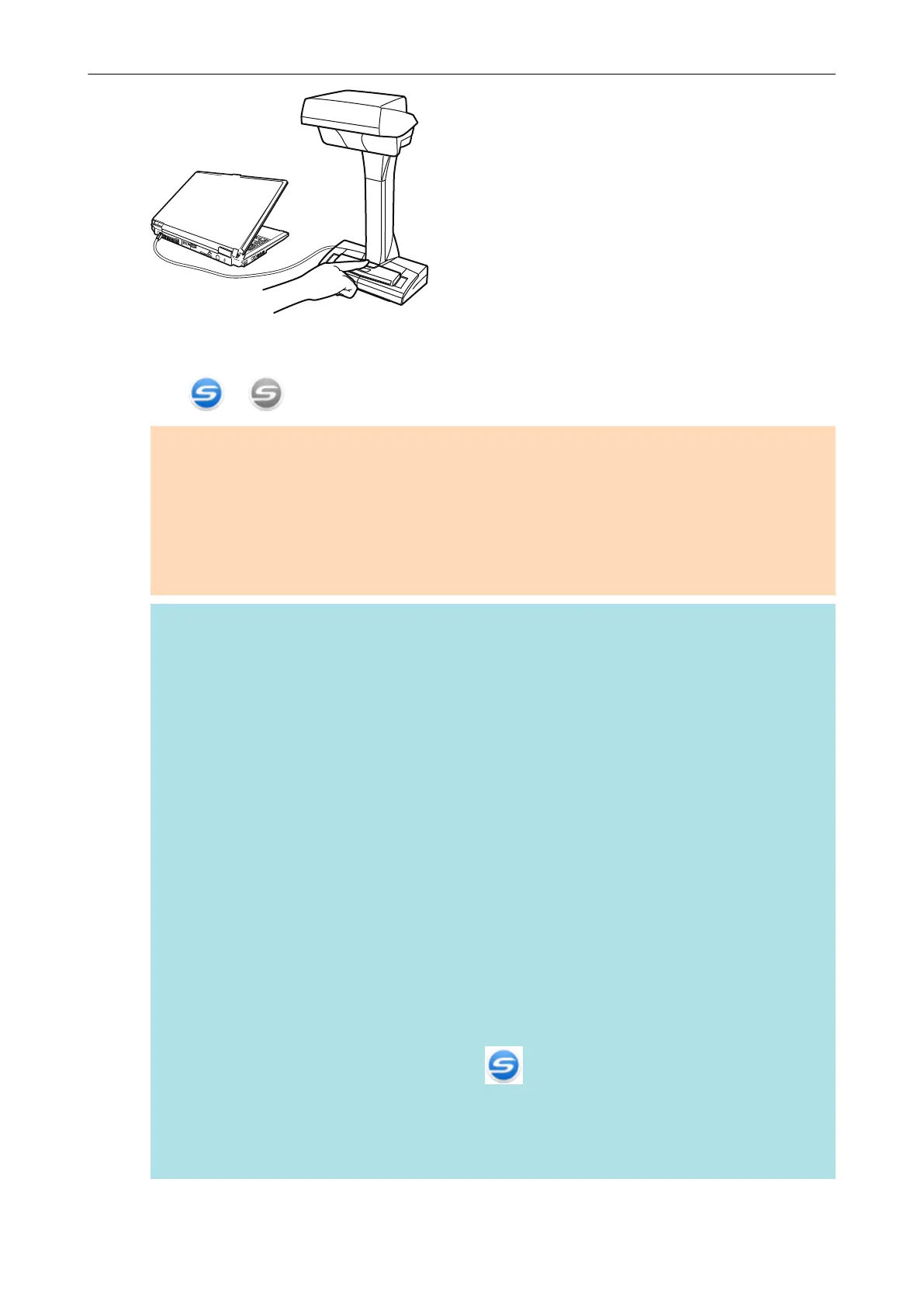a The power LED turns off.
The ScanSnap is turned off and the ScanSnap Manager icon in the notification area changes
from to .
ATTENTION
l For iX1600/iX1500/iX1400/iX500/S1300i, close the ADF paper chute (cover) after putting the
extension back.
l If moving the ScanSnap, first turn the power off and remove all cables.
l For iX1600/iX1500/iX1400/iX500/S1300i, the bottom part of the ScanSnap may become hot
when the ScanSnap is being used but this does not affect ScanSnap operation or cause any
physical harm. Be careful not to drop the ScanSnap when carrying it.
HINT
l For iX1600/iX1500, the ScanSnap is turned on/off in conjunction with the computer's power if
[Wi-Fi off] is selected for [Wi-Fi connect mode] in the [Wi-Fi settings] screen on the touch
panel and if the ADF paper chute (cover) is open. If you keep the ScanSnap connected to the
computer, you do not have to worry about turning the power ON/OFF.
For details about how to select [Wi-Fi off] for [Wi-Fi connect mode], refer to "Turning Off the
Wireless LAN Connection (iX1600 / iX1500)" (page 160).
l For iX500/iX100, if the Wi-Fi switch is off, the power of the ScanSnap and the computer is
used to operate both devices. If you keep the ScanSnap connected to the computer, you do
not have to worry about turning the power ON/OFF.
l For iX1400/S1300i/S1100i, the power of the ScanSnap is linked with the power of the
computer to which the ScanSnap is connected. If you keep the ScanSnap connected to the
computer, you do not have to worry about turning the power ON/OFF.
l For SV600 , when the computer is turned off, the ScanSnap is also turned off.
l For iX1400/iX500/iX100/S1300i/S1100i, it may take 2 to 3 minutes until the light of the [Scan]
button goes out after the computer is turned off depending on some computers.
l When the ScanSnap is turned off, a notification informs you of the ScanSnap's
communication status.
To disable notifications of the ScanSnap's communication status, change the setting in the
following procedure:
1. Right-click the ScanSnap Manager icon in the notification area and select
[Preferences] from the "Right-Click Menu" (page 87).
a The [ScanSnap Manager - Preferences] window appears.
2. Clear the [Notify of the communication status] checkbox in the [Status Display] list.
Turning the ScanSnap On or Off
97
