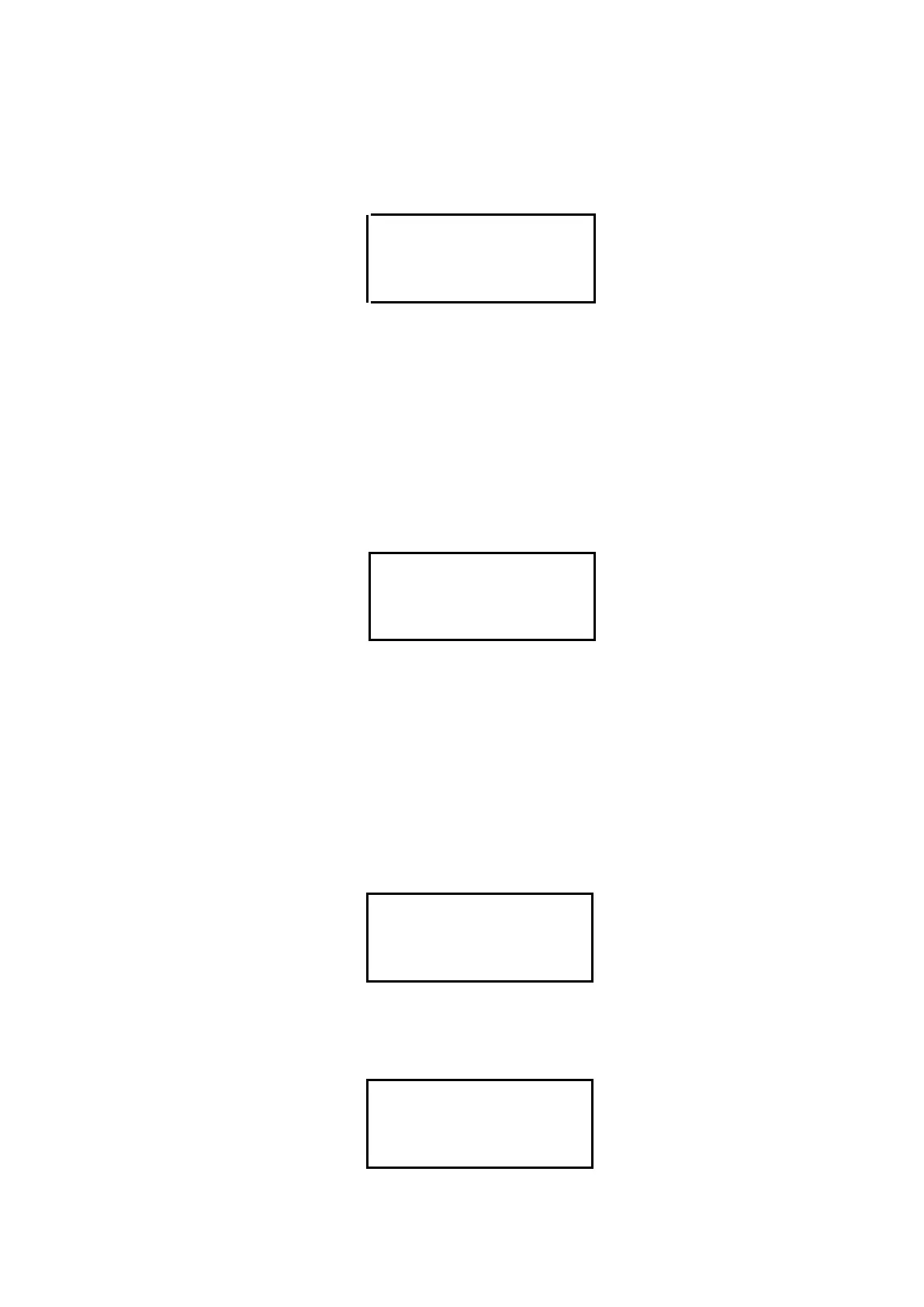10.3 Main Menu
The main menu is the one that appears after the Autotest screen. It is accessed by turning on the machine
normally and after a satisfactory result from the test run. The main menu screen will show:
By default, the cursor ‘’ is placed on the ‘Instrument Setup’ option.
The menu can be navigated with the ‘’ and ‘’ keys. The current selection will be highlighted and by
pressing ‘ENTER’ you will access to the selected submenu (for more information about each function in
particular see the corresponding sections).
The first time the machine is used, it is advisable to access the ‘Instrument Setup’ option as the first step in
order to establish the values for certain parameters of the viscometer such as language and measurement
units.
The ‘↓’ symbol indicates that the menu is more extensive than shown. When you are in the first option in
menu and press ‘’ or in the last option of the same menu and press ‘’ the screen will change and show:
The ‘↑’ symbol indicates that using the ‘’ and ‘’ keys you can return to the first screen of the main menu.
In the following sections, each of the 5 submenus of the main menu can be seen beginning with the
configuration submenu.
10.4 Instrument Setup menu
The configuration menu contains those functions that are not standardized and that modify the state and/or
operations of the instrument. Once the ‘Instrument Setup’ option is selected by pressing the ‘ENTER’ key,
the following screen will appear:
Move through the options using the ‘’ and ‘’ keys and select a submenu with the ‘ENTER’ key.
Once again, the ‘↓’ symbol indicates that the menu is larger than the part shown. Using the ‘’ or ‘’ keys
you can change to the following screen:
