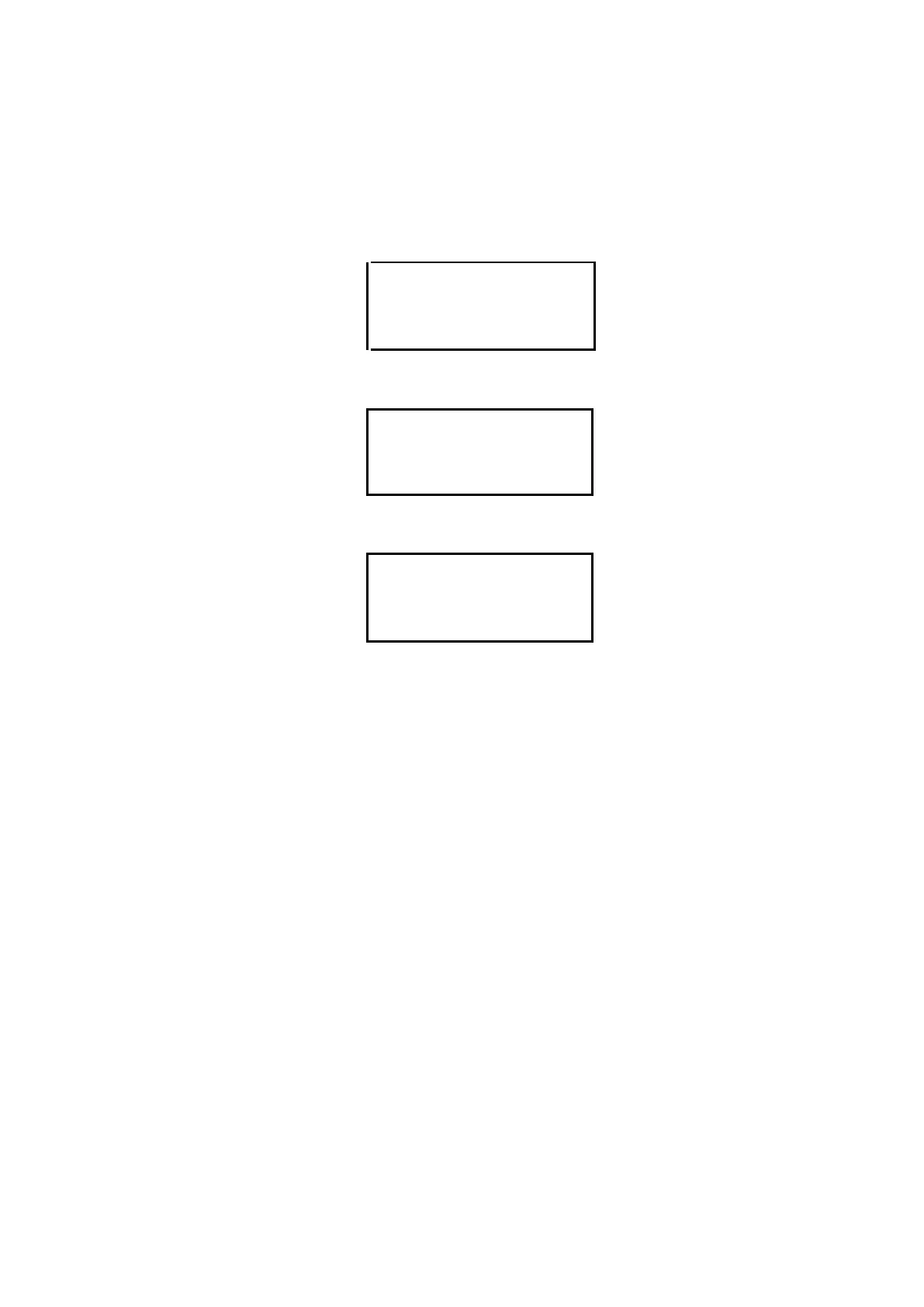10.7 Programming
The Programming menu contains the functions that allow some optional applications to be programmed for
the measurements. The TTT (Time to Torque), TTS (Time to Stop) and the Speed Configuration are
applications that are complementary to the normal measurements.
From the main menu screen you must place the cursor “” on “Programming”, as seen in the following
diagram:
By pressing “ENTER”, you will see the following screen:
By pressing “” the next image can be seen:
This screen will allow to activate and configure the ‘Time to Torque’ (TTT) and ‘Time to Stop’ (TTS) options
that we will currently explain:
Time To Torque (TTT): the TTT experiment measures viscosity until torque arrives to the prefixed
value. To start the experiment is needed to obtain five consecutive measures with a difference in
the torque minor than 2%, after that, the device it will measure viscosity until cross the prefixed
value of torque (rising or falling). When the viscometer stops, the last viscosity measurement is
displayed on the screen.
Time to Stop (TTS): the ‘Time to Stop’ field is where you program the amount of time you want the
measurement or experiment to last. Programming this field with a time limit will define the
maximum duration of the viscometer’s measurement. When the viscometer stops because the
program is finished, the last viscosity measurement will be displayed on the screen.
To select the field that you want to activate (TTT or TTS) you use the ‘TAB’ key and you can jump from field
to field cyclically. The selection of fields will start in ‘Time to Torque’. The field that is selected will be
intermittently displayed for further information.
The options for the two fields TTT and TTS can only either be ‘ON’ or ‘OFF’. To vary this option you need to
have the right field selected and use either the ‘’ or ‘’ keys to jump from option to option.
If the ‘Time to Torque’ or ‘Time to Stop’ fields are not activated (on the ‘ON’ position), then the ‘Time’ and
‘Torque’ fields cannot be accessed.
Once the ‘Time to Torque’ field is activated (‘ON’ position), you can access the ‘Torque’ field by typing the
‘TAB’ key. The field should begin to blink. You hit ‘ENTER’ to proceed to the modifications. By using the ‘TAB’
key you can introduce the desired torque value (between 15.0 and 95.0) and by hitting the ‘ENTER’ key