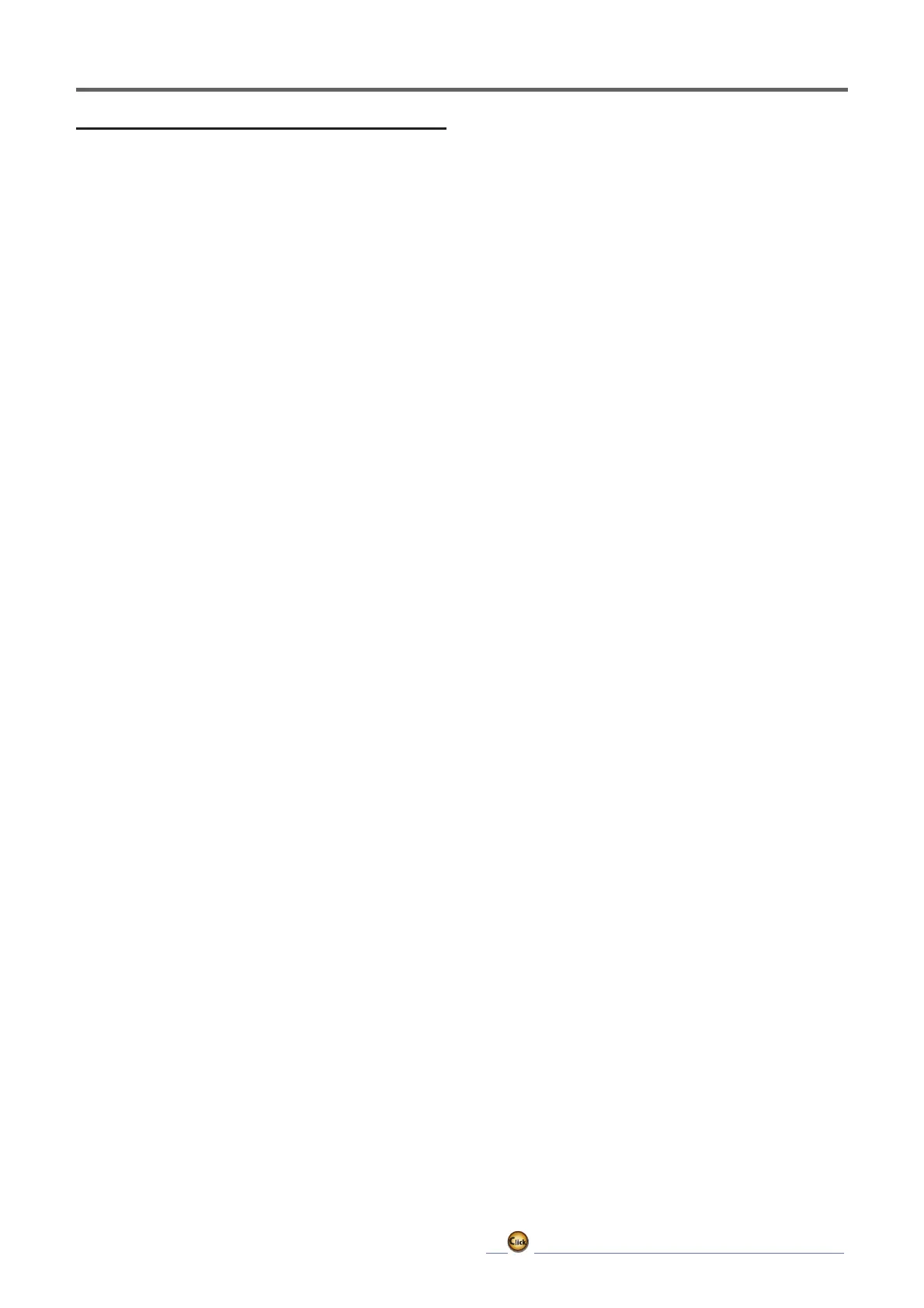136
ڀ ŪŲŃƗƒŃŷŤťůŨŃŲũŃŦŲűŷŨűŷŶ
ŶƈƗƗƌƑƊŃƐƈƗƋƒƇƖ
ŏ*URXSVLQJOHPRGHVHOHFWLRQ
Activating functions for only the selected
conditions:
1. Tap the [Gr] button and switch to the [Sngl ]
mode.
(DFKWLPHWKHEXWWRQLVWDSSHGLWWRJJOHVEHWZHHQWKH*U
and Sngl modes.
ŏ0L[LQJPRGHVHOHFWLRQ
Using the offset mode:
1. Tap the Mode button and switch to the
Offset mode.
(DFKWLPHWKHEXWWRQLVWDSSHGLWWRJJOHVEHWZHHQWKH
0L[LQJDQG2൵VHWPRGHV
ŏ0L[LQJVHWXSVFUHHQVHOHFWLRQ
1. Tap the button of the mixing you want to
set. The mixing setup screen is displayed.
Activate the function.
2. Activate the function by tapping the [INH]
button.
(DFKWLPHWKLVEXWWRQLVWDSSHGLWWRJJOHVEHWZHHQ>,1+@
DQG>212))@
ŏ0L[LQJ212))VZLWFKVHWWLQJDQG212))
direction switching
$Q212))VZLWFKLVQRWVHWHYHQZKHQWKHIXQFWLRQLV
activated.
1. When you want to turn mixing ON/OFF by
switch, tap the [--] button to call the <Switch>
screen and then select the switch and its ON
direction.
)RUDGHVFULSWLRQRIWKHVHOHFWLRQPHWKRGVHH>6ZLWFK
VHWWLQJPHWKRG@DWWKHEDFNRIWKLVPDQXDO
ŏ0DVWHUFKDQQHOVHWWLQJH[FHSWRIIVHWW\SH
mixing)
1. Tap the Master button to call the Function
menu and select the master channel.
2. To link this mixing with other mixing, tap the
"Link" button.
(DFKWLPHWKHEXWWRQLVWDSSHGLWWRJJOHVEHWZHHQPL[LQJ
GLUHFWLRQDQGDQG2))QROLQN
0DVWHUFKDQQHOFRQWUROFDQEHVHWWRVWLFN95DQGRWKHU
VLPSOHWUDYHOVZKLFKGRQRWLQFOXGH(QGSRLQW$)5'5
PL[LQJVHWWLQJHWF,QWKLVFDVHGLVSOD\WKH)XQFWLRQ+
:!VFUHHQE\WDSSLQJWKH>6WLFN6ZLWFK'LDO@EXWWRQDQG
then select master channel side control.
ŏ6ODYHFKDQQHOVHWWLQJ
1. Tap the Slave button to call the Function
menu and select the slave channel.
2. To link this mixing with other mixing, tap the
"Link" button.
(DFKWLPHWKHEXWWRQLVSUHVVHGLWWRJJOHVEHWZHHQPL[LQJ
GLUHFWLRQDQGDQG2))QROLQN
ŏ7ULPPRGH212))VHWWLQJ
1. To turn the trim mode ON/OFF, tap the Trim
button on the screen.
:KHQPL[LQJLQFOXGHVPDVWHUVLGHWULPVHWWKH7ULPEXWWRQ
WR>21@:KHQPL[LQJGRHVQRWLQFOXGHPDVWHUVLGHWULPVHW
WKH7ULPEXWWRQWR>2))@
(DFKWLPHWKLVEXWWRQLVSUHVVHGLWWRJJOHVEHWZHHQ>21@
DQG>2))@
7KLVLVH൵HFWLYHZKHQWKHPDVWHUFKDQQHOLVVHWE\)XQFWLRQ
ŏ0L[LQJFXUYHW\SHVHOHFWLRQ
1. Tap the curve type selection button of the
curve type you want to use to display the
selection screen. Then, select the curve you
want to use.
)RUDGHVFULSWLRQRIWKHFXUYHVHWWLQJPHWKRGVHHWKH
description at the back of this manual.
ŏ)LQHWXQLQJWULPVHWWLQJ
1. When using the curve fine tuning function,
tap the [--] button of the Fine Tuning item to
call the <Switch> screen and then select the
lever, VR, etc. you want to use.
)RUDGHVFULSWLRQRIWKH¿QHWXQLQJWULPVHWWLQJPHWKRGVHH
the description at the back of this manual.
ŏ6HUYRVSHHGVHWWLQJ
1. When setting the servo speed, tap the speed
button. The Servo speed setup screen is
displayed.
)RUDGHVFULSWLRQRIWKHVHUYRVSHHGVHWWLQJPHWKRGVHHWKH
description at the back of this manual.
2IIVHWPL[LQJFKDQJHVWKHVSHHG8VHWKH6SHHG,QDQG
6SHHG2XWEXWWRQVWRUHDGMXVWWKHVSHHG
7KHPL[LQJVZLWFKFDQVHWDGHOD\ZLWKDGLIIHUHQWUDWHDW
starting and stopping.
7KLVIXQFWLRQLVLQDFWLYHZKHQDPL[LQJVZLWFKLVQRWVHW
