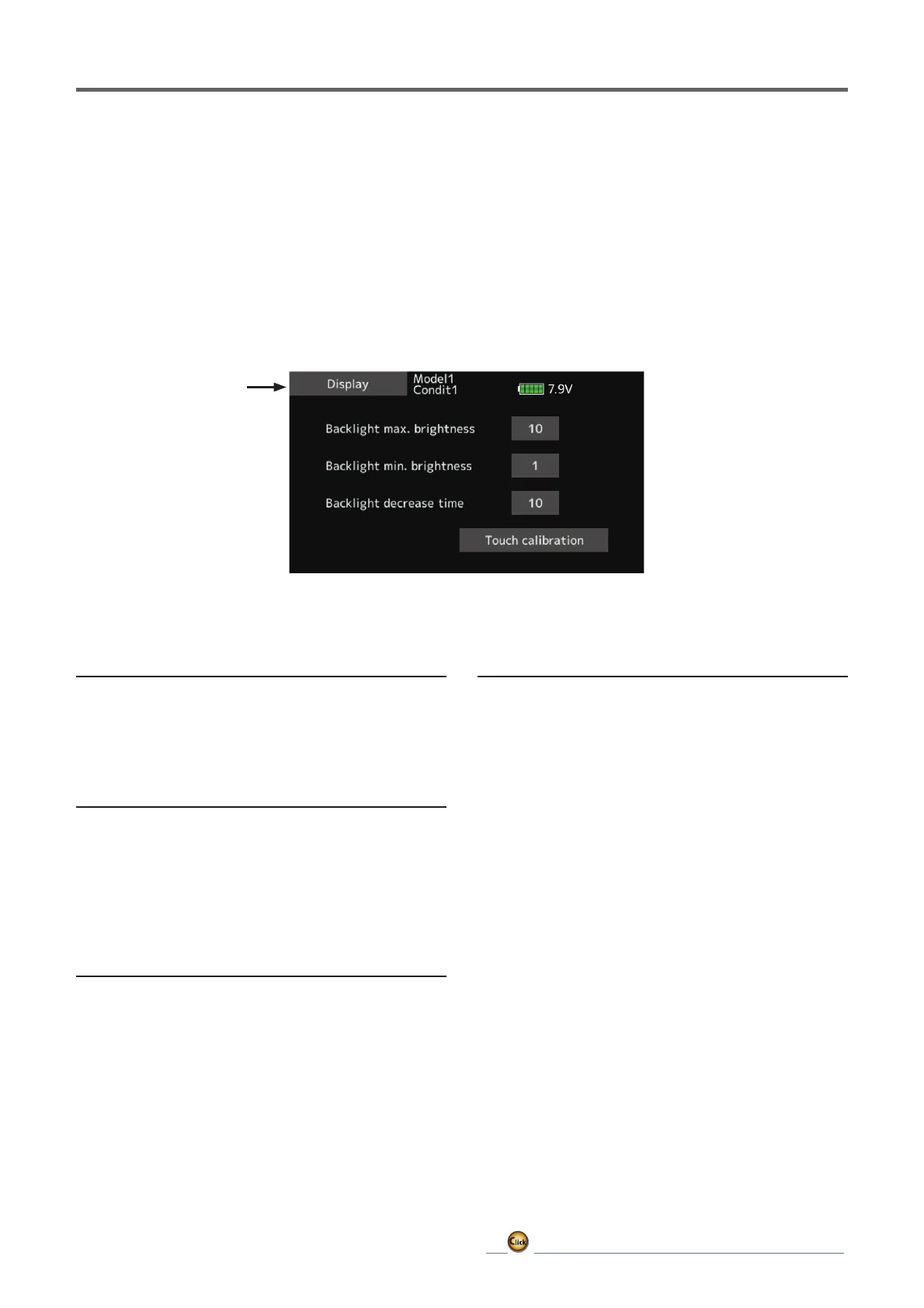58
ڀ ŪŲŃƗƒŃŷŤťůŨŃŲũŃŦŲűŷŨűŷŶ
Display
7KHIROORZLQJ/&'VFUHHQDGMXVWPHQWV
ŏ%DFNOLJKWLQJEULJKWQHVVDGMXVWPHQW
ŏ%DFNOLJKWLQJGHFUHDVHWLPHDGMXVWPHQW
ŏ7RXFKVFUHHQFDOLEUDWLRQ
ŏ7DSWKH>'LVSOD\@EXWWRQLQWKH6\VWHPPHQX
to call the setup screen shown below.
ŏ5HWXUQWR6\VWHPPHQX
ťƄƆƎƏƌƊƋƗŃƐƄƛőŃƅƕƌƊƋƗƑƈƖƖŃƄƇƍƘƖƗƐƈƑƗ
1. Adjust the backlighting brightness with the
value input buttons.
:KHQWKHŸEXWWRQLVWDSSHGWKHEDFNOLJKWLQJEHFRPHV
EULJKWHU:KHQWKHźEXWWRQLVWDSSHGWKHEDFNOLJKWLQJ
becomes darker.
ťƄƆƎƏƌƊƋƗŃƐƌƑőŃƅƕƌƊƋƗƑƈƖƖŃƄƇƍƘƖƗƐƈƑƗ
1. Adjust the backlight decrease brightness with
the value input buttons.
:KHQWKHŸEXWWRQLVWDSSHGWKHEDFNOLJKWLQJEHFRPHV
EULJKWHU:KHQWKHźEXWWRQLVWDSSHGWKHEDFNOLJKWLQJ
becomes darker.
*It cannot be made brighter than Backlighting brightness
DGMXVWPHQW
ťƄƆƎƏƌƊƋƗŃƇƈƆƕƈƄƖƈŃƗƌƐƈ
1. You can set a time period to decrease the
LCD backlight. This function counts the period
that the Touch Panel has been not operated.
This time can be set by ten-second steps. You
can also turn off the backlight decrease* if
you like.
7KHEDFNOLJKWFRQVXPHVDODUJHDPRXQWRISRZHU:H
recommend that you turn off the backlight by setting the
EDFNOLJKWSRZHUR൵WLPHWRDERXWRQHPLQXWH
ŷƒƘƆƋŃƆƄƏƌƅƕƄƗƌƒƑŃ
This function adjusts the location of the Touch
Panel. Press the "Touch calibration" button.
The calibration screen will then pop up.
Tap the center of the cross hair cursor on
the screen with the soft pen. As soon as the
system recognizes the position, the cursor
will move on to the next position. Repeat this
procedure as long as the cursor moves to next
SRVLWLRQ<RXZLOOGRWKLVÀYHWLPHV&DOLEUDWLRQ
ZLOOEHFDUULHGRXWEDVHGRQWKHÀYHSRVLWLRQV
Disappearance of the cross hair cursor means
the calibration has been completed.
,QRUGLQDU\RSHUDWLRQWKLVFDOLEUDWLRQLVQRWQHFHVVDU\,I
you notice the Touch Panel is not functioning correctly after
ORQJXVHZHUHFRPPHQGWKDW\RXFDUU\RXWWKLVFDOLEUDWLRQ
