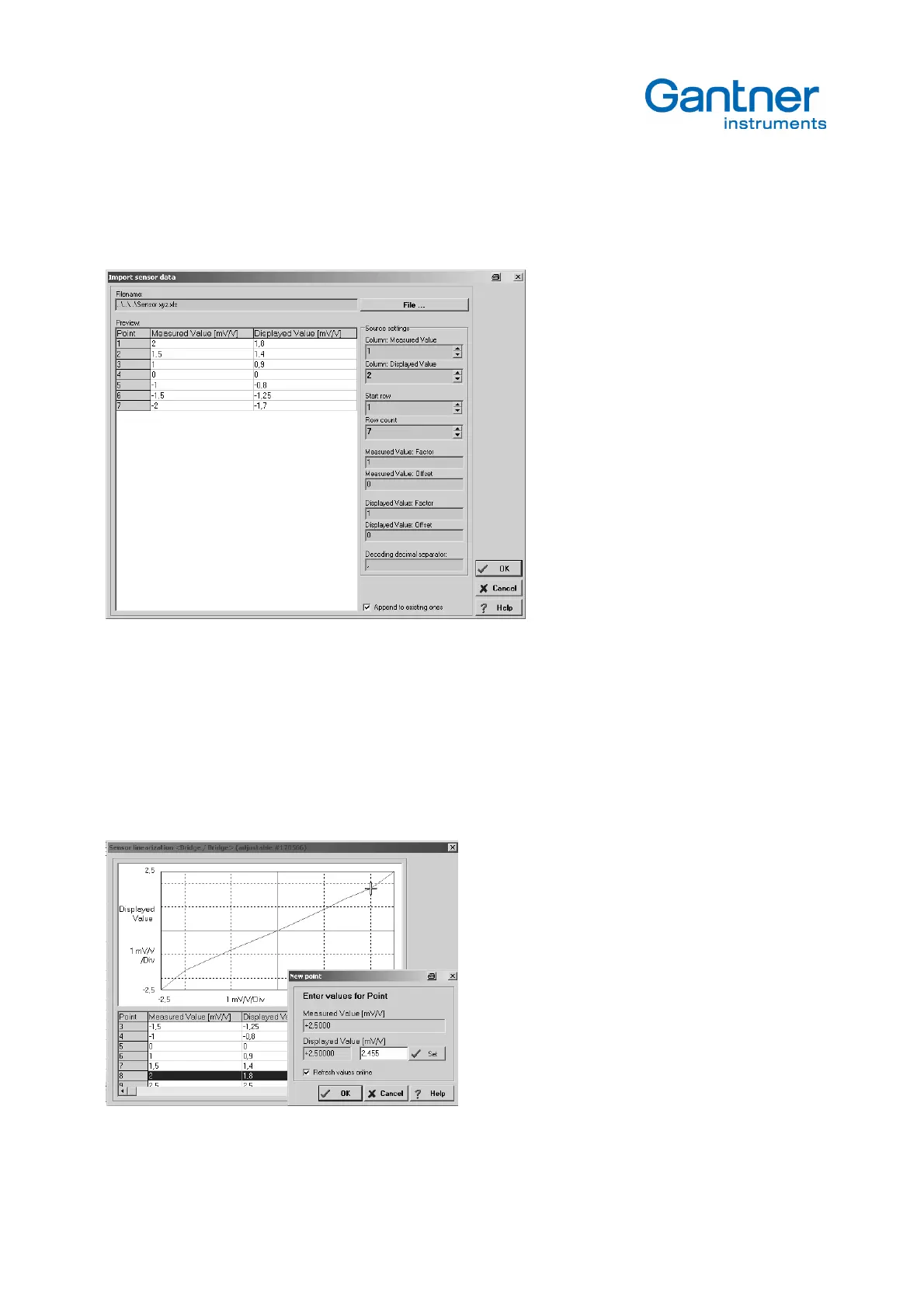e.bloxx A6-2CF
CONFIGURATION
42
HB_EBLOXX-A62CF_E_V19.doc
Gantner Instruments Test & Measurement GmbH
•
Import of values
After selecting a new or a copy of a sensor and clicking on Import, it is possible to read linearization data from a file, e.g.
from Excel. Use the button
File…
to select the source.
•
Measuring the characteristic
The measuring of the characteristic is done “online”. That means the module has to be prepared for an adjustable
characteristic. After copying a set and give them a name the button
Set adjustable
has to be clicked. The ICP Software
is generating a further set with the aim to give this set a unique name (add check sum to the name). After closing the
window the changing in the configuration has to be sent to the module. Then open again the window in the column
Sensor and click at
Edit – Lineariz.
Now the window shows the actual points of the characteristic. With
New
or
Edit
a
window will be opened that permits the teach in mode.
Now it is possible to build pairs of real measured values and values to be displayed to set the linearization
characteristic. At leaving the window, a temporary set with a changed check sum will be generated. This is necessary to
