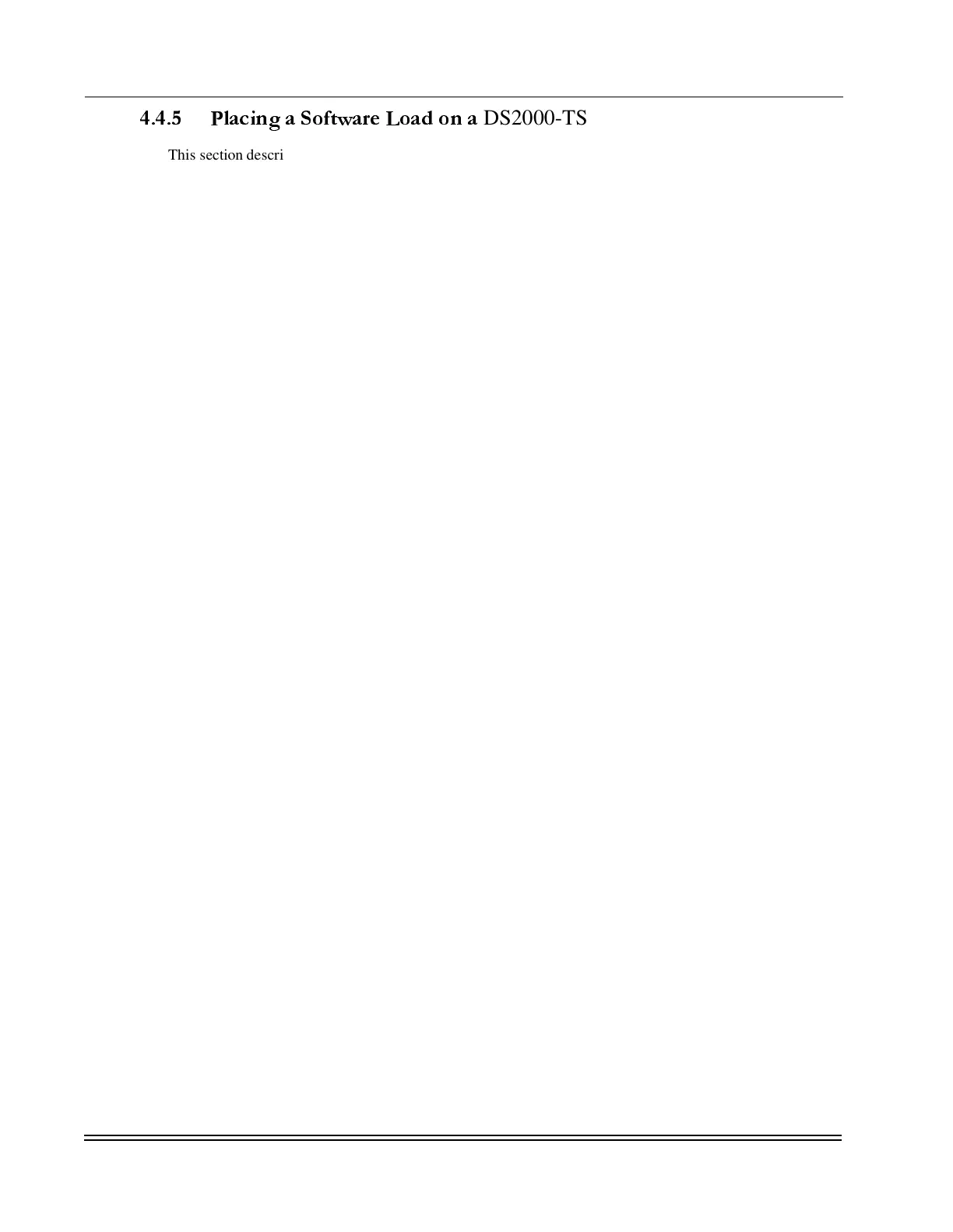C
HAPTER
4 -
Troubleshooting and Software Maintenance
Software Maintenance
DS2000-TS Administrator’s Guide
4 - 10
4.4.5 Placing a Software Load on a
DS2000-TS
This section describes placing an operating system on a DS2000-TS. One file, obtained from Dymec Inc.,
named alfload.bin contains the operating system for the DS2000-TS. The system renames the alfload.bin
file to download.bin while writing the file to the DS2000-TS. The system also checks the file to determine if
it is an applicable load for the DS2000-TS. The system recognizes the file and displays the build and version
numbers on the Supervisor menu system. Check the operating system loaded onto the DS2000-TS for
proper version and build numbers before booting the system with that load.
If using FTP to place the alfload.bin file use the following steps: (refer to ”FTP Commands” on page 4-6 for
details on FTP commands.)
1. Start an FTP session on the D
YNA
S
TAR
2000 using the following example as a guide. FTP to the
IP address of the D
YNA
S
TAR
2000 and at the prompt enter the user name and user password.
c:\localdirectory\user> ftp (IP Address of Dynastar host)
Connected to 10.0.0.1
220 Connected to DYMEC ftp Server.
User (10.0.0.1:(none)): (Enter the User Name - Root is default)
331 Password?
Password: (Enter password - secret is default not echoed to screen)
230 User logged on.
ftp>
2. Put the alfload.bin file on the remote D
YNA
S
TAR
2000 using the following example as a guide.
ftp> put alfload.bin alfload.bin/secret
200 port command Okay.
150 File status okay
226 Data transfer complete
ftp: nnnn bytes received in n.nnSeconds n.nnKbytes/sec.
ftp>
3. Use the Supervisor commands to ensure that the file is on the DS2000-TS before taking any
further actions. To get to the Directory Management Menu enter <3> System in the Main
Menu, then press <1> Code Versions to display the Directory Management Menu, this menu is
shown in Figure C-3 on page C-3.
4. Ensure that the alfload.bin is present with the correct date and time stamp before restarting the
system.
If using TFTP, perform the following steps to load the new operating system. Refer to ”TFTP Commands”
on page 4-7 for the syntax and command structure used in the following steps.
1. Use the TFTP PUT command to place the file on the DS2000-TS.
tftp -i 192.168.10.10 put alfload.bin alfload.bin
This will take a few moments depending on the access speed
2. With the file received, go into the Supervisor menu system and verify the proper load is present.
Note the file name is changed to download.bin by the system with a build number associated with
it. The path is as follows: press <3> System from the Main Menu, then press <1> Code Versions
to display the Directory Management menu. This menu appears in Figure C-3 on page C-3.
&
&&
&
NOTE: The system can only store two versions of the operating system. If two are already
present on the
DS2000-TS, the PUT command will fail prior to loading a new version. Refer
to ”Deleting Files from the DS2000-TS” on page 4-12 before continuing.