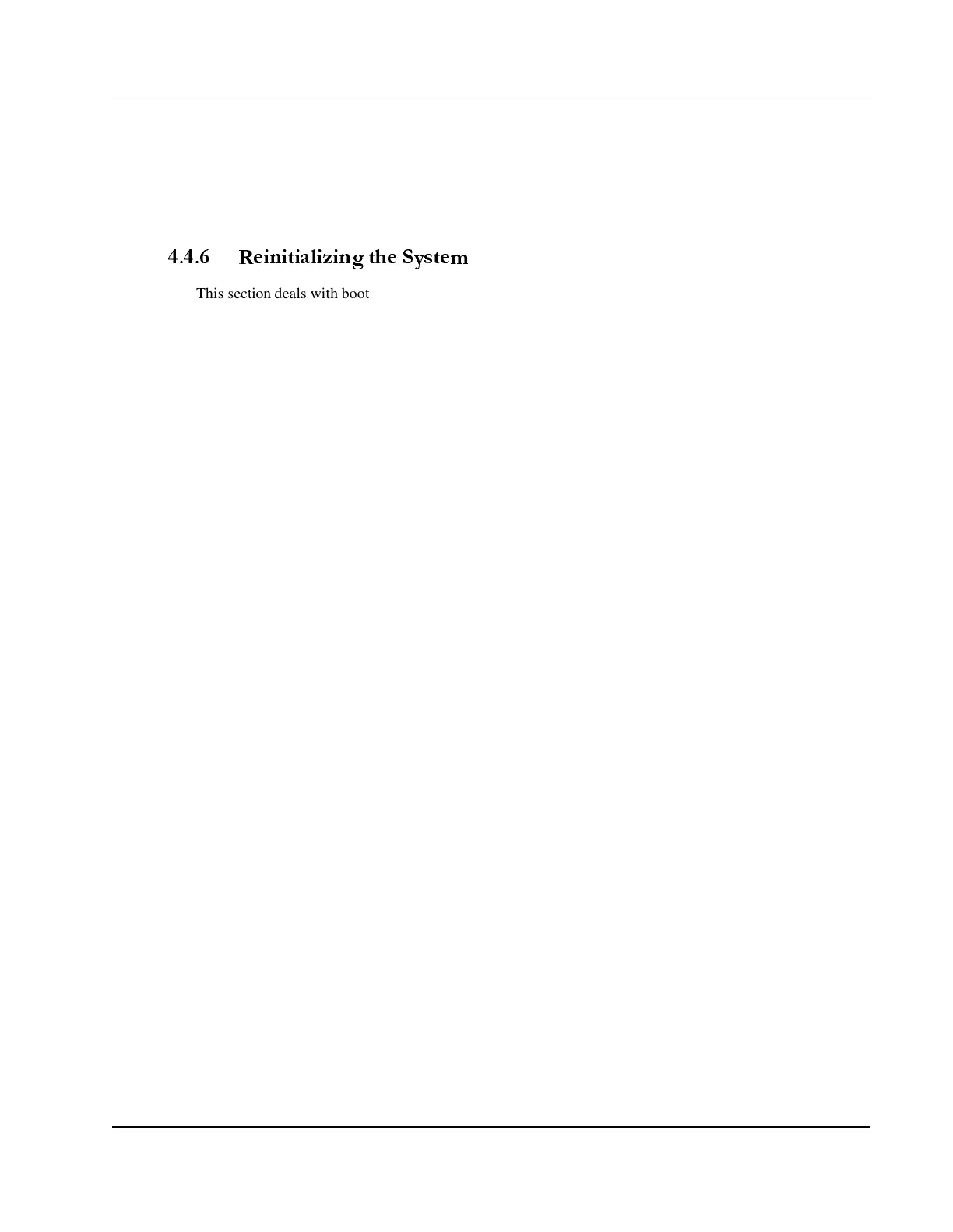C
HAPTER
4 -
Troubleshooting and Software Maintenance
Software Maintenance
DS2000-TS Administrator’s Guide
4 - 11
3. Check that the correct load is present on the system by verifying the version and build numbers of
the new download.bin file. If the system configuration is not going to change, a good practice is to
create a new cnfgload.cmp file and put it on the system prior to using a new software build. This
will take a few moments depending on the access speed. Refer to ”Creating a Compressed
Configuration File” on page 4-7 and ”Placing a Compressed Configuration File on a DS2000-TS”
on page 4-9 to create and save the current configuration before using the new software build.
4.4.6 Reinitializing the System
This section deals with booting the system using a new software build while maintaining the current
configuration on the system. This procedure is also used to fall back to a previous load of software should an
upgrade have unexpected results. Use the Supervisor menu system to reinitialize the DS2000-TS. You must
have loaded the new operating system and verified that a current configuration (cnfgload.cmp) file is present
on the DS2000-TS before attempting to reinitialize.
Although the system has enough memory space for several versions of operating systems, only two versions
are accessible using the reinitialize feature in the Supervisor menu system. If there are more than two
versions of the operating system on the DS2000-TS, remove the oldest from the system prior to using a new
version. This protects the system in case there is some error with a new build. If there are three versions of
the operating system present on the system and there is a fault or error using the newest build, then you will
be required to fall back to the previous version. This will not be possible using the reinitialize feature as the
system only shows the oldest and newest versions of the operating system to you. Perform the following
steps to reinitialize the DS2000-TS.
1. Verify that the new download.bin file is on the system. Select <3> System from the Main Menu,
and the <1> Code Versions to display Directory Management menu. This menu appears in
Figure C-3 on page C-3.
2. Using the Directory Management menu, verify that a current cnfgload.cmp file is present.
3. Open the Restart menu in the Supervisor application. The path is as follows: select <3> System in
the Main Menu, then enter <2> Restart to display the Restart System menu. This menu appears
in Figure C-4 on page C-4.
4. Place the cursor over the Restart Type field and press <Enter>. This is a toggle field and if the
cnfgload.cmp file is present then the Reinitialize option will be displayed.
5. Move down a line in the menu to the Code Version field and press <Enter> to select the version of
the software to load.
6. Move down to the next field named Password and enter the Root password for the DS2000-TS.
7. Move the cursor to the Process selections field and press <Enter>. The system will become
unavailable while loading the new operating system and restoring the old configuration. Wait
approximately one minute before attempting to reestablish contact with the DS2000-TS.
8. Upon reestablishing contact, you should go through the menus and verify proper port operation
and restoration of communications.
&
&&
&
NOTE: If there are currently more than two versions of download.bin files present on the
system, delete the oldest one before proceeding. Refer to ” Deleting Files from the DS2000-
TS” on page 4-12 before proceeding.