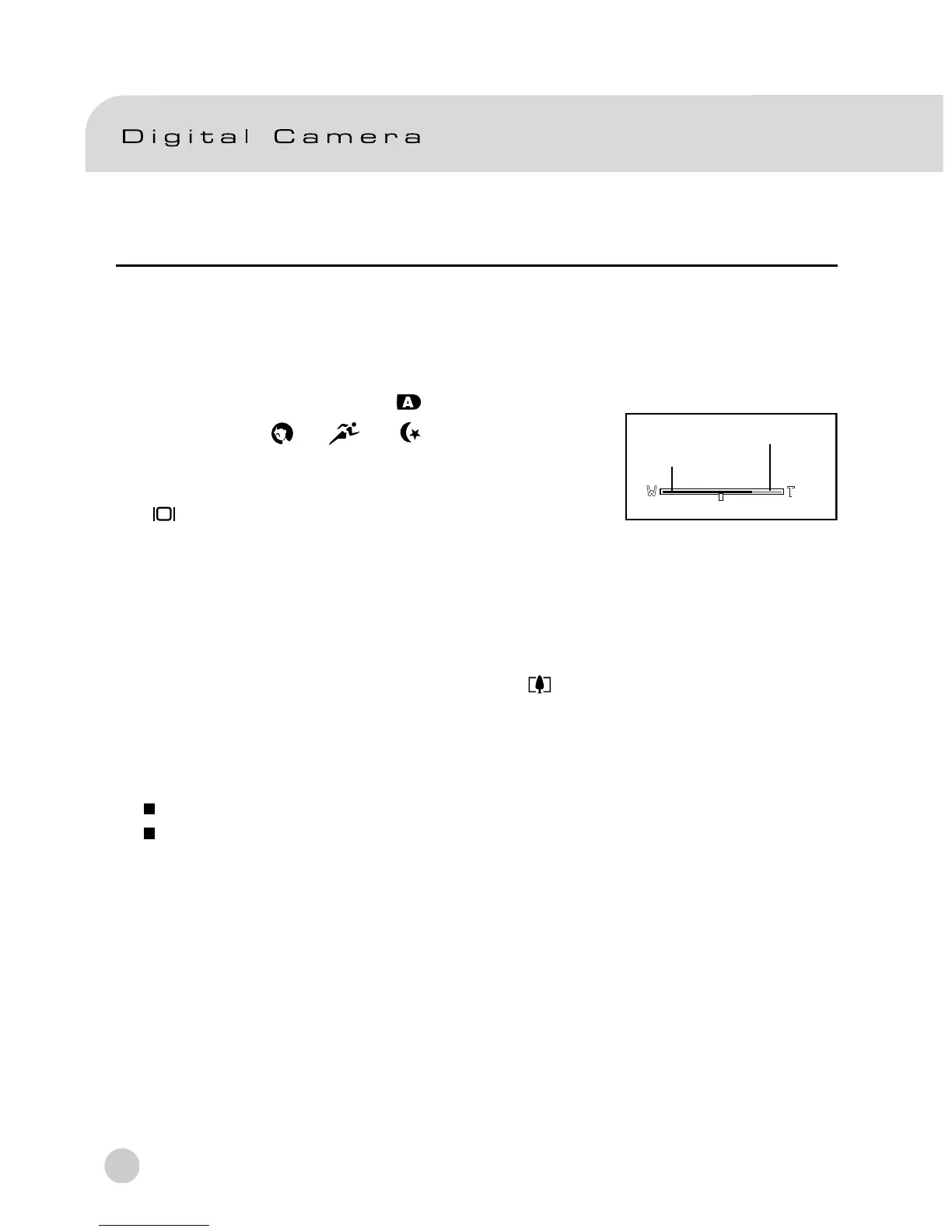26
Using the Digital Zoom
By using the digital zoom, images can be enlarged so that the subject appears closer.
However, the more the image is enlarged, the grainer the image will become. The
digital zoom function is only available when you set the LCD monitor and the digital
zoom to ON. To capture a digitally zoomed image, perform the following steps:
1. Set the mode dial to one of [ ], [ P ], [ Tv ],
[
Av ], [ M ], [ ], [ ] , [ ] and power on
the camera.
2. If required,turn on the LCD monitor by pressing the
[
] button.
3. To enable the digital zoom:
a. Press the MENU button.
b. Press the e or fbutton to select Function page.
c. Press the c or dbutton to select Digital Zoom, and press the SET button.
d. Press the c or d button again to select ON, and press the SET button.
e. Press the MENU button.
f . To activate the digital zoom, press the [
] button completely and hold it
until the image on the LCD monitor expands.
4. Press the shutter button to capture a “zoomed” image.
Note:
The camera has a 1X to 3X optical zoom and 1X to 4X electrical zoom function.
The digital zoom function is terminated when the user selects the LCD off mode.
Optical Zoom
Digital Zoom
