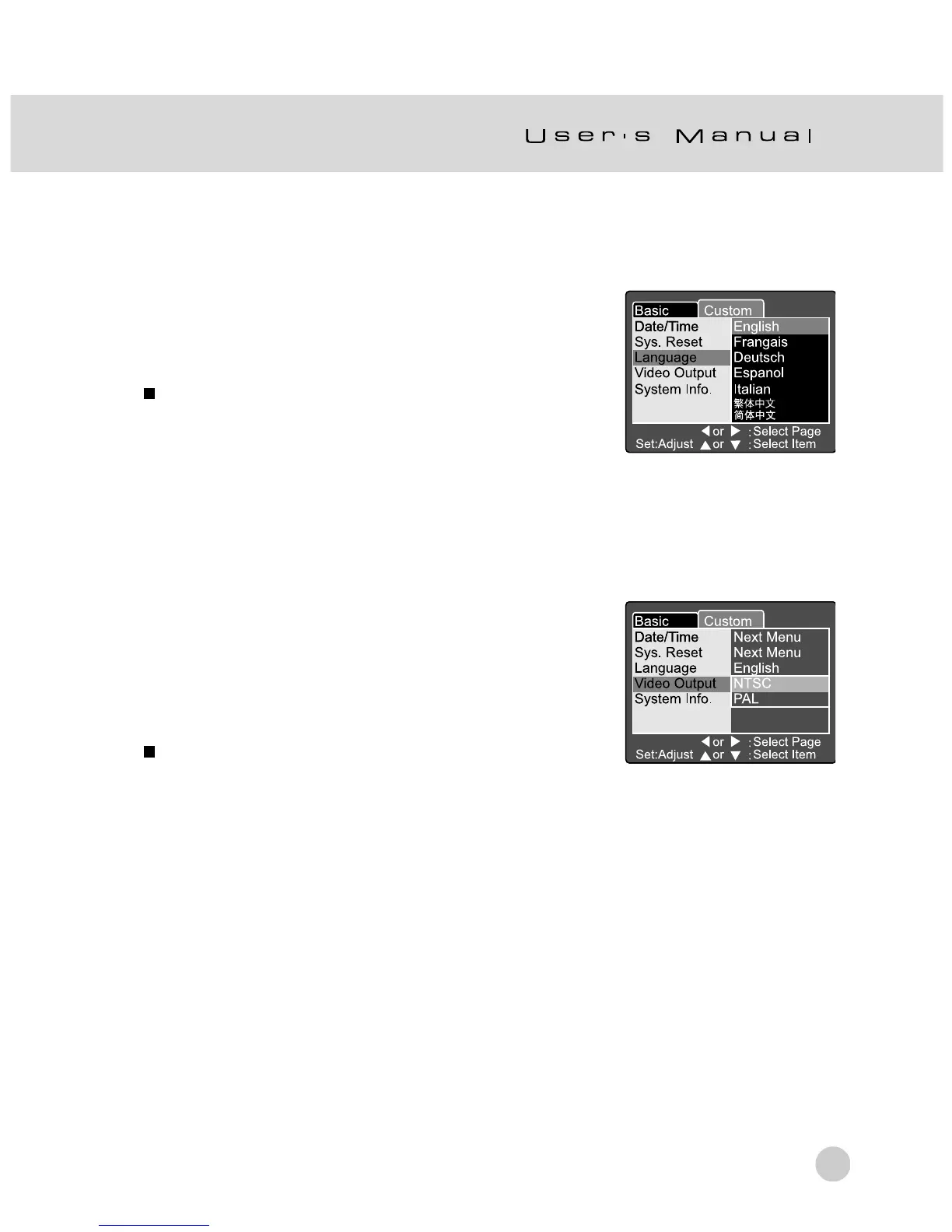65
Language
Set the on-screen display language.
1. Set the mode dial to [SET-UP] and power on the
camera.
2. Use the c or d button to select Language.
3. Press the SET button.
The pull down menu for Language is displayed
on the LCD monitor.
4. Use the c or d button to select the desired
OSD language.
5. Press the SET button to confirm the setting.
Video Output
Set the video output system according to the country
in which your camera is used.
1. Set the mode dial to [SET-UP] and power on the
camera.
2. Use the c or d button to select Video Output.
3. Press the SET button.
The pull down menu for Video Output is displayed
on the LCD monitor.
4. Use the c or d button to select the desired
setting.
[NTSC] : NTSC system.
[PAL] : PAL system.
5. Press the SET button to confirm the setting.
