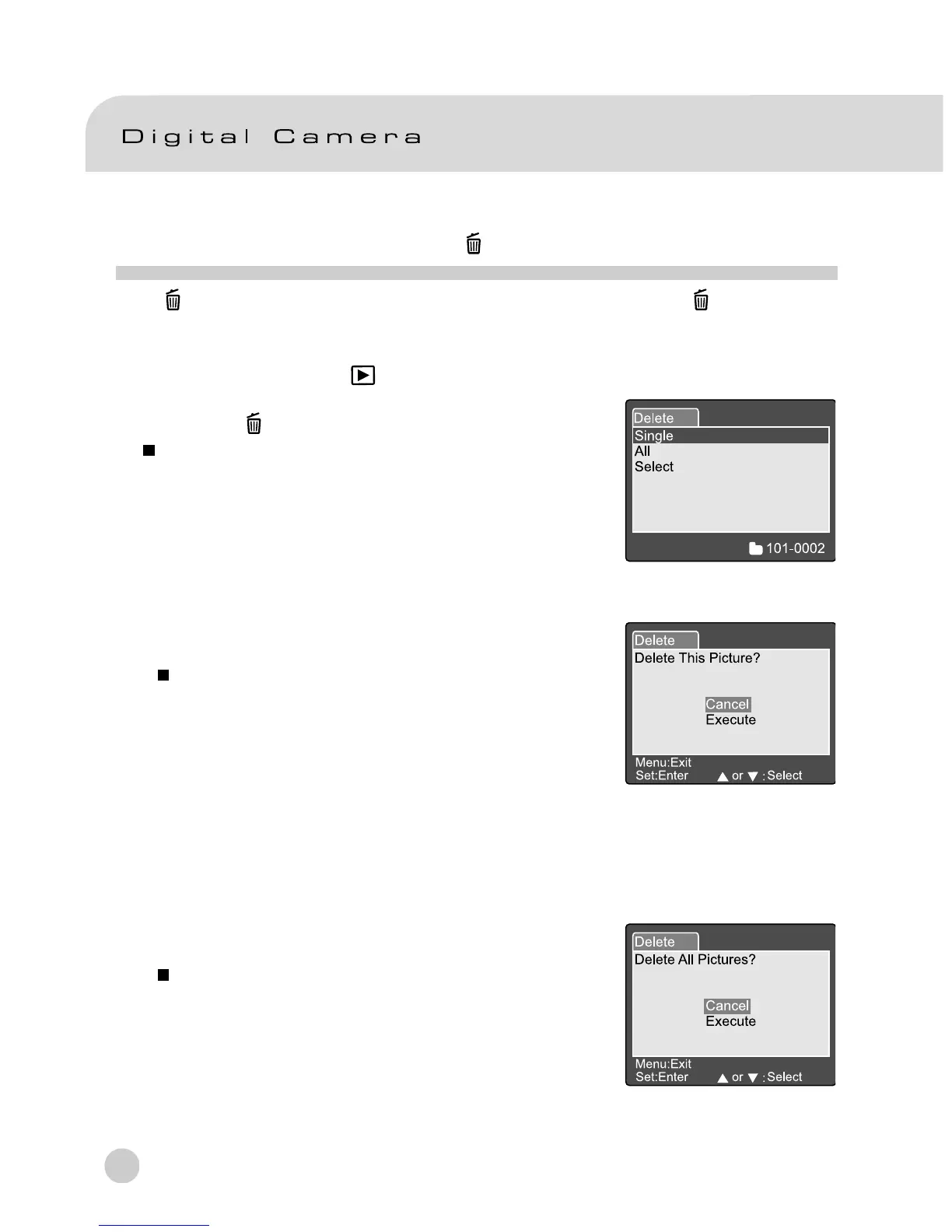58
ERASING IMAGES[ ]
The [ ] button is used to erase an image file. While pressing the [ ] button during
monitoring mode, the latest image data and erase menu appears on the LCD
monitor.
1. Set the mode dial to [
] and power on the
camera.
2. Press the [ ] button.
The Delete menu is displayed on the LCD
monitor.
3. Use the c or d button to select the Delete
sub-menu (Single/All/Select).
Erasing Single Image
Single: Erase this image.
a. Select [Single] and press the SET button to
confirm the selection.
"Delete This Picture?" sub-menu is
displayed on the LCD monitor.
b. Use the c or d button to select Execute or
Cancel.
[Execute]: Erase this image.
[Cancel]: Cancel the deletion
C. Press the SET button to confirm the setting.
Erasing All Images
All:Erase all images.
a. Select [All] and press the SET button to confirm
the selection.
"Delete All Pictures?" sub-menu is displayed
on the LCD monitor.
b. Use the c or d button to select Execute or
Cancel.
[Execute]:Erase all images.
[Cancel]: Cancel the deletion.
c. Press the SET button to confirm the setting.
Set:Enter or :Select
Delete This Picture?
Cancel
Execute
Delete
