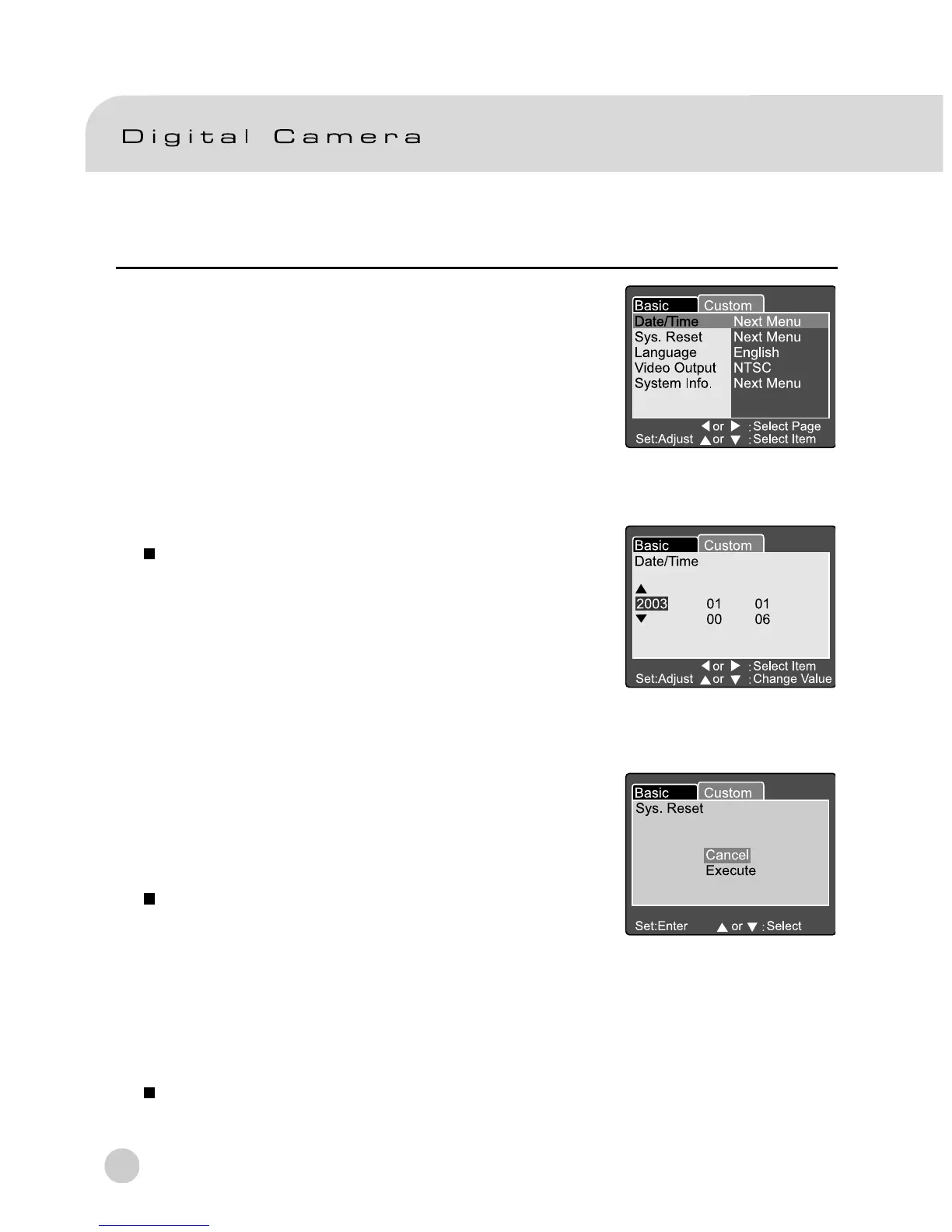64
Custom Setting
The Custom Setting contains 5 items: Date/Time,
System Reset, Language, Video Output and System
Information.
Date/Time
Set the Date and Time.
1. Set the mode dial to [SET-UP] and power on the
camera.
2. Use the c or d button to select Date/Time.
3. Press the SET button.
The Date/Time menu is displayed on the LCD
monitor.
4. Use the eor f button to select the item to set.
5. Use the c or d button to set the value for each
item.
6. Press the SET button to confirm the setting after all
item values are set.
System Reset
Set all the parameter to default settings.
1. Set the mode dial to [SET-UP] and power on the
camera.
2. Use the c or d button to select System Reset.
3. Press the SET button.
The System Reset menu is displayed on
the LCD monitor.
4. Use the c or d button to select Execute or Cancel.
[Execute]: Return to default settings.
[Cancel]: Retain the current settings.
5. Press the SET button to confirm the setting.
Note:
Date/Time cannot be reset.
