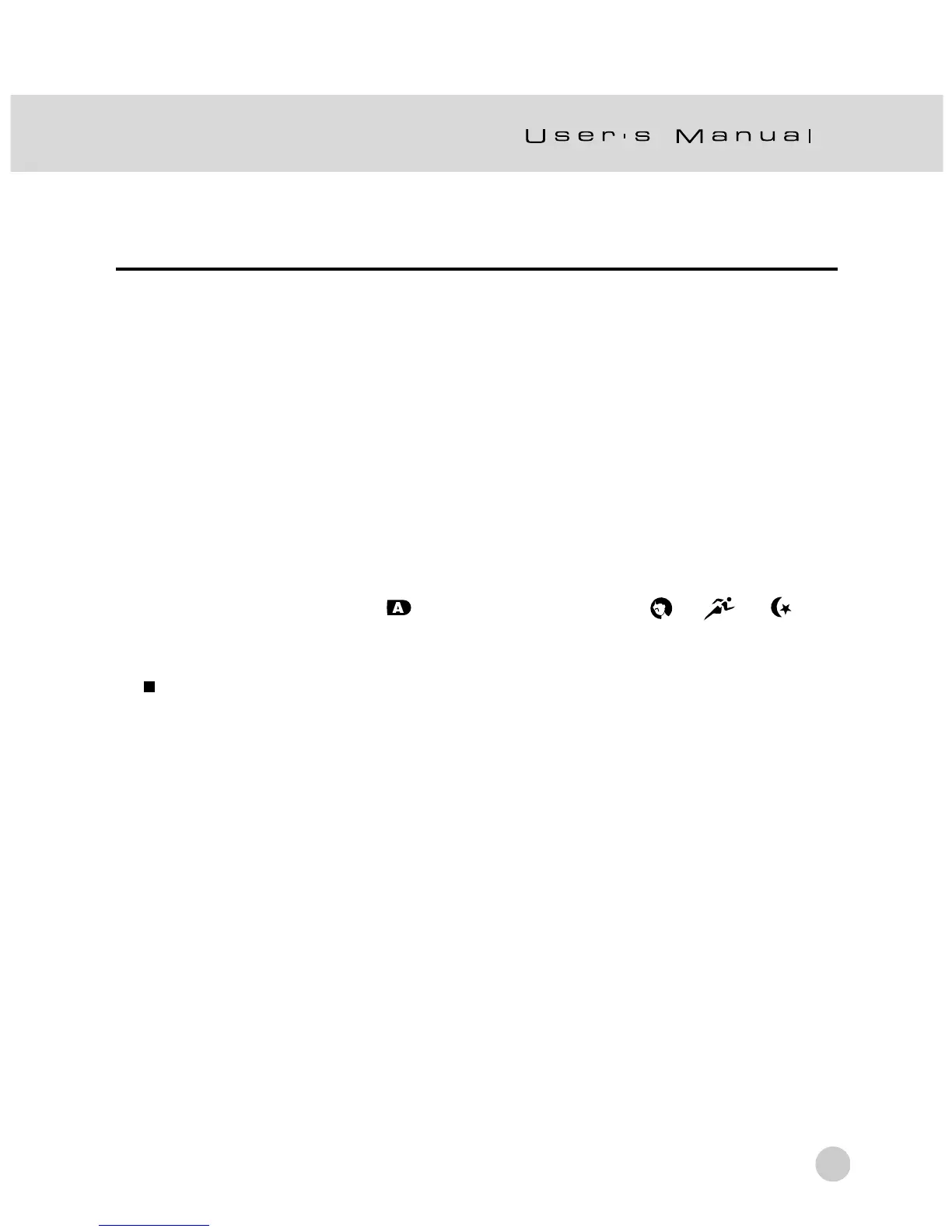33
Setting the Image Size and Quality
Size and quality settings determine the pixel size (dimension), image file size, and
compression ratio for your image. These settings affect the number of images that
can be stored in an SD Memory Card.
Larger and higher quality images offer the best photographic results but take up
more memory space. Larger/quality settings are recommended for printed output
and situations requiring the finest detail. Smaller/quality images take up less memory
space and may be quite suitable for sharing images via e-mail, in a report, or on a
web page.
To change image size or image quality,
1. Set the mode dial to one of [
], [ P ], [ Tv ], [ Av ], [ M ], [ ], [ ] , [ ] and
power on the camera.
2. Press the MENU button.
The menu screen appears.
3. Select Size or Quality by using the c or d button.
4. Press the SET button. Select the desired image size or image quality setting by
using the c or d button.
5. Press the SET button to confirm. To exit the menu screen press the MENU button.
