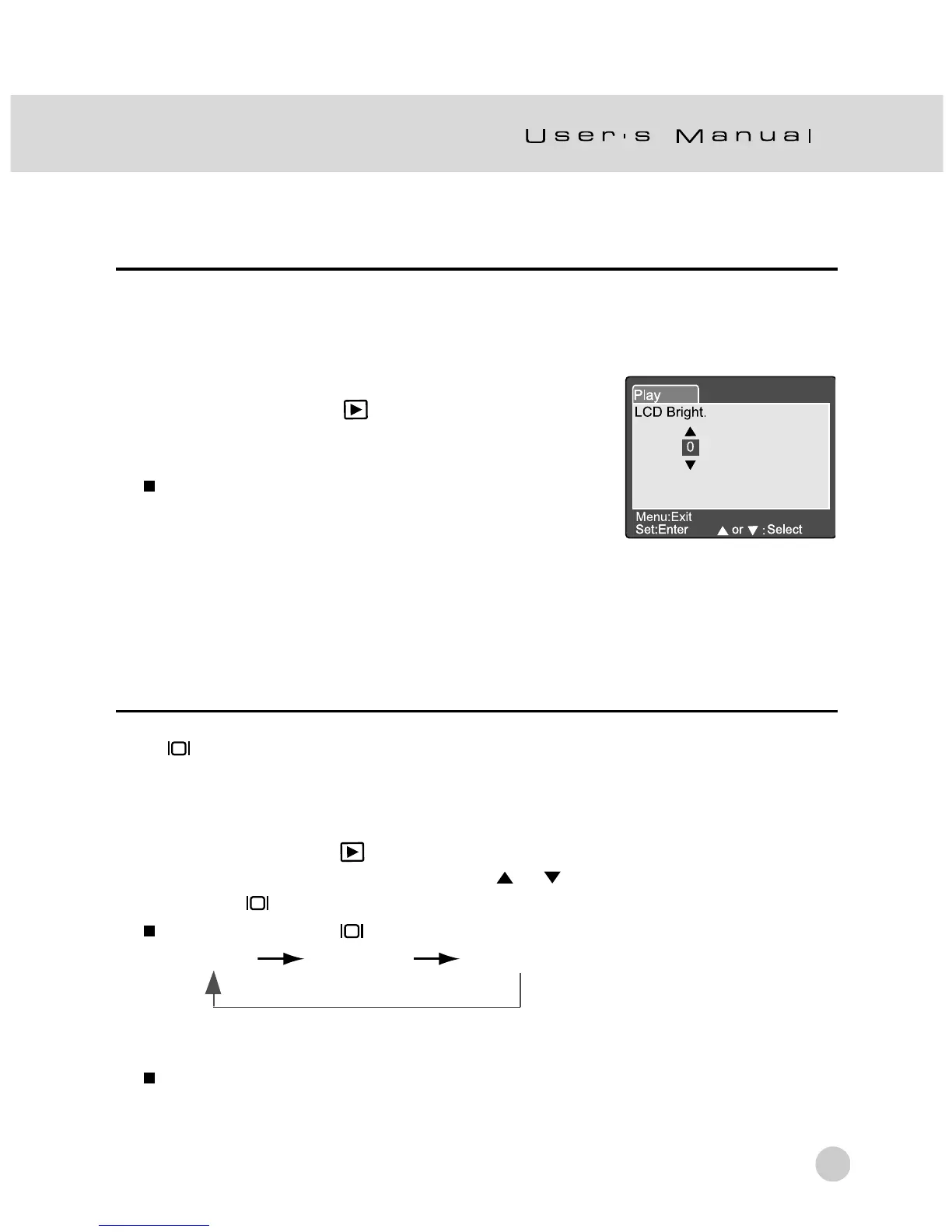57
LCD Brightness
Adjust the brightness of the LCD monitor. This adjustment does not adjust the
brightness of the image to be recorded. The LCD monitor’s adjustment range is
within -5 to +5.
1. Set the mode dial to [
] and power on the
camera.
2. Press the MENU button.
The menu screen appears.
3. Select “LCD Bright.” by using the c or d button
and press the SET button.
4. Use the c or d button to select the desired
setting and press the SET button.
LCD Monitor Display (Playback Mode)
The [ ] Display button can switch the display on the LCD monitor when playing
back photographed images. You can switch the display to show a list of detailed
information.
1. Set the mode dial to [
] and power on the camera.
2. Rotate the Command dial or press the or button to select the image.
3. Press the [
] button.
Each press of the [ ] button switches the display format as follows:
Standard Image only Detailed information
Note:
This function is not available for movie image playback.
LCD Bright.
0
