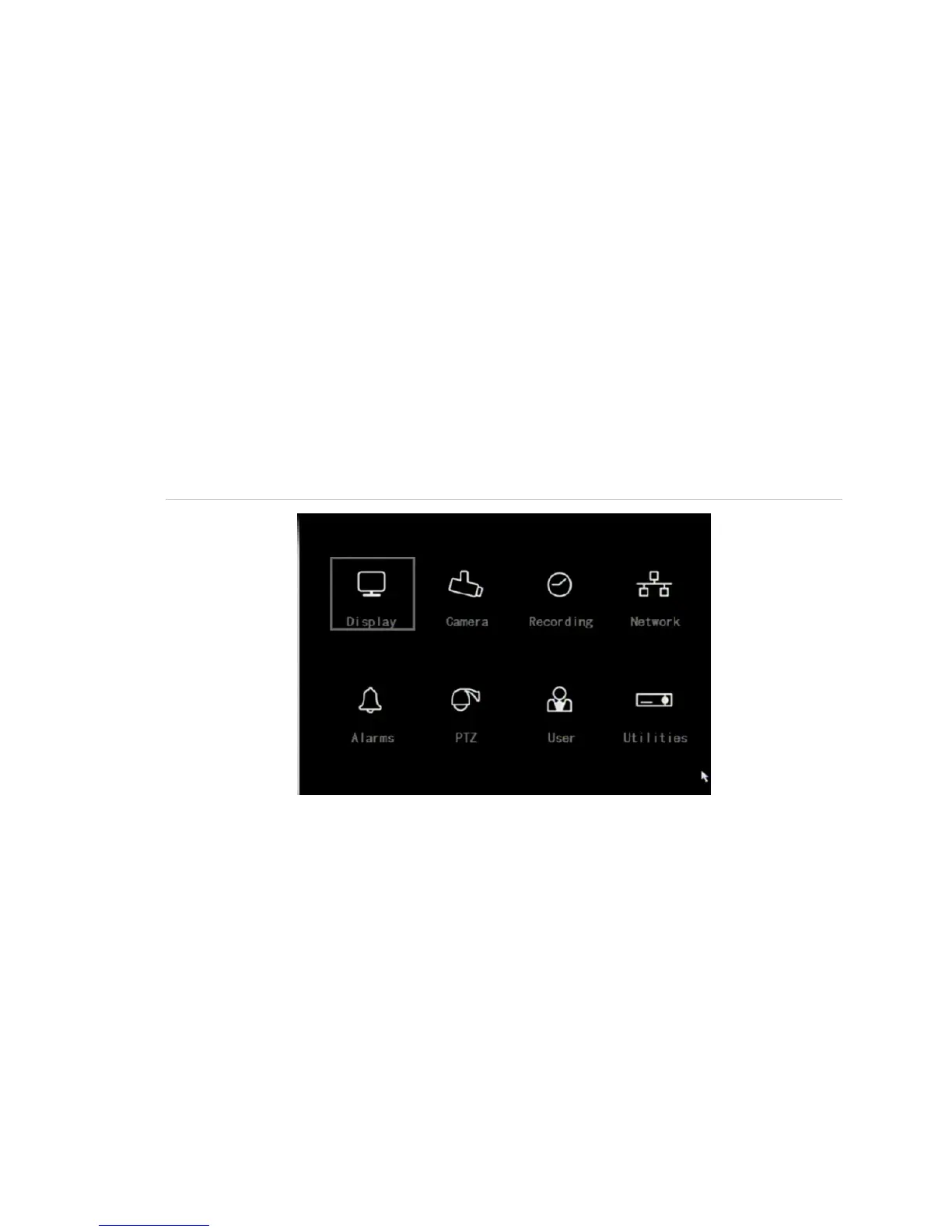Chapter 3: Operating instructions
TruVision DVR 10 User Manual 19
Viewing video in sub-stream
To view video in sub-stream, right-click a camera in the Navigator and select Sub-
stream. The camera displays video in sub-stream.
Main menu overview
The built-in interface includes a main menu with eight command buttons. Each
command displays a screen that lets you edit a group of TVR 10 settings. The main
menu is shown in Figure 8 below. Access to different option screens varies depending
on your access privileges. Most screens are available only to system administrators.
The white frame surrounding a command button or option shows that the item is
currently selected.
Figure 8: Main menu
Main menu commands options
Table 6 on page 20 provides a list of controls and options available on each screen
that you can access from the main menu.
