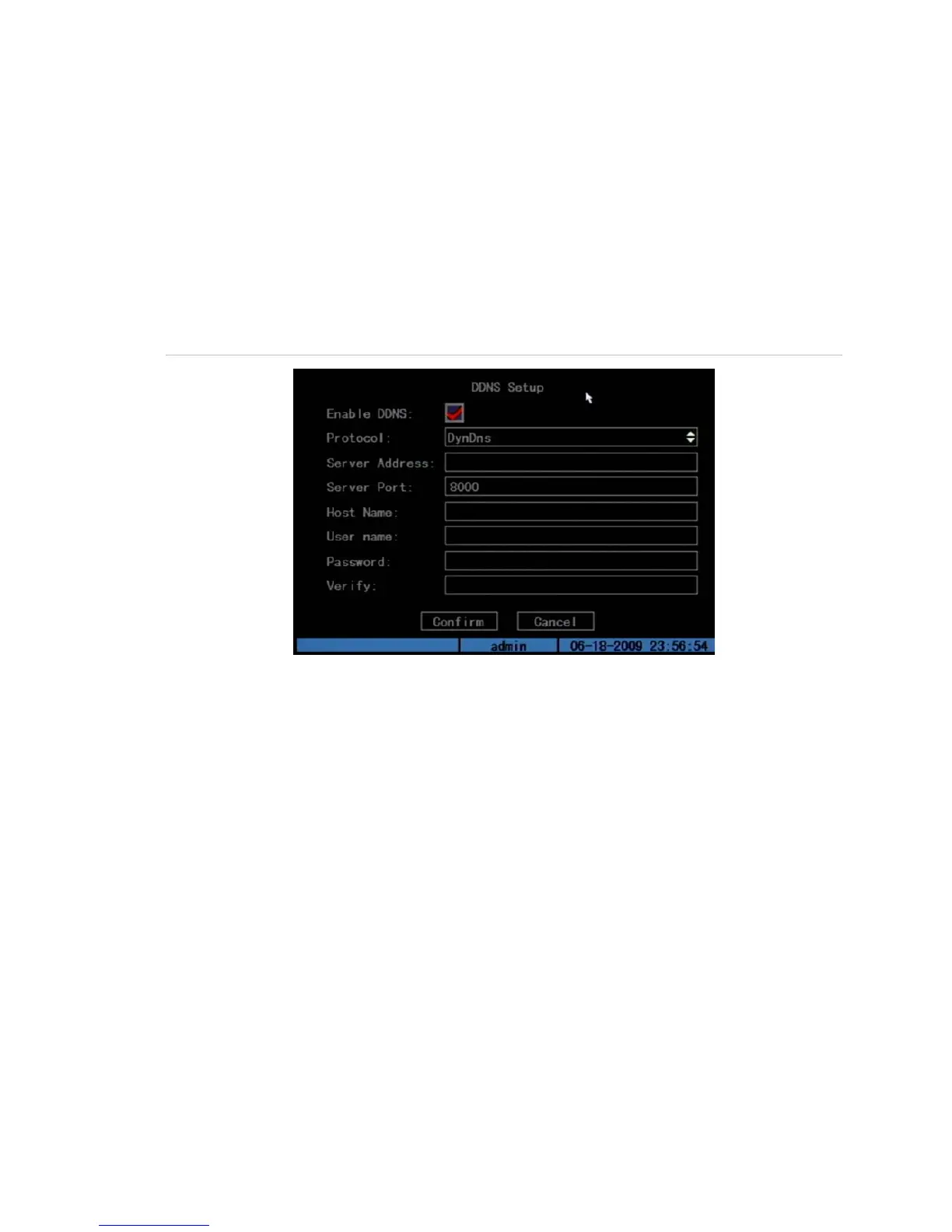Chapter 5: Advanced setup
TruVision DVR 10 User Manual 75
connection is successful, the TVR 10 displays the dynamic Internet IP address on
the Network screen.
DDNS setup
Use the DDNS setup screen (shown in Figure 29 below) to define the settings for the
DDNS function. Before you can configure the DDNS settings, you must first create an
account through the DynDNS Web site (www.dyndns.com).
Figure 29: DDNS setup
To define the DDNS settings:
1. Click DDNS Setup on the Network screen to display the DDNS Setup screen.
2. Ensure that the protocol is set to DynDns.
3. Enter the server address and server port.
4. Enter the host name as created through the DynDns Web site.
5. Enter the user name for the account you created through the DynDns Web site.
6. Enter the password for the account.
7. Enter the password on the Verify field to verify your password.
8. Click Confirm to save your settings. The TVR 10 prompts you to reboot.
