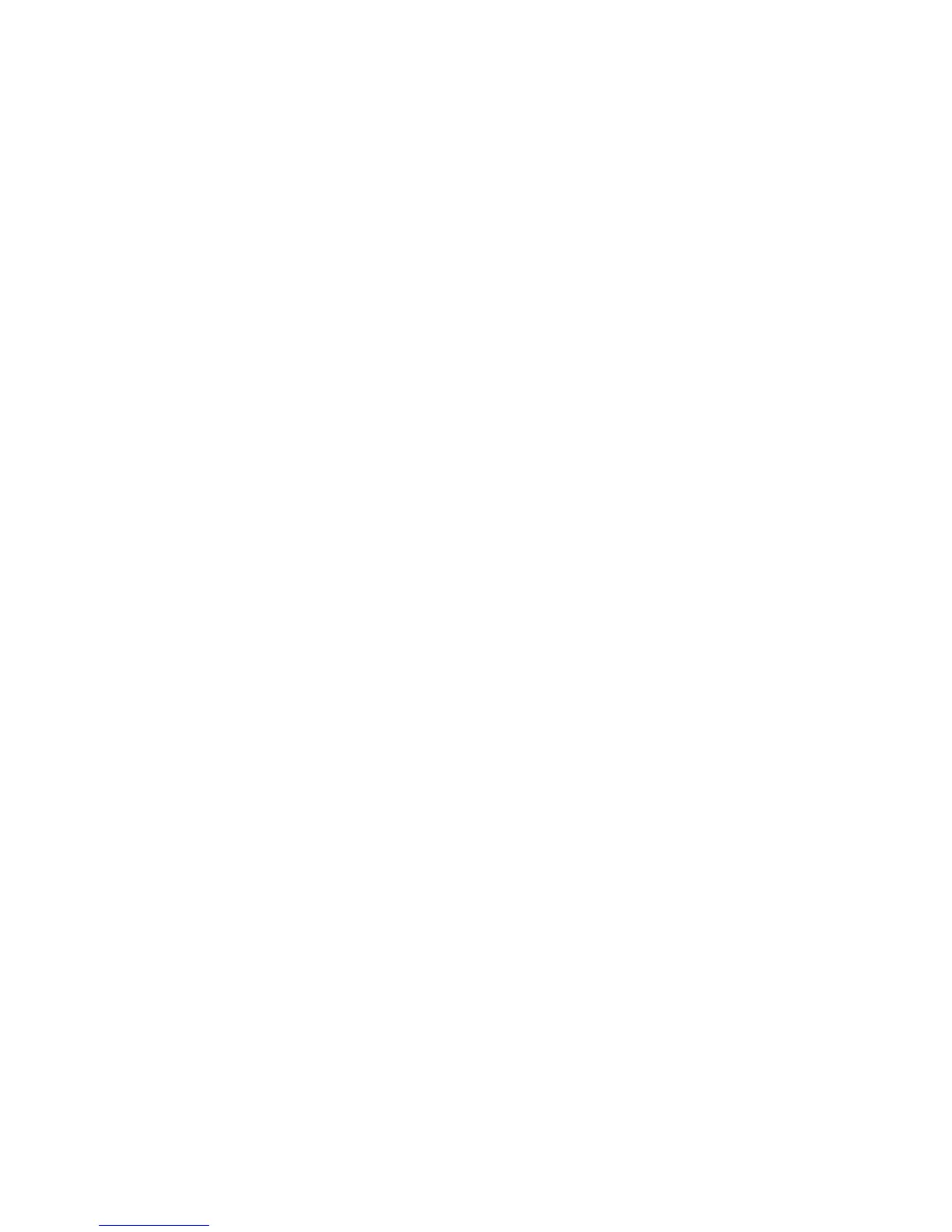Chapter 5: Advanced setup
TruVision DVR 10 User Manual 63
• 30 seconds
• 1 minute
• 2 minutes
• 5 minutes
• Never
Audio preview
Check the Audio Preview check box if you want the TVR 10 to play the audio of the
camera when displaying a single camera.
Display layout setup
Use this option to define the order of the cameras to be displayed when in live mode.
If you have selected a four-screen display mode, the video frame should display four
panels. Select a panel and press a numeric button corresponding to the camera
number you want to display in that panel. Continue for each camera. The preview
order is displayed on a status bar below the preview frame as shown in Figure 22 on
page 62.
Saving the display setup
Click Confirm to save your setup.
Recording settings
Use the Recording Configuration screen, shown in Figure 23 on page 64, to define
how the TVR 10 records video. The following options can be configured:
• Handling of information when the HDD is full
• Audio and/or video recorded
• Bit rate
• Frame rate
• Camera resolution
• Recording schedule of a camera
• Pre and post recording times for alarm recordings
