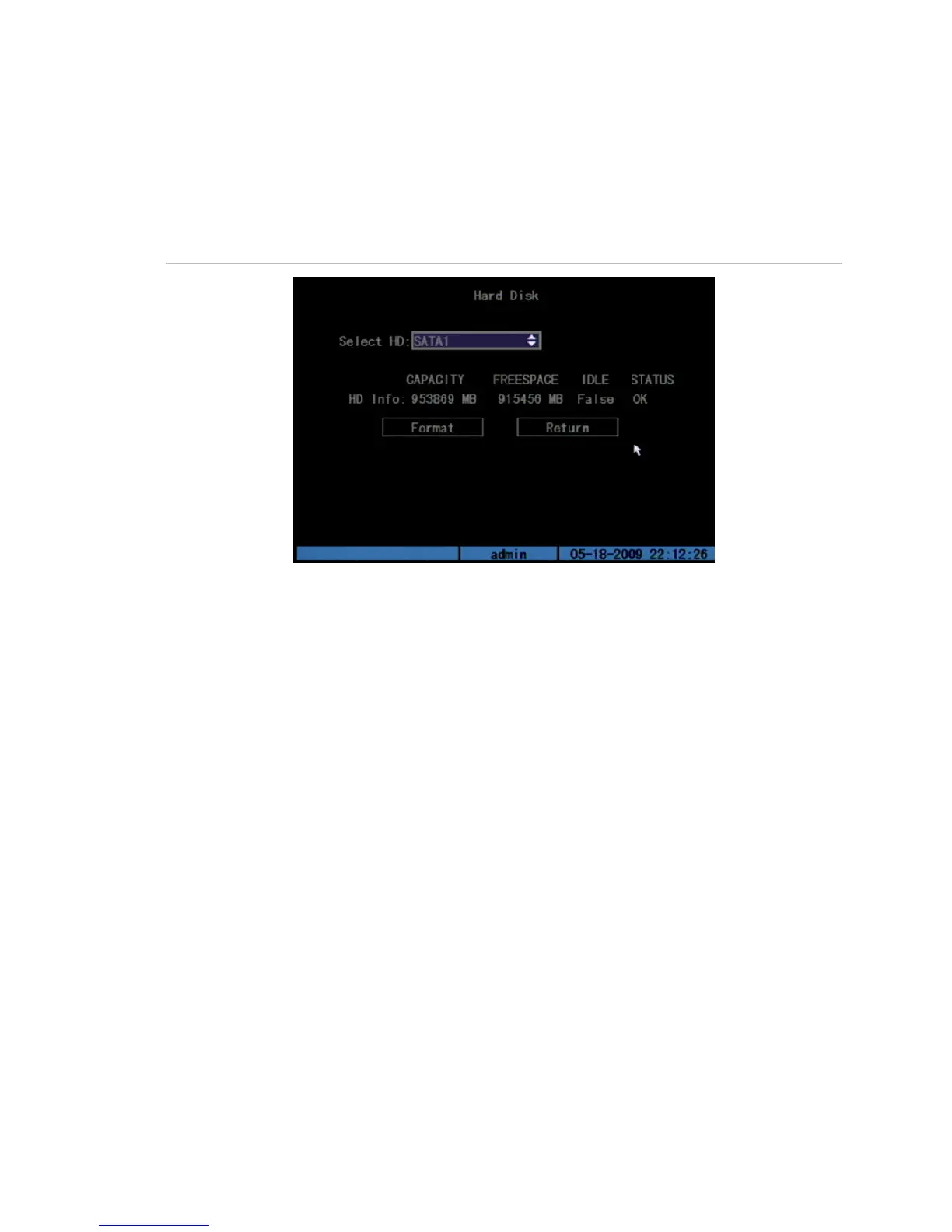Chapter 6: Utilities settings
TruVision DVR 10 User Manual 85
Managing the hard drive
Use the Hard Disk screen, as shown in Figure 33 below, to manage your hard drive.
To display the Hard Disk screen, click Hard Disk Manage on the Utilities screen.
Figure 33: Hard Disk screen
Checking the HDD status
Select the HDD (hard disk drive) required in the Select HD list box. The following
information appears:
• Capacity
• Free space
• Idle
• Status
Formatting the HDD
Before formatting the HDD, stop all recording. Once formatting is completed, reboot
the TVR 10. Otherwise, the unit will not function properly.
To format the HDD:
1. Click Hard Disk Manage on the Utilities screen to display the Hard Disk screen.
2. Select the HDD you want to format in the Select HD list box.
3. Click Format. A screen appears showing the formatting status.
