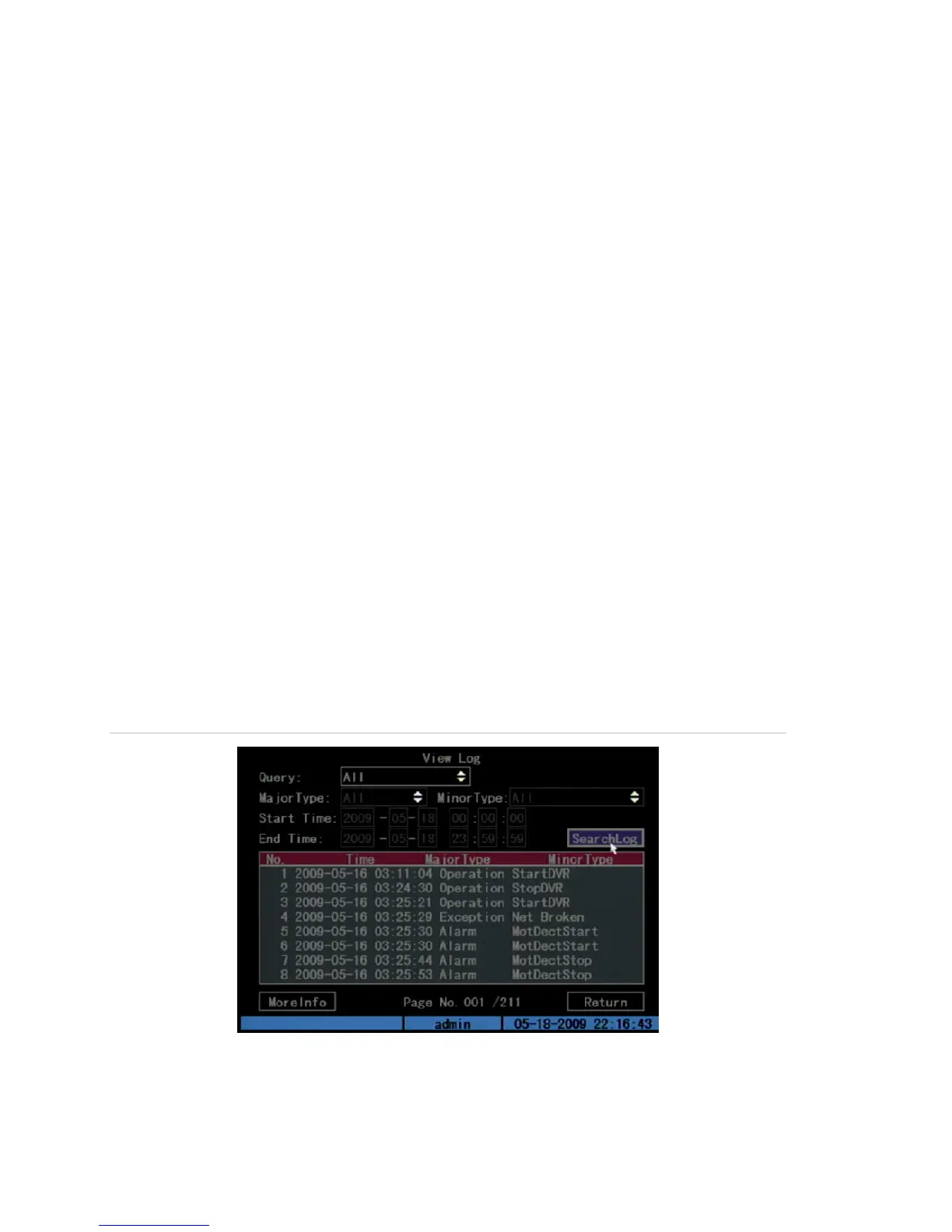Chapter 6: Utilities settings
86 TruVision DVR 10 User Manual
4. When formatting is completed, click OK. The Hard Disk screen displays.
5. Click Return to the return to the Utilities screen.
Acknowledging an alarm
Click Alarm Output Stop on the Utilities screen to acknowledge an alarm. This
command only applies if the Alarm Output has been set to manual. See “Alarm
settings” on page 67 for more information.
Rebooting the TVR 10
To reboot the TVR 10, click Reboot Start on the Utilities screen.
Viewing logs
Up to 2,000 recorded logs can be stored in the TVR 10. When this capacity is reached,
the system starts deleting older logs. To view recorded logs based on default options,
click View Log on the Utilities screen. The View Log screen displays as shown in
Figure 34 below.
Figure 34: View log
